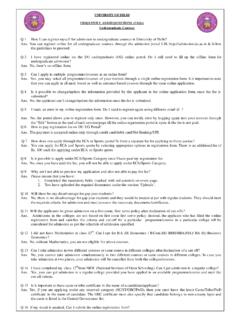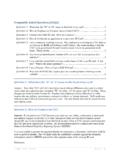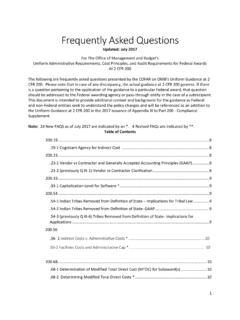Transcription of FREQUENTLY ASKED QUESTIONS (FAQs)
1 1 LIW PORTAL FREQUENTLY ASKED QUESTIONS ( faqs ) Last Updated August 18, 2015 For QUESTIONS , please contact the LOGSA Service Desk Email: | DSN: 312-645-7716 | Phone: 256-955-7716 | Toll Free: 866-211-3367 Section 1: LIW Portal Access QUESTIONS Q1: Which Common Access Card (CAC) certificate should I choose when I login to the LIW Portal? A1: Either the Email or Identity CAC certificate can be selected to login to the LIW Portal. Q2: Is there a specific version of Windows and Internet Explorer that works best with the LIW Portal? A2: The LIW Portal is compliant with the current Army Gold Master that includes Windows 7 and Internet Explorer 9. For assistance with Internet Explorer 11 contact the LOGSA Service Desk.
2 Q3: Can I access the LIW Portal using my Home PC or Laptop? A3: Yes, but only on a Windows Machine using Internet Explorer with ActivClient and a CAC reader. Q4: Do I need a Secret Clearance to access the LIW Portal? A4: No, but you must at least have a favorable background investigation approved for DoD. Q5: Can I access the LIW Portal, if I am part of the Navy, Air Force, or Marines? A: Yes, contact the LOGSA Service Desk for guidance. 2 Q6: How long before my LIW Portal Account is suspended for inactivity? A6: Your LIW Portal Account will be automatically suspended after 45 days of inactivity. To reactivate the LIW Portal Account, contact the LOGSA Service Desk. Q7: What do I do if one or more of my approvers does not have an Army Knowledge Online (AKO) Account?
3 A7: Contact the LOGSA Service Desk for assistance. Q8: Why am I receiving a blue page stating An unexpected error has occurred. Please contact your System Administrator. ? A8: You are using an incorrect bookmark/favorite. Please delete your current LIW Portal link from your favorites. Next, open the login page for the LIW Portal at and click the link that says Click here to add LIW to your favorites to save the correct address as a favorite. Section 2: Application Access QUESTIONS Q9: How do I request access or gain additional permissions to an application? A9: Click here for full details on the System Access Request (SAR) Steps 3 Q10: Which applications require Compatibility View to be enabled to run correctly?
4 A10: LOGSA recommends all applications be run in Compatibility View by default. Q11: How do I receive access to the EDMO Application? A11: Open the EDMO Application from the App Warehouse or by clicking on the icon shortcut on your LIW Portal Homepage if you have already created one. Fill out the form for the EDMO Web Portal Login Request (WPLR) If you any issues, please reference the EDMO WPLR Help Document at the Click here for Help Document link in the top right corner of the page. Or contact EDMO via the LOGSA Service Desk Q12: How do I receive access to LEC applications ( PowerLog-J, PSFA, and SYSPARS)? A12: You can access LEC applications directly from the LOGSA LEC Homepage: Q13: I am receiving a message that states, Page cannot be displayed.
5 What should I do? A13: Please try the steps below: Go to Tools for Internet Explorer, then Internet Options and delete your temporary internet files and cookies. (+Tools > Internet Options > Delete > Temporary Internet Files and Cookies.) Go to the Content Tab in the top middle of Internet Options. Click "Clear SSL State" on the left hand side. (+Tools > Internet Options > Content Tab > Clear SSL State) Click OK . Click OK again to exit out of Internet Options. Go to Click Tools in the left column. Click the Certificate Validation section. 4 Click FBCA Cross-Certificate Remover Click The Zip Download link. Click Open at the bottom of the screen. In the next window, double-click the FBCA_crosscert_remover_v112 application file.
6 A command prompt should pop up. You will need to press the Enter key twice in this box. The box should close out automatically. Exit out of Internet Explorer. Open If you still receive an error message, please send a screenshot to the LOGSA Service Desk with a short description of what steps you took before receiving the error message. Q14: How do I obtain Citrix software for using ILAP and FEDLOG? A14: The Citrix download is available in the LIW Resources app in the App Warehouse. You can also download and install the Citrix client here: An administrator at your location will have to physically log onto the machine with his/her administrative credentials to uninstall/install the Citrix Receiver software (step-by-step instructions are available).
7 If Citrix is not installed, you may see the following results: Do you want to save , or find a program online to open it? Or The file will open in MS Word or Adobe Reader. Q15: How do I receive Access to the Army Logistics Enterprise Glossary (ALEG)? A15: Send an email to the LOGSA Service Desk requesting access with a justification. 5 Section 3: LIW Portal Homepage Functionality QUESTIONS Q16: What are the icons on the bottom of the LIW Portal Homepage? A16: There are three icons (App Warehouse, Quick Hits and Help) that provide a more efficient way of getting to your commonly used tools and applications. App Warehouse: The App Warehouse is the gateway to the applications you use.
8 By clicking this icon, the App Warehouse window opens. Within the App Warehouse, you can search for applications, create icon shortcut on your LIW Portal Homepage, or submit a SAR for the apps that you do not have access to. Quick Hits: The Quick Hits are used to rapidly query UIC, DODAAC, Assets and other commonly required information. Help: The Help icon provides you access to the FREQUENTLY Ask QUESTIONS ( faqs ), links to the Quick Start Tutorial, and access to Acronyms. The faqs are updated bi-annually. Q17: I ve moved an icon into a folder; can I add it to another folder? A17: Each icon can only be kept in one place, in either one folder or on the LIW Portal Homepage. Q18: How long can my folder name be?
9 A18: Each folder name can be 20 characters long. The text will automatically wrap every 9 characters to fit beneath the folder icon. Q19: How many icons can I put into a folder? A19: As many you like. Q20: Can I move an icon from one folder to another? A20: Icons need to first be moved from the folder to the LIW Portal Homepage, then moved into another folder. Q21: Can I create a shortcut directly from the app warehouse into the folder? 6 A21: When you click Create Shortcut next to the application name in the App Warehouse, the icon will automatically be saved onto your LIW Portal Homepage. You can then move it from the LIW Portal Homepage into the folder. Q22: Can I drag an icon on top of a folder to save it inside?
10 A22: You can drag the app icon into an open folder window, but not onto the folder icon itself. Q23: Is it possible to create a folder inside a folder (nested folders)? A23: To maximize functionality and organization, only icons can be saved inside folders. Folders can only be created on the desktop, not inside other folders. Q24: I notice I have a different amount of Apps Available than a co-worker in my App Warehouse. Why is that? A24: The Apps Available area lies directly beneath the keyword search area in the App Warehouse. It is based on roles available according to the Citizenship status provided in the initial LIW Portal Account Request. Additionally, when filters are used, the number of apps available change based on the filter(s) that are applied to the search.