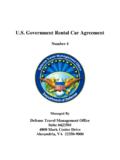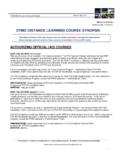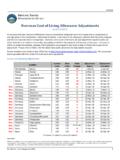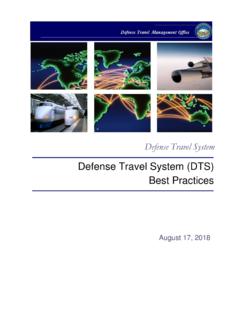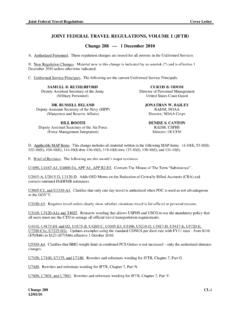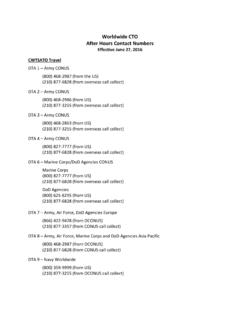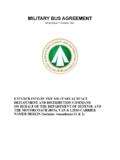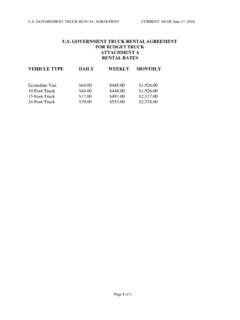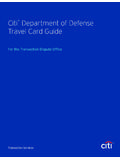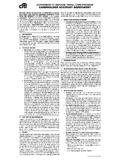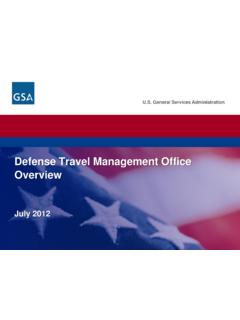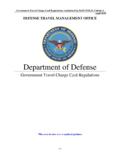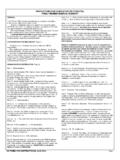Transcription of Department of Defense Travel Card Citibank …
1 Department of Defense Travel card Citibank electronic Access System APC Setup Guide Version 18 December 2008 Introduction This guide was developed to allow you to effectively use Citi s EAS. You will find the information needed to: y Self-Register y Set up a new APC y Add a registered APC to additional hierarchies y Remove a registered APC from hierarchies y Reset a User s registration Table of Contents Before You Begin- 1 APC Self-Registration Determine User Status 3 Troubleshooting 4 5 Section 1: New APC User Setup EAS Maintenance Tasks 9 Section 2: Adding a Registered APC to an Additional Citidirect card Management System (CCMS) Hierarchy 11 Section 3: Adding a Registered APC to an Additional Citibank Custom Reporting System (CCRS) Hierarchy Section 4: Removing a Registered APC from a CCMS Hierarchy 12 Section 5.
2 Removing a Registered APC from a CCRS Hierarchy 13 Section 6: Resetting a User s Registration 14 SYSTEM REQUIREMENTS: Supported browsers: Internet Explorer 6 or 7 Operating system: Windows 95 or higher Before You Begin: APC Self-Registration Citi will provide two invitational emails for non-cardholders to self register and gain access to Citi s electronic Access System (EAS). Once registered, the non-cardholder will be directed to the Landing Page menu where they will access the applications they will use to manage card accounts. Required Information y Landing Page URL ( ) and Registration ID y Registration Passcode Things to Remember: y Registration IDs expire in 60 days from issuance if the user fails to complete the self registration process.
3 Y Registration IDs can be reset by the Primary APC by using the Landing Page Admin function. y After 30 minutes of inactivity, the Landing Page will automatically time-out and end the session. This will not affect any of the application sessions in progress. 1 Before You Begin: APC Self-Registration (Continued) Steps to Execute 1. Click on the Self registration for non card holder link on the lower right side of the screen. 2. Enter the Registration ID and Registration Pass code provided in the emails. 3. Click on the Continue button. 4. Create and type in a new, unique Username (Do NOT use your Registration ID referenced in #2 above).
4 Username o more than 16 characters. y At least 7 characters, ny Cannot already exist. ecial characters. y Cannot include any spy Is not case-sensitive. 5 Create and type in your new Password.. Password y Length of password must be at least 6 characters, and no more than 9. 1 number. e. y Password must include at least 1 letter. y Password must include at least y Passwords are case-sensitive. y No consecutive characters ( , tt, dd). y Special characters and spaces are acceptabl6 Reenter and confirm your Password. cal Helpdesk to validate your identity.. y You will be required to select a Secret Question. y The response to the Secret Question is used by Citi s Techni7. Select your Secret Question from the dropdown.
5 Er field. 12. the electronic Access System (EAS) with the username and password that you established. 8. Type in your answer in the Answ9. Click the Continue button. 10. Verify the details you entered are correct and then click the Confirm button. Your account username has been established. A confirmation statement in green will be displayed at the top. Click on the OK button. You will be taken back to the Login Screen where you can access 2 Before You Begin: Determine User Status Are you Creating a new user? y Do they need access to all EAS applications listed below?
6 Landing Page Portal to access all EAS applications CitiDirect card Management Systems (CCMS) card maintenance module Citibank Custom Reporting System (CCRS) Reporting module card Statements and Payments (CSP) Online statements and online payments (Individual Bill Accounts only) y Prior to creating your new user, please complete the following steps: Click on Admin Functions and then click on the Pending Users link to see if the user ID has already been requested. If yes, go to Section 6. If no, please continue. Click on Admin Functions. Click on Assign-Unassign Applications. Search for the APC. If User is located, validate current applications by viewing the Unassigned Current Applications Assignment tab.
7 If required access is listed, the APC has already registered; if not, please proceed to Section 1 of this guide to add a new user. If everything looks correct but your APCs still do not have the right access, please call the Help Desk. Are you Modifying an existing user? y Are you Adding access to a hierarchy? , APC has access to IBA but now needs access to CBA (or vice versa) To add access to CCMS see Section 2 To add access to CCRS see Section 3 y Are you Removing access to a hierarchy? To remove access to CCMS see Section 4 To remove access to CCRS see Section 5 3 Before You Begin: Troubleshooting User Access y Registered User does not have access to CCMS, CCRS or both: Go to Section 2 and 3 respectively and follow Steps.
8 The Unassign Current Applications Assignment tab will show all applications assigned to the user. y User is getting an error message when trying to access CCRS: The CCRS link may appear prior to the complete access being granted. If you attempt to access and receive an error in login, please allow more time and try again. y User has not registered yet: Go to Section 6, Resetting a User s Registration, follow Steps 1 5 to confirm if user registration is still pending. y User did not receive the registration emails: Complete Section 6, Resetting a User s Registration. 4 Section 1: New APC User Setup Who is this step for?
9 Y APCs who need to set up a new user with access to CCMS and CCRS. What do I need to begin? y Full name, address, phone number, and email address of the APC to be setup. y The hierarchy to which the APC is to be assigned. y Privileges to add users to the hierarchy being requested (You are an existing APC with access to the applications that will be added to the new user) The APC setting up the New User must be at or above the level of the User to be setup. How long will it take to complete? y Approximately 15 minutes to setup. y Next Business Day for ID to become active. y New User will receive two registration emails as a result of the setup: One email titled Your Citi EAS Registration ID One email titled Your Citi EAS Registration Passcode y Once the new user registers, they will be able to access the CCMS applications within 48 business hours.
10 Y Setting up a new APC user is a multi-step process. If you are granting access to CCRS, you must wait until the new user self-registers before being able to grant CCRS access. y Here is a typical summary flow and timeline of a new user setup: 1) Existing APC at hierarchy level or higher sets up a new user generating the registration emails. 2) New User receives emails within 24 hours and self-registers. 3) New User contacts existing APC who set them up to advise the self-registration process has been completed. New User will have access to CCMS within 24 hours. 4) Existing APC can now add CCRS to the new user s profile. 5) New user will have access to CCRS within 48 business hours. 5 Section 1: New APC User Setup (Continued) STEP 1: STARTING AT THE CITI LANDING PAGE AND CREATING CCMS ACCESS Overview y All new APC User ID setups occur within the Citi EAS.