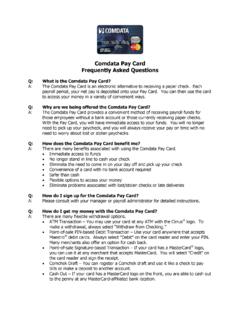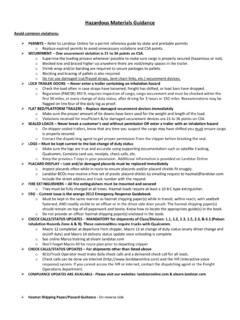Transcription of How to Register on the Comdata Cardholder Website
1 How to Register on the Comdata Cardholder Website Step 1: Registration Go to Click on the "Cardholders Registration Here" button on the left side of the page or the "Are you a new User? Click here to Register " link below the "LOG IN" button to Register as a new user Step 2: Activation Enter the 16-digit card number using the temporary Comdata card given to you by the Remedy Branch Enter your 9-digit SSN for the Activation Code Click "Next" Step 3: Account Profile Enter: A. A username of your choice (up to 16 letters and numbers) B. Email address C. Desired password (note: passwords are case sensitive and must be 8-20 characters in length with at least 1 letter and 1 number) D. Choose your security question by clicking on the down arrow on the right type the answer to your security question in the field below Click "Submit" Step 4: Registration Complete!
2 Once you're registered, you will be directed to your Comdata Cardholder home page where you can see: Your name as it will appear on the embossed Comdata card that will be mailed to your address Available Balance on your Comdata account Currency in which your balance is in How to Set Up Direct Deposit Follow the steps below to set up direct deposit so you can transfer money from your Comdata account to your Bank Account. Note that there is a 10 business day pre-note period where Comdata and your bank have to verify that the information entered is correct. During the pre-note period, you will be able to access your funds through your Comdata Payroll Card. Please set up both Manual Direct Deposit and Automatic Direct Deposit. You are able to set up the same bank account for Manual and Automatic Direct Deposit, but please note that both have to go through the pre-note period process.
3 Upon completion of the pre-note period, Automatic Direct Deposit will automatically transfer any new paychecks into your bank account. To transfer any funds that are sitting on your Comdata account to your bank account, you will need to have manual direct deposit set up in order to push the funds to your bank account. Step 1: Direct Deposit Home Screen Hover over the "Banking" option and click on "Direct Deposit" Step 2: Amount to be left on Cardholder Account Enter a fixed amount that you would like to leave on you Comdata account in the "Amount" field and click the "Save" button the next page will tell you that "Your request was successful" Step 3: Set up Manual Direct Deposit Click on the Add New Manual Direct Deposit Account button Click the down arrow to the right of "Account Type" within the "Banking Information" field and select your "Account Type" ( Savings) Enter your: o 9-digit bank routing number.
4 If you do not know your routing number, please call your bank to confirm. o account number and confirm your account number in the respective fields Press Submit Step 4: Set up Automatic Direct Deposit Click on the Add New Automatic Direct Deposit Account button Click the down arrow to the right of "Account Type" within the "Banking Information" field and select your "Account Type" ( Savings) Enter your: o 9-digit bank routing number. If you do not know your routing number, please call your bank to confirm. o account number and confirm your account number in the respective fields In the "Election per Load" field, choose the election type of your choice: "Fixed Amount" or "Percentage". This is the amount that you would like to leave on your Comdata account if you are signing up for automatic direct deposit.
5 O To put the entire amount of your pay through automatic direct deposit, please choose "Percentage" and indicate "100" in the "Election" field Press Submit Step 5: Direct Deposit Status Once your direct deposit information is submitted, the 10-day pre-note process will start. You will see both your Automatic and Manual Direct Deposit show in your direct deposit information home screen. The status will say "Waiting" while your bank account information is verfying. The status will switch and read "Active" once your bank account information has been successfully verified. Please note that no funds can be pushed to your bank account when still in Waiting status If the information you entered in the direct deposit set-up is incorrect, you will have to re-enter your bank account information and go through the 10-day pre-note process again.
6