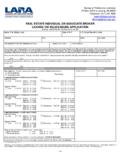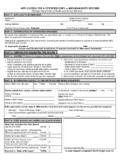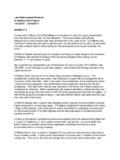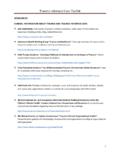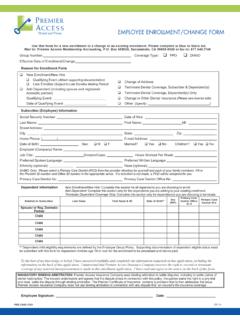Transcription of MILogin Add Title - michigan.gov
1 MILoginTable ofContents Register for MILogin account andCHAMPS UpdateProfile Update SecurityOptions UpdatePasswordRegister for MILogin andCHAMPSMIL ogin is a website that allows a user to enter oneIDand password in order to access (Community Health Automated Medicaid Processing System) is the program where providers enroll, update enrollment information, and report servicesperformed. Open your web browser ( Internet Explorer, Google Chrome, Mozilla Firefox,etc.) the searchbar Click SignUp Complete all requiredfields Check the I agree box ClickNext Create the user ID and password following the listedguidelines Select the preferred password recoverymethod(s) Click CreateAccount Your MILogin account has now been createdsuccessfully Click the Login button to return to the loginscreen Enter your User ID and Password you justcreated ClickLogin Your Home Page will not show anyapplications Click RequestAccess* MILogin resource links are listed at the bottomof the page Type CHAMPS in the searchbox Click the search/magnifying glassbutton Click onCHAMPS Select the I agree to the terms & conditions radiobutton Click RequestAccess Verify all information iscorrect ClickSubmit You will be given confirmation that your request has been submittedsuccessfully Click the Home button to return to the MILogin HomePage You will be directed back to your MILogin HomePage Click the CHAMPS hyperlink Click Acknowledge/Agree button to accept the Terms & Conditions to get intoCHAMPS Your Name and Provider ID number will show in the top section In the Select Profile
2 Drop-down menu, select Atypical Access Click go Once successfully logged in you will be directed to the CHAMPS provider portal pageUpdateProfileSteps on updating MILogin personalinformation Open your web browser ( Internet Explorer, Google Chrome, Mozilla Firefox,etc.) the searchbar Enter your User ID andPassword ClickLogin You will be directed to your MILogin HomePage Click UpdateProfile Update anyinformation All information asterisked is required (email, work phone #, and mobile # are used for passwordrecovery) ClickSubmit You will be given confirmation that your profile has been updatedsuccessfully Click the Home button to return to your MILogin HomePageUpdate Security OptionsInstructions on how to change current MILogin password recoveryoptions Open your web browser ( Internet Explorer, Google Chrome, Mozilla Firefox,etc.) the searchbar Enter your User ID andPassword ClickLogin You will be directed to your MILogin HomePage Click Security Options to change your security questions and password recoveryoptions Current password recovery options are displayed and are indicated with a check mark To receive an email as a password recovery method click the Emailoption Enter or update a valid email address which will be used to send a temporary password for forgottenpassword To receive a mobile PIN as a password recovery option select the Mobileoption Enter a mobile phonenumber To answer security questions as a password recovery method select the Security Questionsoption Select a question and input ananswer Click Submit You will be given confirmation that your Security Options have been updatedsuccessfully Click the Home button to return to the MILogin HomePageUpdatePasswordInstructions on how to change current
3 MILogin password Open your web browser ( Internet Explorer, Google Chrome, Mozilla Firefox,etc.) the searchbar Enter your User ID andPassword ClickLogin You will be directed to your MILogin HomePage Click ChangePassword Enter your currentpassword Enter a new password following the passwordguidelines This will also be the screen that appears once your password hasexpired ClickSubmit Confirmation will be displayed that the password has beenupdated Click the Home button to return to the MILogin HomePageProviderResources Home Help Provider SupportHotline 1-800-979-4662 Home Help Provider SupportEmail: Home Help Website