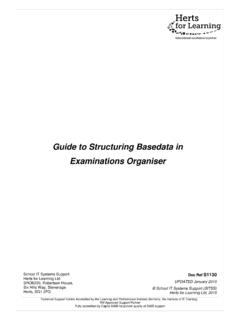Transcription of examWizard
1 examWizard user guide 1 examWizard user guide Version examWizard user guide 2 Introduction examWizard is a free exam preparation tool containing a bank of past Edexcel exam questions, mark schemes and examiners' reports for a range of GCSE, International GCSE and GCE subjects (collectively, GQ subjects). BTEC and Functional Skills material has also recently been added. Note that BTEC is a separate set of subjects and material, whereas Functional Skills is included as a subset of GQ (above). For BTEC, the level of the qualification for which the content has been published is BTEC Nationals. Logging in Initially you will be presented with the homepage From the homepage, select either a GQ or BTEC subject or sector examWizard user guide 3 ^ GQ and BTEC have different paths because of their subject areas Select your subject from the drop-down menu on the Home page and then click the Login button.
2 Login using your EdexcelOnline or QMA account details available free to all teachers of Edexcel specifications. Ask your Examinations Officer if you are unsure of your username and password. examWizard user guide 4 Choices after login After logging in, the home screen gives you three main areas: Click Find Past Papers to search for past exam papers, mark schemes and examiners reports Click Build a Paper to search for questions, then build your own homework activity, test or mock exam Click My Papers to view and edit tests and mock exams that you have created examWizard user guide 5 Find Past Papers Click on the Find Past Papers tab and select to list all past papers.
3 You can use additional search criteria to narrow down your search. Click Search to bring up your results. The results can be sorted by clicking on the column headers. Clicking on a past paper will display a new window, with the following tabs showing: Paper Mark Scheme Examiner s Report examWizard user guide 6 Each of these can be exported in PDF format, to store on your computer and print out later. To export the past exam paper, mark scheme or examiner s report select the Export button. If a paper includes additional materials (such as resource booklets or formulae sheets), these are included in a Resources tab. examWizard user guide 7 Please note: some of these files are quite large, so may take a short while to load.
4 Build a Paper Click on the Build a Paper tab to search for past exam questions and add them to your own custom exam paper. Overview The screen consists of four main areas: Search filters Results My Exam Paper Preview question Figure shows Search panel expanded examWizard user guide 8 Figure shows Question panel expanded and Search panel minimised You can minimise or maximise the Search Results panel area by clicking the Minimise/Maximise icon ( ) that appears on the panel. examWizard user guide 9 Figure shows the Search filters panel minimised Each question tile includes the following information: Question description Total mark Expected time to complete question Paper code, session (series, year) the question comes from Build your exam paper To start building your custom paper, select Qualification and choose the qualification.
5 Click Search to list all past exam questions or adjust the search filters to narrow down your search and then click Search. examWizard user guide 10 You can search for questions based on various filters, which will vary for different subjects, for example: Qualification Specification Year Series Unit Tier Skills Question Type Assessment Objective examWizard user guide 11 You can also search questions by specific skills. To do so, select Topic/Section/Area, choose one or more topics on a pop-up screen, and then click Done. Your search results will be presented in the Search Results panel on the left.
6 examWizard user guide 12 To preview a question, click on a View button on question tile. Question content will be presented in the main screen on the right panel. Clicking another question tile will display its content. To add a question to your custom paper, click the Add button on the question tile. The added question will appear in the My Exam Paper panel. You can preview/edit your exam paper by selecting the View/Edit button that appears on the My Exam Paper panel. You can change the order of the questions in your custom paper by dragging and dropping the question tiles. examWizard user guide 13 Use the Remove button to delete a question.
7 Values at the bottom of the My Exam Paper panel indicate the number of questions (), total time () and total marks () for your custom paper. You can print your custom paper or export it to MS Word or PDF before saving it by selecting the Export button. Select the Save button to save your custom paper for future use. examWizard user guide 14 Custom Papers Once saved, your custom paper will remain in the My Papers area for you to come back and retrieve, edit, or copy. Custom papers include an automatically generated mark scheme and examiners report, based on the questions included. To preview the custom paper, click on the paper name. The custom paper will open in a new browser window. To print it, or export it to MS Word or PDF, select the Print icon.
8 To edit it, select the Edit icon. You will be then be taken to the Build a Paper tab where you can edit your paper by adding, deleting and re-ordering questions. Please note: You will need to save your changes by clicking the Save button on the My Exam Paper panel. Finally, you can create a copy of your paper and edit the new version. Simply select the Copy icon next to paper you want to update. examWizard user guide 15 Frequently Asked Questions How do I print or export my custom paper to MS Word or PDF? You can print your custom paper two ways: 1. Once your custom paper is ready but not yet saved, you can print it by clicking the Export button that appears on the My Exam Paper panel on the Build A Paper tab 2. Once your custom paper is saved, you will be able to print it from the My Papers tab by clicking the Print icon that appears next to your paper In both cases you will be presented with three options: Print Export to Word Export to PDF You can also add your cover sheet.
9 examWizard user guide 16 Please note: Some of these files are quite large, so it may take a short while to export. How can I increase the question area? You can minimise or maximise the Search Results panel area by clicking the arrow icon ( ). Can I edit custom papers I have already created? Yes. Go to the My Papers tab and select the Edit icon that appears next to the custom paper you would like to edit. You will be then taken to the Build a Paper tab where you can add, delete and reorder questions. examWizard user guide 17 How can I download additional resources onto my local computer? Open a custom paper with resources and click on the Resources tab.
10 Select the resource you would like to download by clicking on it. Depending on your browser s settings, the downloaded resource can appear at the bottom of your browser window or you will get the open/save pop-up window. examWizard user guide 18 Can I use examWizard for more than one subject? Yes. You must select a subject before logging in, but you are not restricted as to which subject you can choose. You can change a subject on the Home page.