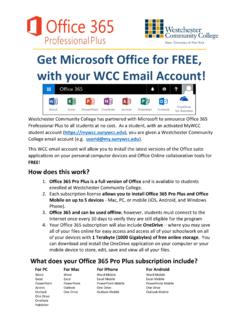Transcription of How to Activate Your MyWCC Login
1 How to Activate your MyWCC Login NOTE: Effective Fall 2011, all of your student information can be found inside your MyWCC accounts including, but not limited to, billing info, schedule info, semester grades, unofficial transcripts, and more. STEP 1: Go to the MyWCC Portal STEP 2: On the left hand side of the page, under the MyWCC ACCOUNT ACTIVATION , click on either the NEW STUDENT link OR the CONTINUING / RETURNING STUDENT link. STEP 3: After clicking on New or Continuing / Returning Student, a new screen titled Activate MY ACCOUNT will appear, and you will see the following: STEP 4: The Activate My Account page is where you will select two security questions. NOTE: You will need to remember your answers verbatim however you type the answers is how you will be expected to re-type them, should you need to reset your password!
2 STEP 5: Following the security questions, you will have to create and confirm your password. CREATED: DRB UPDATED: October, 2012 New Students Continuing / Returning Students NOTE: your USER ID is the first letter of your first name, the first four letters of your last name, and the last 5-digits of your Student ID Number.
![WELCOME! [www.sunywcc.edu]](/cache/preview/1/6/3/1/e/f/4/8/thumb-1631ef4872399fcd7d79251fa1f937e9.jpg)