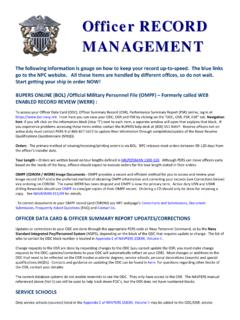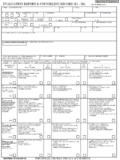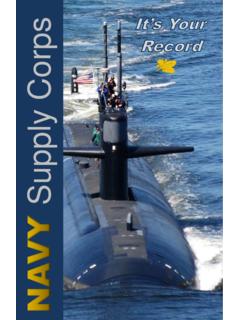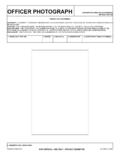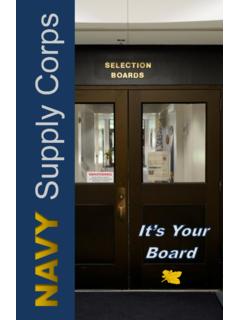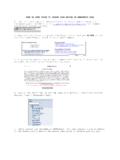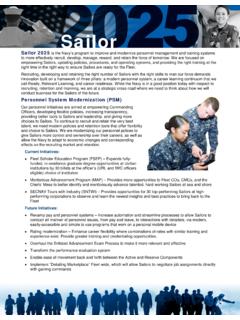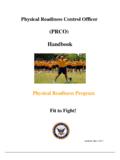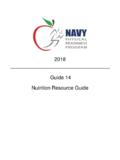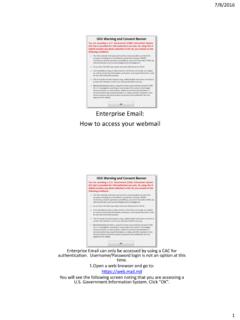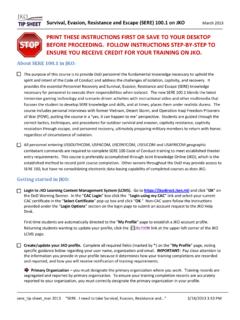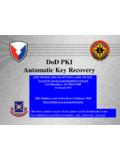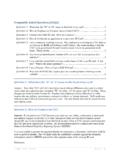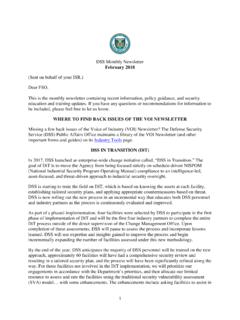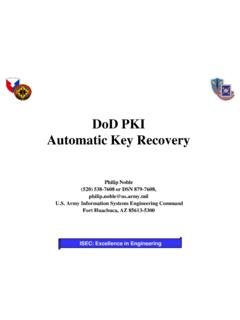Transcription of Process for Service Members Checking the Status …
1 Process for Service Members Checking the Status of their Request 1. Go to the NSIPS web page: 2. Click [OK] to acknowledge DOD NOTICE AND CONSENT BANNER. 3. Select Self Service Account and click the [LOGON] button. 4. Click [Accept] button on the PRIVACY ACT STATEMENT. 5. Navigate as follows: Main Menu>Employee Self Service >Retirements and Separations>Request Home 6. If one or more request exists on the Service Member there will be a Requests box with the Approval Instance Number, Request Process Type (Original, Modification or Cancellation), Request Type ( Regular Officer Retirement), an Approval Status (Pending, Approved or Disapproved), a Requested Date, a Creation Date and a button to [View Request].
2 7. Click on [View Request] button. 8. The Request will open and a warning message will popup stating that the user does not have access to modify the request (if the request is not currently routed to them for action). Click [OK]. 9. Click on the History hyper-link that exists in the top left below the 'Retirements and Separations - Request' page heading and above the Service Member's Name. 10. A Request History pop-up will appear showing details of all routing steps the request has gone through so far including, Action Date/Time, User Name, Users Role, Resulting Status , Routed To and Role Routed to.
3 Process for Command Separation Specialist to Check the Status of a Request for a user in their command: 1. Go to the NSIPS web page: 2. Click [OK] to acknowledge DOD NOTICE AND CONSENT BANNER. 3. Select Self Service Account and click the [LOGON] button. 4. Click [Accept] button on the PRIVACY ACT STATEMENT. 5. Navigate as follows: Main Menu> Retirements and Separations>Command Request Home 6. If any requests are pending action of the Command Separation Specialist, they will appear in the Inbound/Assigned Requests section (Inbox). If requests are still in routing they will appear in the All Pending Requests section.
4 Approved requests will appear in the Approved Requests section. Disapproved Requests will appear in the Disapproved Requests section. 7. To see the details of a specific request Click on View Request hyper-link for that request. 8. The Request will open and a warning message will popup stating that the user does not have access to modify this request in its current Status (if the request is not currently routed to them for action). Click [OK]. 9. Click on the History hyper-link that exists in the top row of hyper-link buttons below the 'Retirements and Separations - Request' page heading and above the Service Member's Name.
5 10. A Request History pop-up will appear showing details of all routing steps the request has gone through so far including, Action Date/Time, User Name, Users Role, Resulting Status , Routed To and Role Routed to.