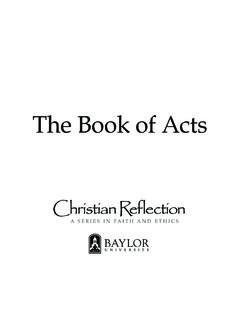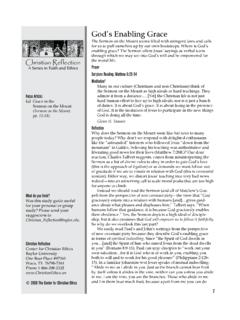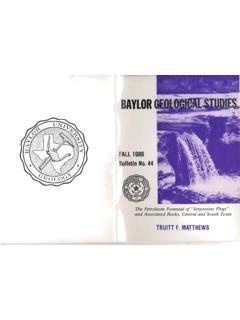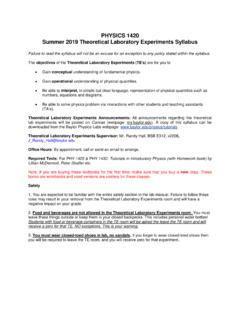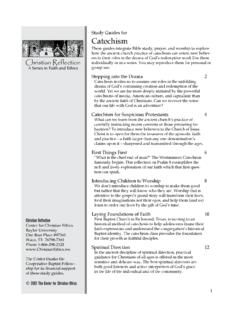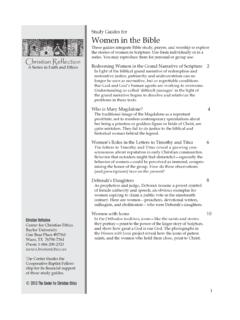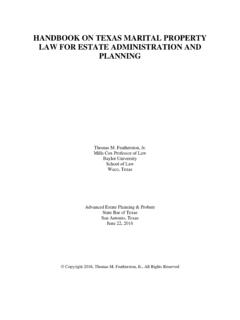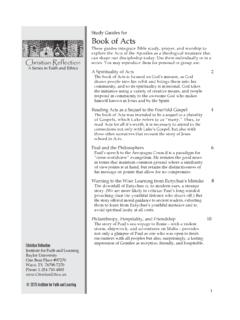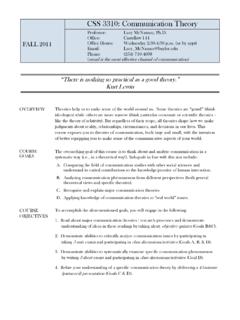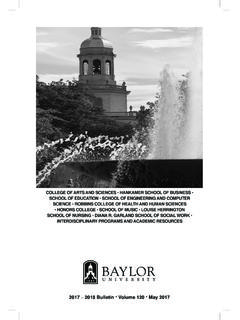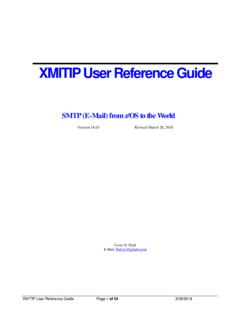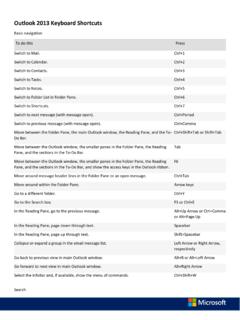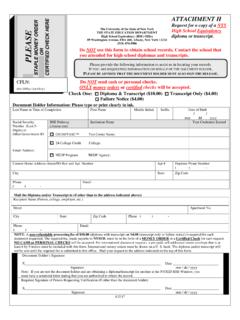Transcription of Forwarding Contact Groups (Distribution Lists) …
1 Forwarding Contact Groups (Distribution Lists) Outlook 2016 Distribution lists are called Contact Groups in Outlook 2016. You are not able to export and import Contact Groups in the same way that you do address books; however, you may forward them to others (PC to PC only) as an email attachment. Follow these steps to e- mail your Contact Groups to another person. 1. Open your Contact group from within your Outlook contacts/people. Click on the Forward Group button, and choose As an Outlook Contact . 2. Outlook creates an e- mail message and turns the Contact group into an attachment. Address the e- mail message as you normally do, type your message, and click Send. NOTE: The following procedure is for the person that you sent the distribution list to. Open the e- mail message. Click and drag the attached group/distribution list to your Contacts/People folder. Once that is done move back to your Contacts folder and verify it is there (within alphabetical order).
2 You are now able to use the distribution list just as if it were one that you had created. If you need further assistance please call the Help Desk at x4357.