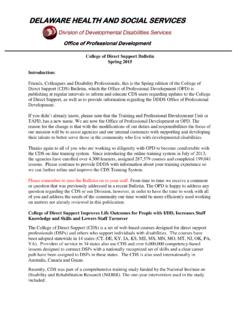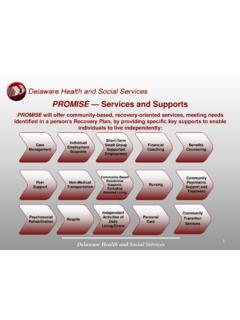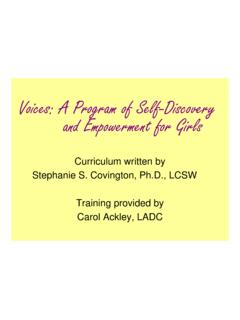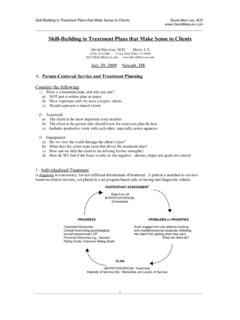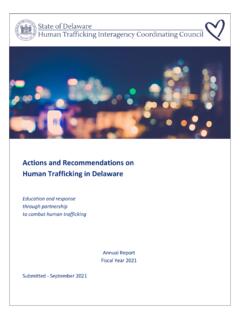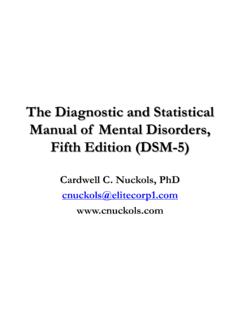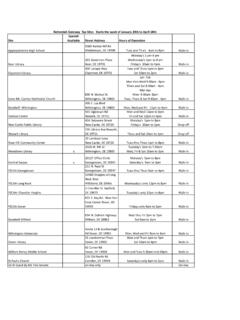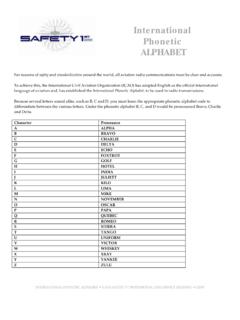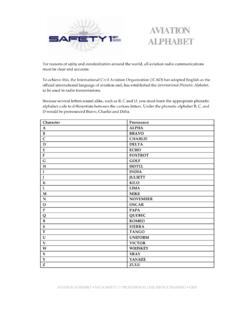Transcription of Login Instructions - State of Delaware
1 Login Instructions : 1) Type in web address below for Login screen: 2) See the following screen below and type in your Login Name and Password a) Login Address - your first initial in CAPS and your last name followed by the last four numbers of your employee id. Ex. JSmith b) Initial Password - hello Welcome to the DirectCourse Login page. To gain access to the system you will use the Learner ID and Password provided to you by your learning administrator. If you don't know your Learner ID or Password, please click the Forgot Password link below for assistance. This site requires Macromedia Flash, Adobe Reader, and Windows Media Player. Download the latest versions by clicking the logos below. Login Password Login Forgot Password? Copyright 2001 - 2006 MC Strategies, Inc. All rights reserved. Terms and Conditions | Privacy Policy | Registered User Agreement | NADSP Credentialing Change My Password 1.
2 Click the My Account link. View Image. 2. The MY PROFILE screen displays. View Image. 3. Click the Change Password link. View Image. Note: Not all organizations allow learners to change their passwords. 4. The CHANGE PASSWORD screen displays. View Image. 5. Enter the password you are presently using in the Current Password field. View Image. 6. Enter the password you want to use in the New Password field. View Image. Note: Passwords must contain at least eight characters, with both letters (lowercase or capitals) and at least one number. 7. Reenter the password you want to use in the Confirm Password field. View Image. 8. Click the [Submit] button. View Image. 9. The CHANGE PASSWORD screen refreshes. A confirmation message displays at the top of the screen. View Image. Print Hard Copy Version Copyright 2012 Elsevier | All rights reserved Home > Personal & Admin Home Pages > My Account > Change My Passwor