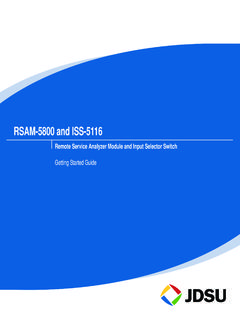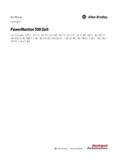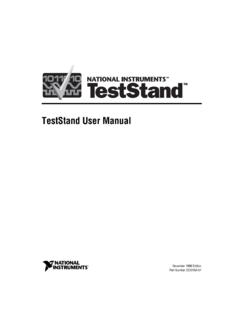Transcription of Installation and Administration Guide
1 JDSU pathtrak WebViewData Collection, Spectrum Analysis, and Node CertificationInstallation and Administration GuideJDSU pathtrak WebViewData Collection, Spectrum Analysis, and Node CertificationInstallation and Administration GuideNoticeEvery effort was made to ensure that the information in this document was accurate at the time of printing. However, information is subject to change without notice, and JDSU reserves the right to provide an addendum to this docu-ment with information not available at the time that this document was Copyright 2005 JDSU, LLC. All rights reserved. JDSU, Enabling Broadband & Optical Innovation, and its logo are trademarks of JDSU, LLC. All other trademarks and regis-tered trademarks are the property of their respective owners. No part of this Guide may be reproduced or trans-mitted electronically or otherwise without written permis-sion of the and pathtrak webview are trademarks or regis-tered trademarks of JDSU in the United States and/or other , Windows, Windows CE, Windows NT, and Microsoft Internet Explorer are either trademarks or regis-tered trademarks of Microsoft Corporation in the United States and/or other is a trademark of Adobe Corporation in the United States and/or other is a trademark or registered trademark of the Intel Corporation in the United States and/or other , terms, and conditions are subject to change without notice.
2 All trademarks and registered trademarks are the property of their respective informationThis Guide is a product of JDSU's Technical Information Development Department, issued as part of the pathtrak Web Installation and Administration Guide . The ordering number for a published Guide is Web Installation and Administration Guide Rev. BiiiTable of ContentsAbout This GuidevPurpose and viTechnical viiChapter 1 Installation1 Installing the 2 Administration15 Product Web User Access the JDSU pathtrak webview Web of ContentsivPathTrak Web Installation and Administration Guide Rev. BAppendix A Requirements21 pathtrak webview Server PC and RAM Drive Space Operating System Server Software Client Port B Customer Services25 About our assistance (business hour)..27 Instrument return services and deployment and field training:..32 Public courses (JDSU sites)..32On-site training (Customer site)..32 Alternative learning.
3 33 Courseware licensing program and train- training (CBT)..33 Product service Web Installation and Administration Guide Rev. BvAbout This Guide Purpose and scope on page vi Assumptions on page vi Technical assistance on page vi Conventions on page viiAbout This GuidePurpose and scopeviPathTrak Web Installation and Administration Guide Rev. BPurpose and scopeThe purpose of this Guide is to help you successfully use the pathtrak webview features and capabilities. This Guide includes task-based instructions that describe how to use and obtain support for the pathtrak Guide is intended for novice, intermediate, and expe-rienced users who want to use the pathtrak webview effectively and efficiently. We are assuming that you have basic computer and mouse/track ball experience and are familiar with basic telecommunication concepts and assistance If you need assistance or have questions related to the use of this product, call or e-mail JDSU s Cable Technical Assistance Center for customer 1 Technical assistance centers RegionPhone NumberE-MailCable TV/Multime-dia ProductsAmerica:1-800-428-4424 Ext.
4 8350 World Wide:317-788-9351 Ext. 38394617 3729 About This GuideConventionsPathTrak Web Installation and Administration Guide Rev. BviiDuring off-hours, you can request assistance by doing one of the following: leave a voice mail message at the Tech-nical Assistance number in your region; e-mail North American Technical Assistance Center, or European Technical Assistance Center, or submit your question using our online Technical Assistance Request form at Guide uses naming conventions and symbols, as described in the following , Africa, and Mid-East+800 882 85822 (European (0) 6172 59 11 00 (JDSU (0) 1 39 30 24 24 (JDSU and the Pacific+852 2892 0990 (Hong Kong)+8610 6833 7477 (Beijing-China)Australia+61 3 9690 6700 All 1 Technical assistance centers (Continued)RegionPhone NumberE-MailAbout This GuideConventionsviiiPathTrak Web Installation and Administration Guide Rev. BTable 2 Typographical conventions DescriptionExampleUser interface actions appear in this the Status bar, click or switches that you press on a unit appear in this the ON and output messages appear in this results okayText you must type exactly as shown appears in this : a:\ in the dialog boxVariables appear in this the new references appear in this typeface.)))
5 Refer to Newton s Telecom Dic-tionaryA vertical bar | means or : only one option can appear in a single [a|b|e]Square brackets [ ] indicate an optional [platform name]Slanted brackets < > group required arguments.<password>Table 3 Keyboard and menu conventions DescriptionExampleA plus sign + indicates simulta-neous Ctrl+sA comma indicates consecutive key Alt+f,sAbout This GuideConventionsPathTrak Web Installation and Administration Guide Rev. BixTable 4 Symbol conventionsTable 5 Safety definitionsA slanted bracket indicates choos-ing a submenu from the menu bar, click Start > Program 3 Keyboard and menu conventions (Continued)DescriptionExampleThis symbol represents a general symbol represents a risk of electrical symbol represents a Note indicating related infor-mation or a potentially hazardous situation which, if not avoided, could result in death or serious a potentially hazardous situation which, if not avoided, may result in minor or moderate This GuideConventionsxPathTrak Web Installation and Administration Guide Rev.
6 B1 pathtrak Web Installation and Administration Guide Rev. B1 Chapter 1 InstallationThis chapter describes how to install the pathtrak webview software. The topics discussed in this chapter are as follows: Installing the software on page 2 Chapter 1 InstallationInstalling the software2 pathtrak Web Installation and Administration Installing the softwareThe pathtrak webview extends the functionality of the pathtrak Return Path monitoring system. The pathtrak webview is made up of two major components, the data collection server (DCS) and the web based user interface. These components enable you to view live spectrum and reports. These components also share a common SQL relational database. The data collection server interfaces to the pathtrak server to extract configuration information then it periodically polls each active HCU to collect perfor-mance history data for each node. The collected data is then placed in a shared relational database. Using a stan-dard web browser the user can request predefined reports and live spectrum to be you plan to install pathtrak webview on a PC that is running an operating system in a language other than English, you must complete the following changes before installing and using the webview the Windows Control Panel (Figure 1).
7 2 Open the Regional and Language 1 Windows Control Panel Chapter 1 InstallationInstalling the softwarePathTrak Web Installation and Administration Guide Rev. B33 Select the "Advanced" the Advanced tab, select English (United States) from the "Language for non-Unicode programs" pull down menu, and check the box to "apply all settings to the current user account and to the default user"Figure 2 Regional and Language Options - Region Options tab Chapter 1 InstallationInstalling the software4 pathtrak Web Installation and Administration 5 Click the "OK" button and reboot the with the webview Installation after 3 Regional and Language Options - Advanced tabChapter 1 InstallationInstalling the softwarePathTrak Web Installation and Administration Guide Rev. B57 Verify communication between pathtrak webview server, pathtrak server, and all HCU s. pathtrak webview Server machine must be able to ping its pathtrak server. pathtrak webview Server machine must be able to ping all HCU s connected to its pathtrak server.
8 pathtrak Server machine must still be able to ping all HCU certain the time and time zone are set properly for the locale of the pathtrak webview server the pathtrak webview the JDSU pathtrak webview CD in the Path-Trak webview Server s CD-ROM the Run menu, type X:\ where X is the letter of your CD-ROM drive. (Figure 4 on page 6)ATTENTIONJDSU pathtrak webview WILL NOT FUNCTION with-out a valid license file being installed. If you do not have a diskette containing the license file that corre-sponds to the MAC address of the PC that will serve as the pathtrak webview Server, DO NOT INSTALL THE SOFTWARE. To obtain a license file, contact the JDSU CIC at 1-866-228-3762, and provide them with the MAC address. JDSU pathtrak webview is structured so that each pathtrak server has its own unique pathtrak webview server PC. Connecting more than one Path-Trak server to a pathtrak webview server will result in incorrect readings and corrupt 1 InstallationInstalling the software6 pathtrak Web Installation and Administration InstallAnywhere begins installing the necessary all running programs and click the Next 4 Run dialogFigure 5 InstallAnywhere dialogChapter 1 InstallationInstalling the softwarePathTrak Web Installation and Administration Guide Rev.
9 B713 Accept the license agreement, click the Next a folder to install the JDSU pathtrak webview 6 Introduction WindowFigure 7 License Agreement WindowChapter 1 InstallationInstalling the software8 pathtrak Web Installation and Administration 15 Select a location for an JDSU pathtrak webview a location for the MySQL files to be 8 Install Folder Selection WindowFigure 9 Shortcut Folder WindowChapter 1 InstallationInstalling the softwarePathTrak Web Installation and Administration Guide Rev. B9 This will be the location of the JDSU pathtrak webview database files and could require a consider-able amount of disk space (see Hard Drive Space Requirements on page 22).17 Review the summary information. Click the Install button to proceed or click the Previous button to make 10 MySQL WindowChapter 1 InstallationInstalling the software10 pathtrak Web Installation and Administration InstallAnywhere installs the required MySQL installs the required Java RunTime Environmental 11 Pre- Installation Summary WindowFigure 12 MySQL Installation WindowChapter 1 InstallationInstalling the softwarePathTrak Web Installation and Administration Guide Rev.
10 B11 InstallAnywhere installs the required Apache Tomcat 13 Java Runtime Installation WindowNOTEA pache Tomcat is a Java application server. Loading Apache Tomcat allows you to access pathtrak Web-View by using your internet 1 InstallationInstalling the software12 pathtrak Web Installation and Administration 18 Once the Installation is complete, click the Done button19 When InstallAnywhere is finished close all pathtrak webview 14 Tomcat Installation WindowFigure 15 Installation Complete WindowChapter 1 InstallationInstalling the softwarePathTrak Web Installation and Administration Guide Rev. B1320 Copy the license file from the floppy to the C:\Program Files\ActernaDCS\license directory and reboot the PC. The reboot is necessary for the data collection to start the HCU is going to reside on a different network than the pathtrak webview Server, modify the HCU routing modify the routing table, you need to log into the HCU using Telnet or Hyper Terminal and type: HcuRouteAdd " ".