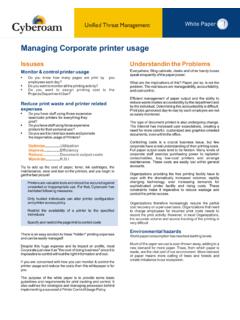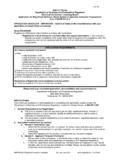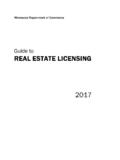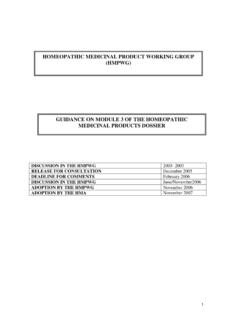Transcription of Registration and Subscription Guide - Cyberoam
1 Registration and Subscription Guide Overview This document provides an overview of Customer My Account (CMA) portal and how it can be used to: Register Customer Account & Appliance Subscribe Modules Trial Subscribe Modules with License key Register Appliance the existing Customer Account Before you begin configuring and customizing features, register your Cyberoam Appliance from the Customer My Account (CMA) portal, Many Cyberoam customer services, like firmware upgrades, technical support and other services available through Subscription modules, require product Registration . Cyberoam Basics Cyberoam consist of 2 types of licenses: Basic and Subscription . Basic license includes: Identity-based Firewall 8 x 5 Support for the first year VPN behind firewall SSL VPN (Promotional offer) Bandwidth Management Multiple Link Management Subscription based licenses: Gateway Anti Virus Gateway Anti-spam Intrusion Prevention System Web and Application Filter 8 x 5 Support 24 x 7 Support Appliances are pre-registered for the indefinite time period usage with basic license while Subscription Modules are to be subscribed before use.
2 You need to register appliance if you want to: Subscribe to any of the Subscription modules Subscribe for FREE 15-day trial of any of the Subscription modules Register for 8 X 5 or 24 x 7 Support 1. Register Customer Account and Appliance Step 1. Browse to and click Registration This creates your customer account with the username as specified in Email ID and also registers your Appliance. Step 2. Browse to http://<LAN IP address of Cyberoam > Go to System > Maintenance > Licensing and click Synchronize . It will fetch the licensing details from the Registration server and show the details on Web Admin console. 2. Subscribe Module Trial Prerequisite Appliance registered Step 1. Browse to and login with the credentials - emailid and password, provided at the time of registering customer account. Step 2. Page displays the list of appliances registered. Click Subscribe to view the list of subscriptions services available for the appliance.
3 Step 3. Click Trial against the module whose trial is to be subscribed. Below given screen shows the steps for subscribing trial of Intrusion Detection & Prevention module. Step 4. If the module is subscribed successfully, status of the module will change to Trial o to System > Maintenance > Licensing and click Synchronize . It will fetch the licensing Step 5. Browse to http://<LAN IP address of Cyberoam > Gdetails from the Registration server and show the details on Web Admin console. 3. Subscribe Module with License Keys Prerequisite Appliance registered Step 1. Browse to and login with the credentials - emailid and password, provided at the time of registering customer account. Step 2. Page displays the list of appliances registered. Click Subscribe to view the list of subscriptions services available for the appliance. Step 3. Click Trial against the module whose trial is to be subscribed or click Subscribe for receive support.
4 Below given screen shows the steps for subscribing 24 X 7 with license keys. Step 4. If the module is subscribed successfully, status of the module will change to Subscribe Step 5. Browse to http://<LAN IP address of Cyberoam > Go to System > Maintenance > Licensing and click Synchronize . It will fetch the licensing details from the Registration server and show the details on Web Admin console. 4. Register Appliance the existing Customer Account Step 1. Browse to and login with the credentials - emailid and password, provided at the time of registering customer account. Step 2. Page displays the list of appliances registered. Click Register Appliance to register additional appliance. Document Version: 18/05/2010