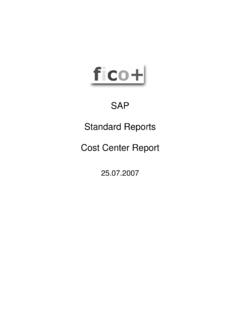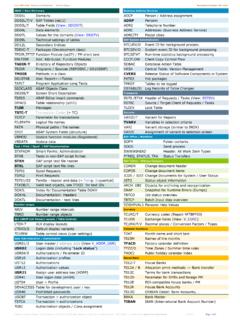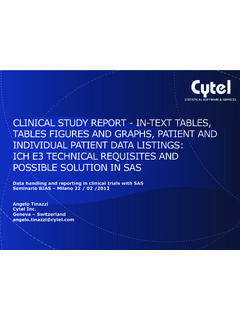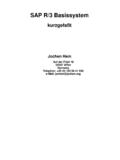Transcription of FBV6 Parked Document $ (Reject Parked Document)
1 FBV6 Parked Document $ ( reject Parked Document ) Business Process Description Overview: The system will distinguish between workflow related parking and non-work flow relating parking activities via a status indicator on the Parked Document called Save as Complete . When a Document is Parked and ready for review/approval, the Document is Parked with the Save as Complete button. This gives an indicator on the Document that acts as a trigger for workflow. The Parked Document is then routed to the approver based on workflow configuration per business area. The approver reviews the Parked Document , makes changes as needed and posts the Parked Document to the system.
2 Or the reviewer can reject the Parked Document . In this case, the sender is notified of the rejection reason and is some cases; follow on instructions (such as delete Parked Document ). Once a Document has been approved by the approver and posted, the Parked Document has a status of Released. Document parking can be use to enter and store (park) incomplete documents in the SAP System without carrying out extensive data entry checks (CO object, fund, etc.) Parked documents can be completed, checked and then posted at a later date - if necessary by a different data entry clerk. A Parked Document may also be changed. A Parked Document , like any other accounting Document , has two parts: header and line item.
3 Information in the Document header is data that applies to the whole Document (regardless of line item data entry) such as Document date, posting date, Document number, etc. Line item data is information that pertains to a particular line item (general ledger line item) such as revenue or customer line items. Examples of line item information are amounts, payment terms, dunning area, etc. Menu Path: Accounting > Financial Accounting > Accounts Receivable > Document > Parked Documents > Refuse Transaction Code: FBV6 REV 04/04_EUP_FBV6 PENNDOT Page 1 of 7 FBV6 Parked Document $ ( reject Parked Document ) REV 04/04_EUP_FBV6 PENNDOT Page 2 of 7 Procedure Steps Access this transaction by either the menu path or transaction code If the Document number is known, on screen reject Parked Document : Initial Screen , enter information in the fields as specified in the below table and click the Enter button to continue to the Parked Document reject : Overview screen.
4 Field Name Description R/O/D/N User Action and Values Company Code Organizational unit in SAP, which represents the company as a legal entity for reporting. R There will be only one company code for the Commonwealth COPA The user can set a default company code it their User Profile Favorites. Document Number The SAP Parked Document number. O Enter number if known for direct access. Fiscal Year The year to which the park Document was created. O Enter the fiscal year. R = Required, O = Optional, D = Display, N = Not Required FBV6 Parked Document $ ( reject Parked Document ) REV 04/04_EUP_FBV6 PENNDOT Page 3 of 7 If the Document number is not known, on screen reject Parked Document : Initial Screen , enter information in the fields as shown below and click the List button to continue to the List of Parked Documents screen: On the List of Parked Documents screen, enter information per the table below, and click on the Execute button to continue to the Display Parked Documents: List screen.
5 The table of information for this screen appears on the following page. FBV6 Parked Document $ ( reject Parked Document ) REV 04/04_EUP_FBV6 PENNDOT Page 4 of 7 The field information for the preceding screen is as follows: Field Name Description R/O/D/N User Action and Values Company Code Up to 4 char identifier for the company in which the posting will occur. O This field is always COPA and can have that value default in from the User Parameters settings. See tips and tricks for the fields in this table. Document Number Enter starting and ending range search numbers. O If only a starting number is selected, it will only search for that Parked Document number.
6 If only an ending number is selected, it will search for all Parked documents up to the selection number. Fiscal year Enter fiscal year search criteria O Posting date Enter posting date search range. O Document date Enter starting and ending range search numbers. O If only a starting number is selected, it will only search for that Parked Document number. If only an ending number is selected, it will search for all Parked documents up to the selection number. Document type Enter fiscal year search criteria O Defaults to current year. Reference Posting date indicates the date the Document will post to the system. O Enter posting date search range.
7 Document header text This is the date that printed on the Document . O Enter Document date. Entered by Name of the end user that Parked the Document to the system O Defaults as current user. Enter individual log ins for others. Enter release Indicator that identifies if the workflow is required for the Parked Document . O Select yes or no from drop down menu. Complete Parked Document status used to identify which Parked documents are relevant for workflow. O Select yes or no from drop down menu. Released Parked Document status used to identify which Parked documents were released/approved. O Select yes or no from drop down menu.
8 R = Required, O = Optional, D = Display, N = Not Required FBV6 Parked Document $ ( reject Parked Document ) REV 04/04_EUP_FBV6 PENNDOT Page 5 of 7 On the Refuse Parked Documents: List screen, double click on a Document number, or single click on a Document number and click the Choose button to continue to the Parked Document reject : Overview screen. On the Parked Document reject : Overview screen, select the button to reject the Document . This message will be routed through workflow. FBV6 Parked Document $ ( reject Parked Document ) REV 04/04_EUP_FBV6 PENNDOT Page 6 of 7 tips and tricks On screen List of Parked documents , entering only a starting choice will cause a search for only that choice.
9 Entering only an ending point will cause a search for all values from the first result to the ending point. The yellow arrow option at the end of each range line allows selection of multiple single values or ranges for inclusion (green buttons) or exclusion (red buttons). For setting user-specific editing defaults, set your User Profile and Own Data to default in the desired company code and line layouts. FBV6 Parked Document $ ( reject Parked Document ) REV 04/04_EUP_FBV6 PENNDOT Page 7 of 7 * AUTO-GENERATED WP PLUGIN: This PDF was downloaded from *