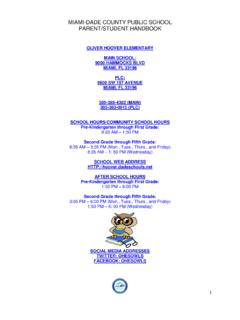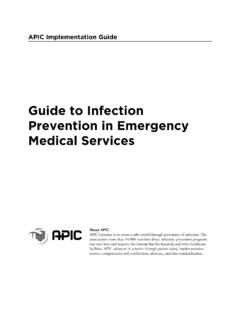Transcription of PINNACLE WEB GRADEBOOK Information Technology …
1 PINNACLE WEB GRADEBOOK . Information Technology Services Teacher Reference Guide PINNACLE WEB GRADEBOOK . Teacher Reference Guide Information Technology Services 13135 SW 26 ST. Miami, FL 33176. Phone Fax Rev. Table of Contents STARTING PINNACLE WEB APPLICATION & LOGGING IN .. 1 HOME PAGE .. 2 SET UP OPTIONS .. 3 GENERAL TAB CHANGE CLASS TITLE .. 3 NARRATIVE TAB .. 4 CATEGORIES TAB CHANGE OR CREATE .. 4 EDIT PROFILE .. 6 TAKING ATTENDANCE .. 7 QUICK ATTENDANCE .. 7 ATTENDANCE GRID .. 9 DEFINING ASSIGNMENTS .. 11 ADDING/DELETING ASSIGNMENTS .. 11 NARRATIVE.
2 12 COPYING ASSIGNMENTS TO OTHER CLASSES .. 13 EXTRA CREDIT .. 14 ENTERING GRADES .. 16 GRADEBOOK GRID .. 16 QUICK GRADES .. 17 RESULT COLUMN .. 18 RESULT COLUMN VIEW OPTIONS .. 19 SPARKLINE CHARTS .. 19 TOTAL POINTS [AVAILABLE FOR 100 POINT (PERCENT) WITHOUT CATEGORIES ONLY] .. 19 FINALIZE GRADES .. 19 EXPORT GRADES (EXCEL SOFTWARE IS REQUIRED.) .. 20 STUDENT Information .. 20 STUDENT INDEX .. 20 SHOW STUDENT ONLY .. 21 EVALUATING PERFORMANCE .. 21 REPORTS .. 21 SETTING STANDARD REPORT PARAMETERS .. 22 INTERIM PROGRESS REPORTS/ END OF MARKING PERIOD PROCEDURES.
3 24 REQUIRED ASSESSMENT .. 24 OVERRIDING A 9 WEEK GRADE .. 25 LOGGING OUT .. 25 OTHER DATA .. 26 NOTES .. 26 DISCIPLINE .. 27 SEATING CHART .. 29 STUDENT DEMOGRAPHIC .. 30 APPENDIX A .. 33 4 POINT SCALE AVERAGE SCORE .. 33 100 POINT (PERCENT) SCALE TOTAL POINTS .. 33 TEACHER REFERENCE GUIDE PINNACLE WEB GRADEBOOK . Starting PINNACLE Web Application & Logging In To launch the PINNACLE Web GRADEBOOK application, start your Internet Browser (Firefox , Internet Explorer 6 0r 7, or Safari ). You need to access the Employee Portal Click on the Applications/Site Tab Click on a link Electronic GRADEBOOK Log On to PINNACLE Web GRADEBOOK Application.
4 Type Username: Your Employee number Type Password: Your P- Synch Password Select School from Drop down List. ITS/MDCPS. 3. 4/15/2008 Page 1. TEACHER REFERENCE GUIDE PINNACLE WEB GRADEBOOK . Home Page When you log in, this screen displays a list of students who have been added to, or dropped from, any of your class rosters within the last ten days. Any student having a birthday in the next ten days will be on the list of Upcoming Birthdays. Please be aware that, when you log out of the application, you will not be prompted to save any changes you have made in the GRADEBOOK .
5 Many changes are saved to the database as they are entered and are indicated by a yellow background which gradually fades as the data is saved. If a Save button is available, changes are saved when it is pressed. In the upper right corner of this page, as well as most other pages, is a notification of which user is currently logged in for this session plus a Logout link to log out of the GRADEBOOK application. The Attendance section Quick Attendance: will take you to the attendance portion of your GRADEBOOK for entering or modifying student attendance data.
6 Attendance Grid: displays a view of all attendance recorded. Seating Chart: Another way attendance can be recorded. The GRADEBOOK section Quick Grades: enter grades or edit scores or letter grades one assignment at a time;. comments about the score may be added. GRADEBOOK Grid: will allow you to add and modify class assignments and student grades. The Reports section My Reports: This is where Reports are stored once they are run. New Report: will provide a list of available reports for your classes and allow you to print or preview these reports. The Options section Class Options: change General Class Information , Narrative, and create grading categories.
7 Edit Profile: will allow you to view your profile and add e-mail. ITS/MDCPS. 3. 4/15/2008 Page 2. TEACHER REFERENCE GUIDE PINNACLE WEB GRADEBOOK . Once you are in an area within the PINNACLE System (Attendance, GRADEBOOK , Reports, Options). you may navigate to different parts of the GRADEBOOK by simply clicking on an icon on the navigation bar. Instead of having to click on to navigate to different parts of your GRADEBOOK , you can simply choose where you want to go by clicking on one of these buttons. Set Up Options Some of the options set for the GRADEBOOK application are set at the school or school district level and cannot be changed by a teacher in the GRADEBOOK , such as Terms and Scale Tabs.
8 However, some options may be set by individual teachers which will apply solely to their own classes. From the Home Page, Click on Class Options. Five tabs are available at the top of the screen, General, Narrative, Categories, Scales, and Terms. The default tab is General. General Tab Change Class Title You may modify title of the class; the change is stored in the PINNACLE database. This class title will appear on school reports. Template: 100-Point by default for Secondary Science and Math classes; EGSMU scale for Kindergarten classes; all other subjects will use the 4-Point Average template.
9 Teachers can choose to change templates during the first week of school. For classes which are no longer active, you may select Yes after Hide from Tabs and those classes will no longer appear as class tabs at the top of the screen. If you have made any changes, be sure to click the Save button. ITS/MDCPS. 3. 4/15/2008 Page 3. TEACHER REFERENCE GUIDE PINNACLE WEB GRADEBOOK . Narrative Tab Use this area to describe this class to students and parents. (Optional). Categories Tab Change or Create This is where you may identify and color-code groups for your assignments as well as weight the value of each category in the calculation of the marking period grade.
10 First, answer Yes or No as to whether you want to categorize your assignments or not. ITS/MDCPS. 3. 4/15/2008 Page 4. TEACHER REFERENCE GUIDE PINNACLE WEB GRADEBOOK . If yes, answer Yes or No to whether you want to weight your categories or not. Enter a description of each category and select a color (optional) from the color palette which will then identify each assignment linked to that category. It is recommended that you choose lighter colors to easily view the text over it. If categories are not weighted, the grouping will not affect the calculation of the marking period grade, but grades for each category may be displayed in the Result Column of the GRADEBOOK .