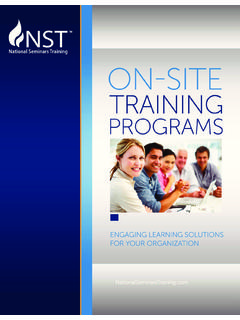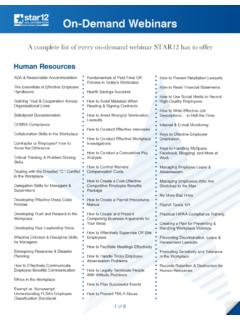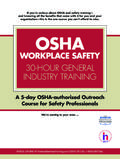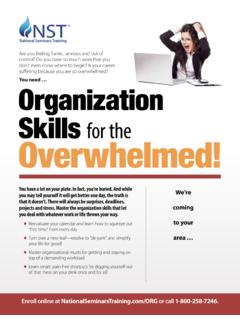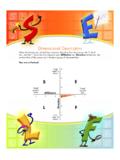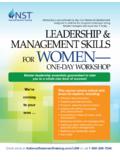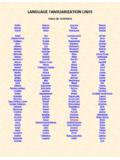Transcription of 1-800-258-7246 - images.ruceci.com
1 1-800-258-7246 Table of ContentsLogging In .. 3 Guided Learning.. 4 STAR12 Navigation .. 14 Search Live Events.. 15 Keyword Search .. 16-17 Search by Topic .. 18-19 Search by Format .. 20 Search With the Training Catalog .. 21-22 Additional STAR12 Navigation.. 23 Reports & Tools.. 242 Logging In Go to Enter your user name (email address) and password Click Log InIf you do not have your password or have forgotten your password: Enter your email address as your user name Click the Forgot Password? link You will receive an email with steps for resetting your password If you do not receive an email for resetting the password, check your spam folder first Contact customer service ( 1-800-258-7246 ) to verify your pass status and emailaddress on file3 Login page: LEARNING Learning Paths bundle on-demand seminars, webinars and online courses together to create a personalized curriculum or guided the learning path that works best for you: Standard CustomStandard Learning Path:Pre-generated learning paths that consists of the training mostrelevant to your specific job function and various responsibilities Standard Learning Path can be located in the Search By Format menu, under Guided Learning.
2 Select Launch to view the programs in the learning learning (continued)Custom Learning Path: Create your own learning path by combining any of the availableSTAR12 training programs. STEP 1: Go to Reports & Tools on the home page and select Custom Learning 2: Enter a title for your learning path and select certificate of completion is available once you complete your learning path. The title yougive your learning path will be printed on the learning (continued)STEP 3:On the draft page, enter a description for your learning path. This is optional. 6 STEP 4: Now it s time to bundle training! Click Add learning (continued)Search results will generate. Live events (seminars and webinars) will show first. Use the tabs at the top to select other formats, such as on-demand training or referencematerials. Use the Refine Search Results box on the right to choose a specific topic.
3 7 Once the search results appear, you may also choose alternate search methods such asKeyword Search, Search by Topic, or Search by 5: When you find a program to add to your learning path, click learning (continued)To assign the course as an individual requirement or to add the course to a learning path,please select the appropriate box. 8 Choose Assign as Elective or Assign as Required this can be changed later on the draft page. guided learning (continued)9 When the program is successfully added, a pop-up message will appear. At this point,you may go back to the draft page by selecting Review, or select Continue to addadditional training to your learning 6:Once you are finished adding training to your learning path, select Review toview the programs in the draft. You must be on the draft page to activate the learningpath by making it learning (continued)10 You can use the action tools to delete a program and to set training as elective.
4 The actionsymbol will delete a program from the learning path. The action symbol will movetraining down to :Elective training is optional training. You may choose all elective training; however,you must have some required training to access the learning path. All you need to do isset minimum elective hours to fulfill the requirement. guided learning (continued)11 STEP 7: Access the learning path to access you must make the learning path live byclicking Go Live. You will receive a pop-up message to confirm that you are ready to go you are not ready to access the learning path, click Done and the learning path will bestored as a draft until you are ready to Go Live and learning (continued)12To access a stored draft, go to Reports & Tools on the home page and select LearningPaths for a on the pencil tool will allow you to access the draft 8:Once you go live and confirm, select Enroll Now to begin training.
5 Once youenroll, the learning path will be stored on the home page in My Training/My learning (continued)13 You can access and enroll in the learning path later by going to Search by Format andselecting Custom Learning Path under Guided NavigationSTAR12 offers five search options on the home page. Each option has different featuresand will be covered in detail on pages 17 Search Live Events4. Search by Format2. Keyword Search5. Reports & Tools3. Search by Topic14 Search Live Events Your STAR12 site is set up to automatically search for live events in your area based onyour default ZIP code. When you click Find Seminar, you will see a list of live seminarsand live webinars. To change your default ZIP code: Go to My Profile Select My Preferences Enter your new ZIP code and click Submit in the lower right-hand corner of the page15 Keyword SearchWe schedule live events three to four months out (quarterly) and update the schedule withnew titles monthly.
6 You will receive an updated calendar by email each month. Enter any word or phrase and the site will generate a list of training programs andformats based on your keyword or Type is the format or delivery method. As you look for training programs, you will see the following formats available: On-Demand Webinar 60-90 minutes (recorded live event you can view anytime) On-Demand Seminar From 6 hours to 12 hours (in lieu of a live seminar take it anytime)Audio Program 60-90 minutes (similar to on-demand webinar with no visuals)Course from 2 hours to 32 hours (similar to an on-demand seminar only no live equivalent) Quick-Tip Video 1-15 minutes on a specific pointArticle One- to two-page article on a business topicJob Aid Checklists and forms that can be used on the jobLive Seminars A full day of off-site training with most courses starting at 9 and ending at 4 ; events are typically held in hotels.
7 Live Webinars Approximately 60 minutes with live Q&A sessions at the end of each webinar Keyword Search (continued)Click on any title from the Keyword Search list for the information page. The information page contains a description, objectives, and the duration. 17On the right-hand side you will see a list of options: Add to Favoritesstores the training program on the home page for easy access (youcan build your own training library). Download Album:You can download audio/Web programs to MP3, MP4, iTunes,and zip files. However, if you download to a separate device, the site will no longerbe able to track completion. If you wish to show completion in your report, pleasestay logged in, online, while completing the programs. Companion Materials:A downloadable workbook that goes with the program (justlook for the PDF symbol)Search by topic181.
8 Clicking on the bolded title will bring up all training formats on that Or choose a specific by topic (continued)19 Search by Topic also houses our FranklinCovey Collection. These 26 downloadableaudiobooks by best-selling author Dr. Stephen Covey enable greatness in people andorganizations everywhere. Search by Topic always searches for live events first. Use the navigation tabs at the top ofthe search results to choose different formats, such as on-demand training. Search by format20 Use Search by Format to locate training topics in a specific format. For example, chooseOn-Demand Webinar to see a list of all available on-demand webinars and then useRefine Search Results to choose a specific topic or subtopic. Search with the Training catalog21 Show Every Program and the Duration Go to Reports & Tools Select My Reports Choose Training CatalogWhen you get to the Report Options page, all topics and formats are selected by show all training available on STAR12, simply click Next.
9 Alternatively, you can choose to show only a certain topic or format. Click None todeselect topics and/or formats, and then choose only the topics and formats you wish to with the Training catalog (continued)22 Click on the heading to sort the column in alphabetical order. Additional STAR12 Navigation23My Training/My Favorites and AssignmentsTraining programs that you mark as favorites or courses/on-demand seminars that youare currently working on are stored at the bottom of the home page. Click Continue tostart where you left off. You will also see an Assignments tab. If you are assigned training, you can access yourtraining assignment under the Assignments tab, next to My Training/My & Tools241. To generate a report, go to Reports & Tools and select My Select a report you wish to generate and follow the :Please do not use the STAR12 Usage Report.
10 This is our old reporting format andhas a lot of duplications. It is only available to accommodate those accustomed to usingit. It will be phased out.