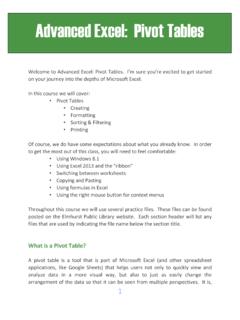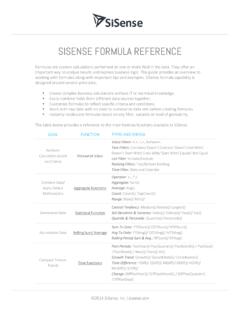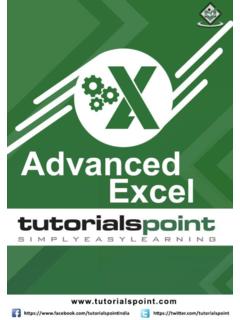Transcription of 100+ Excel Keyboard Shortcuts - Excel Tips and Tutorials
1 100+ Excel Keyboard ShortcutsHow to master key board Shortcuts down a handful (may be 5 or 10) Shortcuts that you think you ll use the most and pin them to your desk. Make a conscious effort every time to use you become a more avid user of Excel keep adding more Keyboard Shortcuts to your kitty. Also knowing how to type fasterreally helps to get your hands on the Keyboard , so learn Keyboard Shortcuts is all about using them over and over again till the time they come intuitively to Tip: The Shortcuts that begin with Ctrl require you to press the Ctrl key and the shortcut key together The Shortcuts that begin with Alt do notrequire you to press Alt Key and shortcut keys together* and that is the reason why Alt based Shortcuts tend to be longer than Ctrl based Shortcuts *This rule is not applicable for all Alt Based Shortcuts , for example ALT = (pressed together, applies the =SUM formula)
2 2 For more tips and tricks on Excel log on to ShortcutsArrow KeysMove one cell up, down, left, or right in a worksheetPage Down / Page UpMove one screen down / one screen up in a worksheetAlt + Page Down / Alt + Page UpMove one screen to the right / to the left in a worksheetTab / Shift + TabMove one cell to the right / to the left in a worksheetCtrl + Arrow KeysMove to the edge of next data region (cells that contains data)HomeMove to the beginning of a row in a worksheetCtrl + HomeMove to the beginning of a worksheetCtrl + EndMove to the last cell with content on a worksheet. (Cell A1)Ctrl + fDisplay the Find and Replace dialog box (with Find selected)Ctrl + hDisplay the Find and Replace dialog box (with Replace selected)Ctrl + g (or F5)Display the 'Go To' dialog boxAlt + Arrow DownDisplay the AutoComplete list in cell with dropdowns or autofilterCtrl + Arrow Left / Ctrl + Arrow RightInside a cell: Move one word to the left / to the a cell: Move to the beginning / to the end of a cell Shortcuts work in the Cell Edit mode (Press F2 on any cell)3 For more tips and tricks on Excel log on to ShortcutsShift + SpaceSelect the entire rowCtrl + SpaceSelect the entire columnCtrl + Shift + * (asterisk)Select the current region around the active cellCtrl + A(or Ctrl + Shift + Spacebar)Select the entire worksheet or the data-containing area.
3 Pressing CTRL + A second time to select the entire worksheetCtrl + Shift + Page UpSelect the current and previous sheet in a workbookCtrl + Shift + oSelect all cells with commentsShift + Arrow KeysExtend the selection by one cellCtrl + Shift + Arrow KeyExtend the selection to the last cell with data in row or columnShift + Page Down /Shift + Page UpExtend the selection down one screen /up one screenShift + HomeExtend the selection to the beginning of the rowCtrl + Shift + HomeExtend the selection to the beginning of the worksheetCtrl + Shift + EndExtend the selection to the last used cell on the worksheet (lower-right corner)4 For more tips and tricks on Excel log on to ShortcutsCtrl + z Undo last action (multiple times)Ctrl + y Redo last action (multiple times)Ctrl + c Copy contents of selected cellsCtrl + x Cut contents of selected cellsCtrl + v Paste content from clipboard into selected cellCtrl + Alt + v If data exists in clipboard: Display the Paste Special dialog boxCtrl + Shift + [+] If data exists in clipboard: Display the Insert dialog box to insert blank cellsF2 Edit the active cell with cursor at end of the lineAlt + Enter Start a new line in the same cellShift + Enter Complete a cell entry and move up in the selectionTab / Shift + Tab Complete a cell entry and move to the right / to the left in the selectionEsc Cancel a cell entryCtrl + Delete Delete text to the end of the lineCtrl +.
4 (semicolon) Insert current dateThese Shortcuts work in the Cell Edit mode (Press F2 on any cell)5 For more tips and tricks on Excel log on to Shortcuts + d Fill complete cell down (Copy above cell)Ctrl + rFill complete cell to the right (Copy cell from the left)Ctrl + " Fill cell values down and edit (Copy above cell values)Ctrl + ' (apostrophe) Fill cell formulas down and edit (Copy above cell formulas)Ctrl + -Delete Cell/Row/Column. It pops up a menu to select further optionsCtrl + -(with row / column Selected)Delete row / delete columnAlt > i > r Insert RowALT > i > cInsert columnShift + F2 Insert / Edit a cell commentAlt + F1 Create and insert chart with data in current range as embedded Chart ObjectF11 Create and insert chart with data in current range in a separate Chart sheetCtrl + k Insert a hyperlink6 For more tips and tricks on Excel log on to & Unhide ShortcutsCtrl + 9 Hide the selected rowsCtrl + Shift + 9 Unhide any hidden rows within the selectionCtrl + 0 (zero)Hide the selected columnsCtrl + Shift + 0 (zero)
5 Unhide any hidden columns within the selectionCtrl + `Alternate between displaying cell values and displaying cell formulasAlt + Shift + Arrow RightGroup rows or columnsAlt + Shift + Arrow LeftUngroup rows or columnsAlt > o > c > wAdjust Columns width to a specific valueAlt > h > o > hAdjust row height to a specific value7 For more tips and tricks on Excel log on to ShortcutsCtrl + Shift + $Apply the Currency format with two decimal placesCtrl + Shift + ~Apply the General number formatCtrl + Shift + %Apply the Percentage format with no decimal placesCtrl + Shift + #Apply the Date format with the day, month, and yearCtrl + Shift + @Apply the Time format with the hour and minute, and indicate or + Shift + !Apply the Number format with two decimal places, thousands separator, and minus sign (-) for negative valuesF4 Repeat last formatting action: Apply previously applied Cell Formatting to a different CellCtrl + Shift + $Apply the Currency format with two decimal more tips and tricks on Excel log on to & Naming ShortcutsAlt + =Insert the AutoSum formulaShift + F3 Display the Insert Function dialog boxCtrl + aDisplay Formula Window after typing formula nameCtrl + Shift + aInsert Arguments in formula after typing formula nameCtrl + Shift + EnterEnter a formula as an array formulaF4 After typing cell reference ( =E3) makes reference absolute (=$E$4)F9 Calculate all worksheets in all open workbooks.
6 (in case of manual calculation)Shift + F9 Calculate the active worksheet. (in case of manual calculation)Ctrl + Alt + F9 Calculate all worksheets in all open workbooks, regardless of whether they have changed since the last calculationCtrl + Alt + Shift + F9 Recheck dependent formulas, and then calculates all cells in all open workbooks, including cells not marked as needing to be + Shift + UToggle expand or collapse formula + F3 Define a Cellor Range NameCtrl + Shift + F3 Create names from row and column labelsF3 Paste a defined name into a formula9 For more tips and tricks on Excel log on to ShortcutsCtrl + oOpen FileCtrl + sSave the active file with its current file name, location, and file formatF12 Display the Save As dialog boxCtrl + pPrint File (Opens print menu)F1 Display the Excel Help task paneF7 Display the Spelling dialog boxAlt + F8 Display the Macro dialog boxAlt + F11 Open the Visual Basic Editor to create MacrosAlt + Arrow DownOpen the selected drop-down list box10 For more tips and tricks on Excel log on to table ShortcutsAlt > N > V > T / Alt> N > VInsert a pivot table / InsertPivot table in Excel 2013 Ctrl + Shift+* (asterisk)Select the entire PivotTable reportSpaceSelect or clear a check box in the listAlt + F5 Refreshthe active pivot TableCtrl + Alt + F5 Refresh allPivot Tables in the Workbook