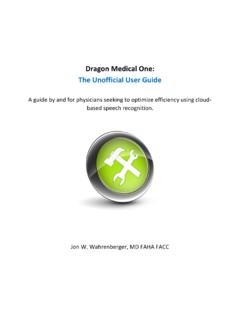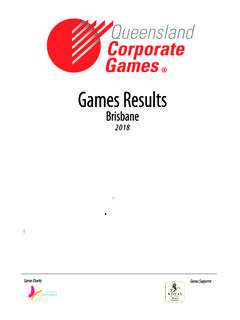Transcription of 12 How to Install Dragon Upgrade v4 from Dragon Med v2 …
1 Page 1 of 8. How to Install Dragon Upgrade v4 from Dragon medical v2(12). 1. Locate your version 2(12) Dragon medical serial number. It will begin with"A709A or A789A . The serial number can be found on the back of the DVD sleeve, or, if you have version 2(12) of Dragon installed on your existing computer or another computer, it can be found by clicking on the Dragon bar "Help" menu ---> "About Dragon ". You will need this after Dragon has been installed in order to activate the product 2. Plug-in your microphone.
2 3. Restart your computer. Disable antivirus if possible. After restarting do not open any other programs (okay to open browser if you have elected to download the software with link below in Step #4). 4. Insert Dragon medical Practice installation DVD (not recommended). or Download Dragon medical Practice Edition 4 from the link below (download may take a while but installation will definitely be faster and more dependable versus DVD. Install ). Serial number is on the back of the DVD sleeve. Note: you may get a security warning stating that the file could cause harm to your computer.
3 You will need to ignore the message in order to move forward with the installation After downloading the link, you will find a file named " " that should look like the images below (in chrome, look in the very bottom left-hand corner for the file). Double-click " " to start the installation process. Please note that after clicking on the file it may take up to 3-4 minutes for you to notice anything happening on your computer; especially, if you have an older or slower computer. 888-634-8200. Page 2 of 8.
4 5. Installation wizard will ask if you wish to Install . Click "Next". 6. Accept terms in the license agreement. Please note, all versions of Dragon medical are single-user (only one voice per serial #). For quantity pricing or for adding additional users, please call us at 888-634-8200. 888-634-8200. Page 3 of 8. 7. Enter serial number that you were provided with your version 4 Upgrade that begins with A789A (located on the back of the DVD sleeve). 8. After entering serial number click "Next" and follow the prompts.
5 Please note: installation can take a while, especially if using DVD. It is normal that it may appear that nothing is happening after starting the installation process. As long as Windows is not asking questions about allowing the application to make changes to your computer, most likely everything is working as it should. Note: if you receive a message Files in Use choose option Do Not Close Application . 888-634-8200. Page 4 of 8. 9. After Dragon has installed, you will want to skip registration online.
6 Registration online really doesn't help with updates. If there are updates, we will email you directly. We recommend you choose option of "Remind Me in 7 Days". After 7 days you will have the opportunity to choose "Do Not Remind Me Again". 10. After Dragon has been installed, reboot the computer and open the shortcut on your desktop with a green flame and a blue background entitled " Dragon medical Practice Edition". 11. After opening the program for the first time Dragon will prompt you to activate product.
7 Choose "Activate Product" and click "Next". 888-634-8200. Page 5 of 8. 12. You will see a dialog box that has 2 entries. The top field will be pre-populated with your version 4 serial number that had been entered in step #7. In the bottom field, enter the version 2(12) serial number that you had located in step #1. 13. After successful activation click "Launch". 14. To create a Dragon user profile click Next (or if a previous version of Dragon medical version 2(12) is already installed on your computer follow prompts for upgrading the user profile.)
8 Upgrading user profile can sometimes take several hours depending speed and age of your computer. After upgrading profile proceed to step #19). Name your user profile. We recommend you start out with the name DragonUserProfile-Your Name so that if you ever export your profile (recommended. See #07_Exporting and Importing Dragon User) you'll know that the folder that is exported is your user profile as opposed to just putting your name. Note: on some installations you will not get this option as Dragon will automatically name your user 888-634-8200.
9 Page 6 of 8. profile. If this occurs, you can always rename the profile by clicking on "Profile" --->. "Manage User Profile" ---> "Rename". 16. Choose your speech options and click Next .. 888-634-8200. Page 7 of 8. 17. Choose the correct audio source. (Note: For the most part, it is recommended that you not use the internal microphone of your computer. Dictaphone PowerMic III tends to deliver the best performance and accuracy. Call 888-634-8200 for special pricing.). 18. When presented with the option to "Help Us Improve Dragon " we recommend that you do not enable data collection.
10 888-634-8200. Page 8 of 8. 19. On DragonBar Click Settings ---> DragonBar ---> click Classic DragonBar . 20. Test accuracy in DragonPad (on the DragonBar click on "Tools" ---> "DragonPad". 21. Press and hold red button on Dictaphone PowerMic III to turn the microphone on. Release to turn off. If using headset microphone, click on the microphone icon on the very left side of the DragonBar. Click again to turn off 22. When dictating for the first time dictate something medically/patient care related.)