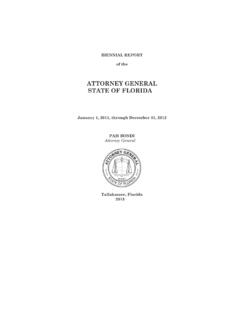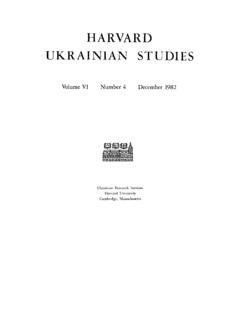Transcription of © Attila G. Horvath, 2014 - Wayne County
1 Attila G. Horvath AutoCAD Architectural 2015 | My First Project | Imperial version 2 | 590 AutoCAD Architecture 2015 Step-by-Step Tutorial My First Project (Imperial Version) by Attila G. Horvath Attila G. Horvath AutoCAD Architectural 2015 | My First Project | Imperial version 3 | 590 While the Publisher and the Author have used their best efforts in preparing this book, they make no representations or warranties to the accuracy or completeness of the contents of this book. Neither Author nor Publisher shall be liable for any result of the use of knowledge. All rights reserved! No part of this work covered by the copyright herein may be reproduced, transmitted, stored, or used in any form or by any means graphic, electronic, or mechanical, including but not limited to photocopying, recording, scanning, digitizing, taping, Web distribution, information networks, or information storage and retrieval systems, except as permitted under Section 107 or 108 of the 1976 United States Copyright Act, without the prior written permission of the publisher.
2 ATTENTION! This book is an own intellectual creation, not part of AutoCAD Architecture program. Attila G. Horvath, 2014 ATTENTION! Making sample building of tutorial two drawings are necessary, which can be downloaded from web-site, and located at ACA2015-ExtraMaterials library can be unpacked. The two drawings are and Autodesk, AutoCAD, ObjectARX, AutoCAD Architecture and Autodesk logo are registered trademarks of Autodesk, Inc. in the and in other countries. All other brand names, product names or trademarks are the property of their holders. Publisher: George and Steve, LLC 2015 STUTTLE AVE SARASOTA FL 34239 USA E-mail: Responsibility for publishing: Attila G. Horvath Attila G. Horvath AutoCAD Architectural 2015 | My First Project | Imperial version 4 | 590 Table of Contents Table of Contents About the Author Some words about the 2015 version Chapter 1 - Preface Section 1 - How to Use This Book Section 2 - Needed Drawings Section 3 - Introduction of Sample Section 4 - Terms Used in the Book and Sign Conventions Chapter 2 Organizing your workspace Section 1 - Change the Background of Drawing Window Section 2 - Setting of the Most Used Palettes Section 3 - View Cube.
3 Navigation Bar and Viewport Controls Section 4 - Making Special Snaps Active Section 5 To Allow Dynamic Input Section 6 - Setting Used Units Section 7 - Right-Click Customization Section 8 - Displaying Layout and Model Tabs Section 9 - Setting of Application Status Bar Toggles Section 10 - File Tabs Section 11 - Command line search - Architecture styles Chapter 3 - Starting Tutorial Project Section 1 - Creating Project and Making it Active Section 2 - Setting Necessary Levels Chapter 4 Overview of Planned Building Chapter 5 - Creating Drawings of Building Model Section 1 - Create Column Grid of Building Attila G. Horvath AutoCAD Architectural 2015 | My First Project | Imperial version 5 | 590 Chapter 6 - Creating Ground Floor Drawing Section 1 Creating Entry Level Construct Drawing Section 2 - Inserting Column Grid to Entry Level Drawing Chapter 7 - Creating and Shaping Ground Floor Walls Section 1 - Creating Ground Floor External Walls Section 2 - Creating Internal Walls of Main Building Entry Level Section 3 - Creating the Final Plan of Ground Floor Internal Walls Section 4 - Creating the Final Layers of Elevation Walls Chapter 8 - Inserting Internal Doors Section 1 - Inserting Doors Section 2 - Modifying Doors Section 3 - Inserting Opening Between Living and Dining Room Chapter 9 - Inserting Doors and Windows into Elevation Wall Section 1 - Inserting Three Patio Doors in Kitchen-Dining Room Section 2 - Repositioning Patio Door within Wall Section 3 - Editing Opening Endcap Turning in Brick Component by the
4 Openings Section 4 - Modifying Patio Doors Section 5 - Moving Patio Door along Wall Length Section 6 - Adding Windows Section 7 - Moving Windows along Wall Thickness Section 8 - Inserting Entrance Door Section 9 - Modifying Entrance Door Chapter 10 - Creating Ground Floor Stair Section 1 - Creating Structure of Stair Section 2 - Attaching Railing to the Stair Chapter 11 - Creating Construction Drawing of Chimney Section 1 - Creating Chimney Body from Wall Object Section 2 - Creating Chimney Flues with Body Modifier Section 3 - Inserting the Chimney Body to a New Construct Drawing Attila G. Horvath AutoCAD Architectural 2015 | My First Project | Imperial version 6 | 590 Section 4 - Dragging the Chimney as Xref to the Entry Level Drawing Chapter 12 - Creating Entry Level Spaces Section 1 Base Settings Section 2 - Drawing the Missing Space Separator Section 3 - Automatic Space Generating Section 4 - Finalizing Spaces and Filling in their Data Section 5 - Renumbering Spaces.
5 Adjusting Tag to Places Chapter 13 - Stretching the Floor Line of Entry Level Walls to the Top of the Floor Slab Section 1 - Usage of Floor Line Modifier for Entry Level Walls Section 2 - Result in Edit in Section View Chapter 14 - Creating Slab above the Entry Level Section 1 - Creating Slab Section 2 - Exterior Walls Interference with Slab Chapter 15 - Creating Roof Section 1 Creating Roof for Mud Room Chapter 16 - Creating Upper Level Section 1 Creating Upper Level Drawing from Entry Level Chapter 17 Back to the Entry Level Section 1 - Continue the Modifying Slab above Entry Level Chapter 18 - Creating Upper Level Construct Drawing Section 1 - Creating Upper Level Walls Section 2 - Creating Upper Level Spaces Section 3 - Creating Upper Level Windows Section 4 - Inserting Upper Level Internal Doors Section 5 - Hiding Stair and Railing Models Section 6 - Creating Roof Section 7 - Settings of Visualization Attila G.
6 Horvath AutoCAD Architectural 2015 | My First Project | Imperial version 7 | 590 Chapter 19 - Creating Garage Section 1 - Creating Garage Drawing from Entry Level Section 2 - Creating Garage Walls Section 3 - Inserting Garage Doors and Windows Section 4 - Creating Garage Space Section 5 - Erasing Entry Level Section 6 - Creating Garage Roof Chapter 20 Integrating Outside Drawings into the Project Section 1 Integrating Sub-Structure and Layout into the Project Chapter 21 Creating View Drawings for Visualization Section 1 - Creating View Drawing Section 2 - Correcting Overlap of External Walls Section 3 - Removing Footing in Visualization Model Drawing Chapter 22 - Creating Section and Elevation Section 1 - Creating View Drawing Section 2 - Generating Elevations Section 3 - Generating Section Section 4 - Creating Named Model Space Views Chapter 23 - Building Model Correction for Section, Elevation Section 1 - Heightening Walls and Interference with Roof Slabs Section 2 - Lowering Wall Below Stairs and Fitting Wall to Stairs Chapter 24 Reworking Some Building Elements of Entry Level Section 1 - Adding New Material to External Walls Section 2 - Creating New Material with Exterior Render Material from Visualization Catalog Section 3 - Completing Model Representation of Windows with 3D Sill Element Section 4 - Modifying Roof Covering and Edge Material Chapter 25 Copying Styles Between Different Drawings Section 1 - Copying Entry Level Style Changes Into Upper Level and Garage Drawing Attila G.
7 Horvath AutoCAD Architectural 2015 | My First Project | Imperial version 8 | 590 Chapter 26 - Reworking Visualization of Building Model Section 1 - Modifying Elements of Sub-Structure Drawing Chapter 27 - Creating Visualization Images Section 1 - Creating Ground Slab Section 2 - Setting Perspective View with Orbit Section 3 - Setting Lights by Using Sun and Sky Section 4 - Geographic Location Section 5 - Rendering 3D Model Chapter 28 - Finalizing Elevations, Sections Section 1 - Refreshing Generated Elevations and Section Section 2 - Dimensioning Section Chapter 29 - Furnishing Section 1 Furnishing Entry Level Plan Chapter 30 - Finishing Plans for Plotting Section 1 - Create Entry Level Sheet Section 2 - Dimensioning Entry Level Plan Section 3 - Inserting Layout Drawing Section 4 - Creating Room Schedule Sheet Section 5 Creating Sheets of Elevations and Sections Glossary Attila G. Horvath AutoCAD Architectural 2015 | My First Project | Imperial version 9 | 590 About the Author Attila G.
8 Horvath is an Architect, Interior Design and Computer Engineer. He has been working with AutoCAD and its architectural version since 1991. During these years he gained widespread experience in 3D processing, visualization, gathering volumes and clash detection, as well as interior designing. These experiences allowed him to participate in design projects ranging from shopping centers, residential complexes, car showrooms, airports, resort hotels to tropicariums. He also followed with attention these projects, which provided him with useful elements for further works. Attila has been an Authorized AutoCAD Architecture Instructor since 2008 and teaching AutoCAD Architecture software to future architects at the Department of Architectural Representation of Budapest University of Technology and Economics in Hungary. He also took part in creating various tutorial materials for architecture students.
9 Currently he is working as a CAD Manager; presenting the actual use of CAD programs to his clients, the staff of various design offices. Attila is Author of numerous professional articles and has been writing his own blog for many years. He is member and Vice President of the Association of Hungarian Architecture Desktop Users. He became an Autodesk Authorized Author in 2012. This abundant professional experience of more than 20 years lead him to write the book "My First Project", presenting the use of AutoCAD Architecture software and operating system via actual, real-life situations. He believes that confident knowledge can be achieved by practicing as much as possible - thus his book aiming to be a very strong basic material for anyone who wants to acquire this practical knowledge with AutoCAD Architecture. Attila G. Horvath AutoCAD Architectural 2015 | My First Project | Imperial version 10 | 590 Some words about the 2015 version The greatest novelty of the 2015 version is the alteration of the user interface.
10 This is an advantage compared to the previous versions of the program. AutoCAD 2015 offers a modern dark themed interface that includes the Ribbon, Status Bar, and Pallets. Although we were all used to looking at dark writing on white paper looking at a computer screen is different. The way it is a light source, shining in your eyes. The new dark theme interface combined with the traditional dark model space helps reduce eye strain by dimming the lights and minimizing the contrast between the drawing area and surrounding tools. When you start AutoCAD 2015 before you open any drawings, one of the first things you ll notice is the New Tab. The New Tab contains two sliding content pages: Learn and Create. The Create page is displayed by default and serves as a launch pad where you can access files, product updates and online community. It s divided into three columns. The Learn page provides tools to help you learn AutoCAD 2015.