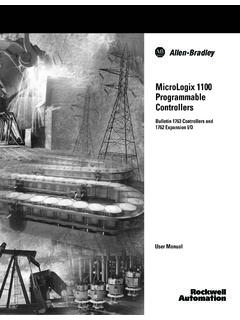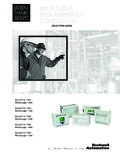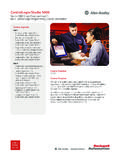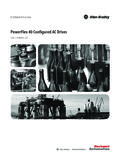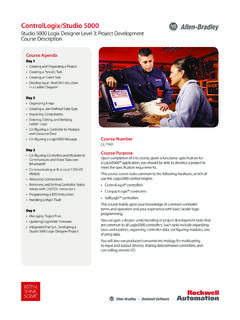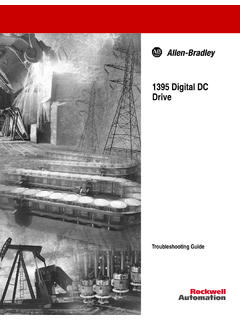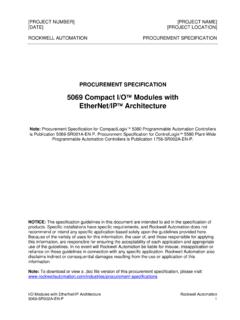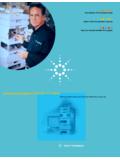Transcription of 1763-UM002E-EN-P MicroLogix 1100 Embedded …
1 User ManualMicroLogix 1100 Embedded Web ServerBulletin 1763 ControllersImportant User InformationSolid-state equipment has operational characteristics differing from those of electromechanical equipment. Safety Guidelines for the Application, Installation and Maintenance of Solid State Controls (publication available from your local rockwell automation sales office or online at ) describes some important differences between solid-state equipment and hard-wired electromechanical devices. Because of this difference, and also because of the wide variety of uses for solid-state equipment, all persons responsible for applying this equipment must satisfy themselves that each intended application of this equipment is no event will rockwell automation , Inc. be responsible or liable for indirect or consequential damages resulting from the use or application of this examples and diagrams in this manual are included solely for illustrative purposes.
2 Because of the many variables and requirements associated with any particular installation, rockwell automation , Inc. cannot assume responsibility or liability for actual use based on the examples and patent liability is assumed by rockwell automation , Inc. with respect to use of information, circuits, equipment, or software described in this of the contents of this manual, in whole or in part, without written permission of rockwell automation , Inc., is this manual, when necessary, we use notes to make you aware of safety , rockwell Software, rockwell automation , SLC 5/02, SLC 5/03, PLC-5, MicroLogix , SLC 500, RSLogix 500, RSLinx, and TechConnect are trademarks of rockwell automation , not belonging to rockwell automation are property of their respective : Identifies information about practices or circumstances that can cause an explosion in a hazardous environment, which may lead to personal injury or death, property damage, or economic : Identifies information about practices or circumstances that can lead to personal injury or death, property damage, or economic loss.
3 Attentions help you identify a hazard, avoid a hazard, and recognize the consequenceSHOCK HAZARD: Labels may be on or inside the equipment, for example, a drive or motor, to alert people that dangerous voltage may be HAZARD: Labels may be on or inside the equipment, for example, a drive or motor, to alert people that surfaces may reach dangerous information that is critical for successful application and understanding of the automation Publication 1763-UM002E-EN-P - October 2015iiiSummary of ChangesThe information below summarizes the changes to this manual since the last help you find new and updated information in this release of the manual, we have included change bars as shown next to this table below lists the sections that document new features and additional or updated information about existing features. Web view disable function is p i cPageSecurity Warning Page4ivRockwell automation Publication 1763-UM002E-EN-P - October 2015 Chapter 1 Notes: rockwell automation Publication 1763-UM002E-EN-P - October 2015vTable of ContentsChapter 1 MicroLogix 1100 Embedded Web ServerHow to Use This Chapter.
4 1 Typical Applications .. 1 Browser Requirements.. 1 Connect the MicroLogix 1100 controller to the Network .. 21. Connect the module to the network .. 22. Obtain an IP address.. 23. Access the home page of the web server .. 34. Log into the web server .. 3 Navigate the MicroLogix 1100 Controller.. 4 Chapter 2 Use Data Views to Access Controller DataHow to Use This Chapter .. 5 Overview of Data Views .. 5 Change an Access Group .. 6 Data View Page .. 7 Change Data Table Files .. 7 How to Change a Data File Type .. 8 Disable Web View.. 9 Chapter 3 Manage User Accounts and Access LevelsHow to Use This Chapter .. 11 User Accounts and Privilege Classes .. 11 Configure Access Limits for Web Pages .. 12 Recover with Unknown Password .. 14 Chapter 4 Monitor DiagnosticsHow to Use This Chapter .. 15 MicroLogix 1100 Controller Diagnostics.. 15 Network Status.
5 18 IndexviRockwell automation Publication 1763-UM002E-EN-P - October 2015 Table of Contents Notes: rockwell automation Publication 1763-UM002E-EN-P - October 20151 Chapter 1 MicroLogix 1100 Embedded Web ServerHow to Use This ChapterRockwell automation offers enhanced MicroLogix 1100 controllers for your EtherNet/IP control systems so you can monitor data remotely via web chapter shows how you can use a MicroLogix 1100 controller in your control ApplicationsThe MicroLogix 1100 controller provides access to controller data. This access opens up different, remote access applications to control systems. Use the MicroLogix 1100 controller to remotely access controller data using a web browser. Use a web browser to monitor live controller RequirementsYou can access the MicroLogix 1100 Web server only with Internet Explorer 6, 7, or 8. Internet Explorer 9 or above are not supported because of JavaScript incompatibility.
6 To access data view pages, the browser requires Javascript support. The supported display size is 640 x 480 or greater. Smaller display sizes work but might require extensive scrolling to view the p i cPageTypical Applications1 Browser Requirements1 Connect the MicroLogix 1100 controller to the Network2 Navigate the MicroLogix 1100 Controller42 rockwell automation Publication 1763-UM002E-EN-P - October 2015 Chapter 1 MicroLogix 1100 Embedded Web ServerConnect the MicroLogix 1100 controller to the Network1. Connect the module to the networkConnect the MicroLogix 1100 controller to the Ethernet network. The RJ-45 connector is on the left-hand side of the Obtain an IP address. By default, the MicroLogix 1100 controller is BOOTP enabled. If you connect the MicroLogix 1100 controller to a network that has a BOOTP server , that server will assign an IP address to the MicroLogix 1100 controller and the LCD screen of the MicroLogix 1100 controller will display BOOTP IP your network does not have a BOOTP server , use one of the methods described in the MicroLogix 1100 Programmable Controllers User Manual 1763-UM001 to assign an IP address to the MicroLogix 1100 more information, see MicroLogix1100 Programmable Controllers User Manual, automation Publication 1763-UM002E-EN-P - October 20153 MicroLogix 1100 Embedded Web server Chapter 13.
7 Access the home page of the web your web browser, enter the IP address of the MicroLogix 1100 controller. The module displays its Home page4. Log into the web of the features of the MicroLogix 1100 controller require you to log in with appropriate access. If you select a feature, such as Data Views, the MicroLogix 1100 controller prompts you to enter your user name and password. The user name is either administrator or guest. The password is ml1100 for administrator and guest for can set up as many as 10 user accounts. Each account can have read, write, or administrator access. For more information, see Chapter the IP address of the MicroLogix 1100 controller in the Address window of your web is the module s Home AccessUser Name: administrator or guest(case sensitive)Password: (ml1100 for administrator, guest for guest)4 rockwell automation Publication 1763-UM002E-EN-P - October 2015 Chapter 1 MicroLogix 1100 Embedded Web ServerSecurity Warning PageFor MicroLogix 1100 FRN or later only.
8 To enhance web server security, upon logging in to the MicroLogix 1100 Web server page with the default Administrator account and default password, a warning page displays to notify you to change the the MicroLogix 1100 ControllerYou navigate the web server s web pages by using the navigation panel on the left of the screen. There are also tabs across the top you can use to navigate the sections within folders to open and closeadditional levels of a document to display aweb page showing across the top match the documentswithin a folder, as shown in the leftnavigation automation Publication 1763-UM002E-EN-P - October 20155 Chapter 2 Use Data Views to Access Controller DataHow to Use This ChapterThe MicroLogix 1100 controllers provide access to the controller data table files. This chapter shows you how to set up data views of data table of Data ViewsData views give you the ability to read from controller through a browser interface.
9 The MicroLogix 1100 controller provides web pages that let you configure a set of files (a data view) that can be data view consists of an HTML file with data file information. The HTML file is in a readable ASCII format. It contains the File Name, File Type, # of Element, and Access p i cPageOverview of Data Views5 Change an Access Group6 Monitor Data Views and Data Table File7 Change Data Table Files7 Disable Web View96 rockwell automation Publication 1763-UM002E-EN-P - October 2015 Chapter 2 Use Data Views to Access Controller DataChange an Access GroupEach data view contains a group of files that you want to monitor. Each MicroLogix 1100 controller can support multiple data views. One browser supports one data view, so if you want to look at many data views, you need to run a corresponding number of change an access group from the Data Views New Data V iew the Access Group pull-down menu for the given data table file, choose the access group type you wish to assign.
10 Choose from: Administrator (all access) Write (read/write access only) Read (read access only) Administrator, Write, or Read from the Access Group pull-down menu to change a file's access Apply to change an access group for the data table file you automation Publication 1763-UM002E-EN-P - October 20157 Use Data Views to Access Controller Data Chapter 2 Monitor Data Views and Data Table FileUse the Data Views Data Views page to view existing data table the file name to view the data within a data table View PageThe Data Views page displays a list of the data table files, their type, and size in elements for a connected MicroLogix 1100, as shown in the following file contains a hyperlink that takes you to the specific Data Views page for that file. When you click a particular file, the Data Views page appears, displaying the contents of the data table file you available and default display formats depend on the data type of the Back to display the previous page.