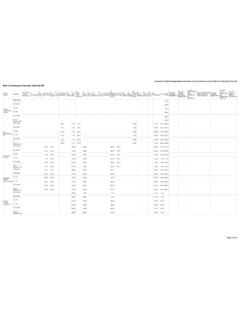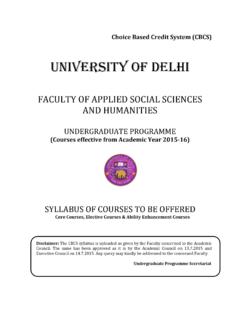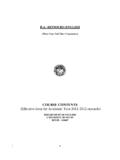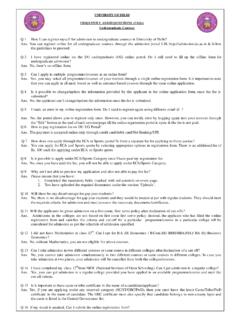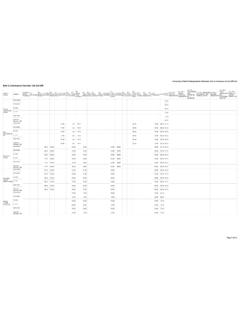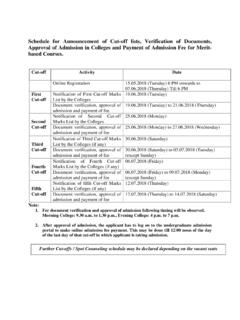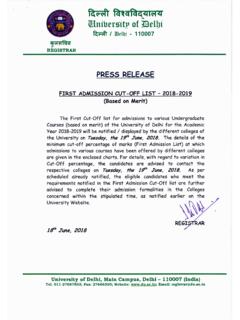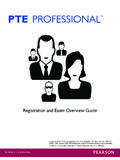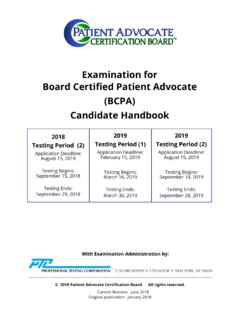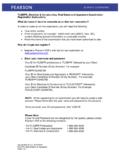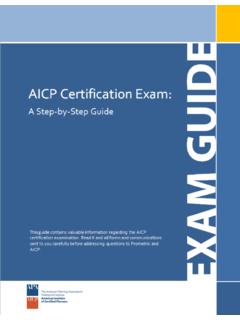Transcription of 2.4.1 Step by step Registration Process - du.ac.in
1 step by step Registration Process i. To register online, an applicant must visit the following URL: ii. The UG Admission Portal of the University of Delhi is mobile/tab friendly. However, the webpage may appear different on different devices. The instructions given below are for the webpage as it appears on a desktop/laptop. iii. As a first time user, applicant shall go to New Applicant Sign Up to create the user account by clicking on the New Registration link. iv. Under the Create New Account page, all fields are mandatory and indicated by a red asterisk (*) adjacent to the name of the field. v. Applicants who do not have a valid email-id must create an email-id before creating new account. The applicant must also ensure that the email-id and password is kept handy for all the future correspondence/reference regarding admission Process .
2 Vi. Applicant shall enter the his/her name as mentioned in class XII Board Roll Number. For example, if your name is Raj Kumar Gupta, enter Raj as your first name, Kumar as your middle name and Gupta as your surname. If you do not have a middle name, leave the text box blank. vii. Enter your existing email-id and confirm it by entering it again, which will be your henceforth login-id and also will be used for the admission purposes. viii. The applicant must choose the security question from the drop down menu and write an appropriate answer in the Security Answer box. The student must note it down (both the security question and security answer) as it would be required in case the applicant forgets the password, failing which, the applicant would not be able to access the Registration account.
3 Ix. Applicant shall then create a password (of minimum eight characters) for online Registration . Enter the same password in Confirm Password text box. x. Applicant shall also provide a valid mobile phone number (10 digit number without any prefix, 0 or +91). xi. After entering all the details, enter the Captcha in the text box (which is case sensitive). xii. Applicant must ensure that all the details entered in the form are correct. Before submitting the details, applicant must confirm that the details entered are correct (by clicking the checkbox). Finally click the Register button to create a new user account. xiii. A screen will appear with the user s Registration account details. Applicant should save these details by clicking on the link Click here to save this information for future reference , which is a file, Registration that can be saved in the applicant s local device.
4 Xiv. A confirmation will be sent on your email account/mobile number after creation of the Registration account. However, if you do not receive an email/mobile message, your user account is still functional. xv. To proceed further, the applicant must visit the UG Admission portal home page by clicking on the link, Continue to homepage on the left side of the screen. xvi. Once registered, the applicant can now log on to the UG admission portal to complete the online Registration form. In the Registered Applicant Sign In on the right side, applicant shall enter registered email-id as username and the password , as entered by the applicant during sign up. The applicant must enter the characters in the Captcha Image text box and accept the undertaking before proceeding to login.
5 Xvii. In case the applicant has forgotten the password or wishes to reset it, the applicant can do so by clicking Reset Password button. The applicant can reset the password in two different ways for which the links are provided in the drop-down menu. Steps to fill the online Registration form: (i) After logging in, the applicant must read the declaration and accept it before starting the online Registration Process by clicking Continue . (ii) The entire Registration form is divided into nine tabs (sections/pages) and applicant needs to enter details in each of the sections. The color of the tab indicates the status of the information entered by the applicant, which is as follows. Orange editable, green completed and red incomplete. (iii)Personal Details: In the first section/screen, the applicant needs to fill the Personal Details (as in the applicant s marksheets/certificates).
6 The fields namely name, email have been populated automatically. The applicant can update the mobile number in case needed, anytime till the online portal is open for Registration . The applicant needs to choose the Gender carefully. The wrong selection may lead to incorrect choices in Sports/ECA/College Choice. In case of a transgender, enter the choice as Other . The applicant shall enter the Date of Birth as it appears on the applicant s class X certificate. The applicant may enter the Aadhaar Card Number , if available. The applicant shall select the Category (unreserved/OBC non-creamy layer/SC/ST) from the drop-down menu. Further, the OBC Non-Creamy layer (Central list) category applicants should choose their state name, community & Annual Family Income for the last financial year (2017-18).
7 As the applicant scrolls down the page, the applicant shall enter the Family Details. They are advised to enter all the details, though all fields are not mandatory except Mother s Name and citizenship. If you are not a citizen of India, you will not be allowed to proceed and be logged out with the message, Foreign nationals are advised to contact Foreign Students Registry Office or visit to apply for admission in the University of Delhi . Scroll down to enter the relevant information in the Other Category/Quota section on the same page to apply under any of the four supernumerary categories, viz. Kashmiri Migrant (KM), Children/Widow of Armed Forces Personnel (CW), Person with disability (PwD) and Ward Quota. These are all mandatory fields and in case the applicant does not belong to any of these categories, select Not Applicable.
8 The applicant can apply in more than one category (if applicable) but at the time of admission, the applicant can avail benefit only under one of the categories of their choice. Click on the Guidelines for any help regarding supernumerary categories. Enter the Correspondence Address. Tick the checkbox, if the permanent address is same as the correspondence address Applicant is advised to update the correspondence address in case of any change before the final submission of the Registration form. Once the applicant clicks the Submit button, details are saved and preview of the page appears. The colour of the serial number of the tab is changed to green. At the end of each page, there are three buttons, namely Previous, Edit and Next. If an applicant wishes to edit the information, then click on the Edit Tab and change the earlier submitted information.
9 In case the applicant is satisfied with the information entered, click on the Next tab. If the applicant wishes to complete the remaining sections at a later time (but before the last date of Registration ), click on Save & Continue Later button, appearing on the top right of the section/page in the preview mode. (iv) Bank Details: Applicant needs to furnish the Bank Details for the refund of fee in case of cancellation of admission. Keep bank account number and IFSC handy and enter it carefully. (v) Academic Details: In the second section/page, the applicant needs to enter the Academic Details (as in the Applicant s Certificates). Choose name of Class XII Board from the drop down menu and enter roll number as it appears on the admit card.
10 Select the year of passing, the qualifying exam from the drop down menu and the result status. In case the result is not announced choose the Awaited option from the drop down menu. Update the status of result as soon as it is declared, before submitting the Registration form. On clicking submit button a preview will be generated. The applicant can move to the next section/page by clicking on Next button. (vi) Merit based Course Selection: In the third section/page, the applicant can select any number of courses (where admission is based on merit) based on applicant s eligibility. The eligibility of the courses can be checked by clicking information button i . The courses are categorized under five different headings for easy navigation.