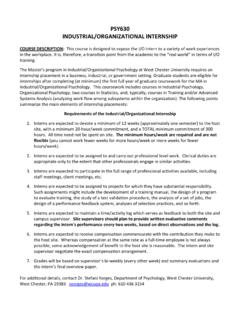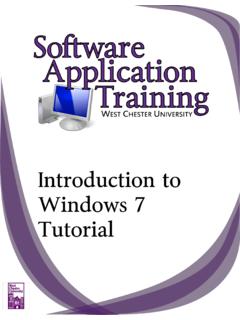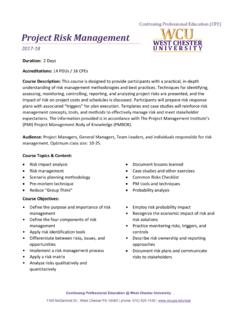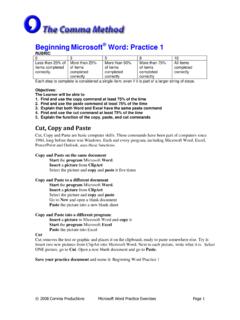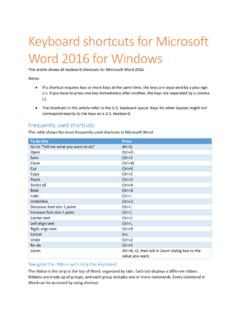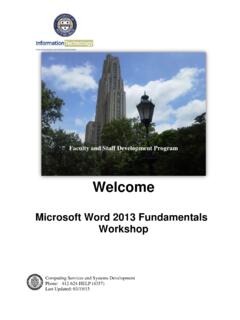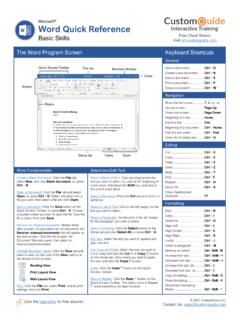Transcription of 2010 Advanced Word Microsoft Word 2013 Advanced
1 Microsoft Advanced Word 2010 Word 2013 Advanced Copyright 2014, Software Application Training, West Chester University. A member of the Pennsylvania State Systems of Higher Education. No portion of this document may be reproduced without the written permission of the authors. For assistance, contact the IT Help Desk, x3350 Word 2013 Advanced 2 C ONTENTS What s New in Word 2013 .. 3 Introduction .. 4 THE INSERT 5 Screenshot .. 5 Inserting Hyperlinks .. 6 Text Boxes .. 7 Drop Caps .. 11 THE PAGE LAYOUT TAB .. 13 Columns .. 13 Line Numbers .. 15 The DESIGN TAB .. 17 Watermarks .. 17 Page Borders .. 20 THE REVIEW TAB.
2 21 21 Track Changes .. 23 Comparing Documents .. 26 Comparing Documents .. 27 Protect/Restrict Editing .. 28 THE REFERENCES TAB .. 29 Endnotes versus Footnotes .. 29 How to Use Endnotes .. 29 How to Use Footnotes .. 30 Captions .. 34 Cross References .. 36 Indexing .. 38 Citations and Bibliography .. 42 Word 2013 Advanced 3 WHAT S NEW IN WORD 2013 WOR KIN G W ITH FIGUR ES Live Layout: As you make changes to a picture within a document, Word will show the position of the picture in real time, as opposed to guessing what the image will look like upon resizing or rotating. Alignment Guides: Word will now help you position objects exactly where you need them to be by incorporating guides when moving objects to specific places within a document.
3 Layout Options: A button will appear at the top right of an object when it is selected. This button will allow you to adjust text wrapping more easily. SHARE AND COLLA BORATE Simplified Sharing: The share options allow you to invite people to work on a document with you. More specifically, choose who you want to share with, and how you want to share (edit and read, or just read?). Simple Markup: Users can now see who changed what and when while tracking changes. This makes revision details easier to sift through. Comments and Tracking: You can now reply to comments and have a discussion rather than having to delete them.
4 If you would like all changes to be tracked, you can enable a password setting so that editors won t accidentally turn off the tracking option. PDF Reflow: You can now transform PDF files back into fully editable Word formats. Read Mode: Reading Word documents is now more user-friendly, with the addition of column layouts, object zoom options, as well as dictionary definitions and translations. The navigation pane has also been tweaked to look more modernized. Also, check out the new web video integration, where you can embed YouTube content directly into your documents. Word 2013 Advanced 4 I NT RO DU C T IO N The Advanced Word course enables proficient users of Microsoft Word to gain a more detailed understanding of Word s capabilities, and learn how to utilize these tools effectively for the creation of unique, professional projects.
5 In this Advanced course we will also navigate from one tab to another, exploring the less prominent and more Advanced features of Word 2013. This documentation will cover some of the following skills: Hyperlinks Language Tools Cross-Referencing Line Numbers Watermarks Footnotes/Endnotes Citations/Bibliographies Captions Indexing Adding Comments Track Changes Accepting/Rejecting Changes Comparing Documents Word 2013 Advanced 5 T HE I NS E RT T AB The Insert Tab allows you to insert items and illustrations into your document that go beyond plain text. In Word Essentials we focused primarily on the Illustrations Group within this tab.
6 In Advanced we will go more in-depth with screenshots, hyperlinks, text boxes, quick parts, and drop caps. S C RE E NS HO T Screenshots was introduced in Office 2010 and has made a reappearance in Office 2013. Screenshot allows users to capture the screen as it currently looks, making it a portable image that one can place within the document. 1: Click the Screenshots dropdown menu, located at the far right of the Illustrations Group. 2: There are a few options available: a. you can capture the entire screen as is, or b. you can capture your screen without the Word window that you are using as part of the image.
7 C. If you only want to capture a small portion of the screen, such as one icon on your desktop, then you can utilize the Screen Clipping tool. Select one of these options by clicking once. 3: Once you have selected a screenshot option, the portable image of your screen will be automatically inserted into your document. Once the Screen Shots option is chosen, the entire computer screen will become faded (don t be alarmed, this doesn t mean the computer is freezing) and your mouse pointer will turn into a crosshair. You can drag this crosshair to select Word 2013 Advanced 6 the portion of your screen that you wish to capture.
8 This clip will be inserted as an image into your document. I NS E RT I NG HY PE RL I NK S This function allows you to insert a hyperlink into your document. This is useful because rather than having to copy and paste a website address from the document into your web browser, you and whoever else accesses your document will be able to click the link in the document and immediately open the website. 1: Select the Hyperlinks button in the Links group. 2: A dialogue box will appear with several options for how to insert your hyperlink: a. select something from a folder, or b. select a website address from a list of your recently browsed websites, or c.
9 Select a recent file. d. If you want to simply manually type in the website address that you would like to link to, then you may do so by typing it next to Address: in the dialogue box. 4: If you would like the link to appear as something other than the website address, then simply type a title or display text next to Text to display: at the top of the dialogue box. For example, if the website address that you selected to insert is , but you only want the link to appear as Facebook then you would just type Facebook into the Text to display: space before clicking OK. Word 2013 Advanced 7 T E XT BO X ES A text box is a moveable field where you can enter text, and apply formatting to that text that does not apply to or affect the rest of your document.
10 1: Place your cursor wherever you wish to insert the text box into your document. Click the Text Box dropdown menu in the Text group within the Insert Tab. 2: Click a pre-determined text box, or select draw text box. Word 2013 Advanced 8 3: Once you have inserted your text box, you can resize it, move it around within your document, and format the interior text according to your preferences. FAN CY TEXTB OXES AN D P ICTURES WITH TEXT To position the textbox within the picture is really the same thing, except you may find that the simple textbox might just be simple for the picture you want to use (especially if you re handing it in and a publisher, employer, whoever wants a clean looking, fancy presentation).