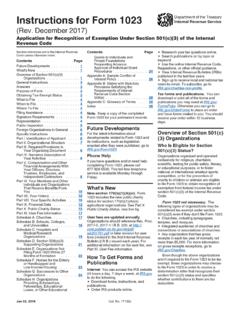Transcription of 2017 - NATO
1 2019 NATOJ oint advanced distributed LearningOnline Course Catalog3 nato joint advanced distributed LearningCatalogue Organisation This catalog captures the current course list available to nato , nato nations and partners. Since this list changes frequently, readers are encouraged to visit the joint advanced distributed learning (JADL) website at for the most current listings. The courses listed have been developed from many sources; you are encouraged to consider whether your institution or nation may be willing to offer its courses through JADL. Please contact the JADL administrator at for further information. The first section of this catalog introduces nato s e- learning Programme with a word from our programme manager, Mr. Paul Thurkettle. The following section provides instructions for accessing nato s online courses. In this section, you will find step-by-step instructions for registering and obtaining a password for access, changing your password for personal security, completing a course of study, and ensuring you receive credit for your work.
2 The last section covers the Course List and Descriptions containing three different lists to locate your e- learning course interests either by course number, category/organization or of ContentsIntroduction4 nato s e- learning Programme4 From the Programme Manager4 nato e- learning Development,Standards and Training5 How to Access Online Courses6 JADL Homepage6 New User/Account Registration7 Changing Your Password8 Taking an ADL Course9-11 Certificates11 Course List and Descriptions12 How to Use the Course Lists12 List by Course Number12-27 List by Category/Organization28-39 List by Discipline40-464 nato joint advanced distributed LearningFrom the Programme ManagerWelcome to the joint advanced distributed learning (JADL) Catalog. This living document provides information on the nato e- learning Programme, including all of the courses offered online as well as information on training and development of e- learning . As this document is ever-changing, make sure to visit for the latest the last 12 years, online learning (e- learning ) has rapidly increased throughout the world.
3 From a few revolutionary scholars just experimenting with this notion, to its widely accepted use in academia and industry, e- learning is transforming the education frontier. Not only has this concept exploded within prestigious academic institutions, but it has grown exponentially in the commercial sector too, with companies transitioning from in-person training methods to e- learning formats because of the significant reduction in costs, and, more importantly, the higher degree of employee satisfaction and retention. nato nations continue to experiment with and adapt to online education and training. nato is also involved in groups, such as the nato Training Group (Individual Training & Educations Developments Working Group), the ADL Partnership and the Partners for Peace Consortium ADL Working Group. Only by working together, and sharing resources and courses, can we achieve our goals of delivering high quality, online courseware to our customers using the best technology also live in exciting times with students demanding access via their own devices (mobiles, tablets, computers), and requesting courses media rich with videos, animations and narration.
4 New immersive technology, with virtual and augmented reality, are becoming available, and our goal is to investigate, experiment, and, where justified, push the window of what nato can achieve. Please email any questions to the JADL administrative team at: browsing! nato s e- learning ProgrammeIn 2003, the nato Atlantic Council formed Allied Command Transformation to transform nato to ensure it remained relevant to the world situation and nations requirements. Part of this mandate was to ensure nato s education and training was effective, efficient and reflected academic and industry advancements. The nato e- learning programme was established to research, experiment with, and utilize technology that would support online, immersive and mobile education and training. In 2008, this programme reached full operational capability and now continues to support the development and distribution of online courses worldwide as well as nato and national education and training technology and capabilities.
5 Demand for online Anywhere, Anytime training continues to grow as well as the technical resources and complexity, such as virtual headsets, media streaming and immersive training. The nato capability is experiencing an increased demand in all areas and will continue to strive to provide the best quality products delivered effortlessly to its joint advanced distributed LearningNATO e- learning Development, Standards and Training The nato e- learning programme follows recognized industry standards for its online development and hosting services. STANAG 2591 was developed by the nato Training Group to ensure nato and nations develop courses which are interoperable and can be shared easily between learning management systems. SCORM (Shareable Content Object Reference Model) versions and 2004 are used, and nato is working to ensure new standards, such as xAPI, will be adopted as soon as they are matured. If you are interested in using e- learning , have courses you wish to share, or would like to develop courses, please contact us for further , nato offers an e- learning training course twice a year at the nato School in Oberammergau, Germany.
6 This three-week course (1 week online, 2 weeks residential) covers all aspects of the design, development, and deployment of e- learning . Further information is available on our website ( ) or from the nato School. 6 nato joint advanced distributed LearningHow to Access Online CoursesTo access ADL courses, you must first create an JADL account. Please allow two business days for your registration to be processed. During this period, you will not have access to courses. You will be sent a password and an activation confirmation email from the JADL system administrator once your account has been HomepageIn your web browser, open the JADL home page ( ). For an optimal experience, use the Microsoft Edge browser at work and/or the Google Chrome browser on personal helpful links are available on the homepage s menu bar: News, FAQs (Frequently Asked Questions), Course Catalog, and you already have an account and password, select the green JADL Login button to log in with your username and you need to create an account, select the blue Create Account button and follow the instructions in the New User/Account Registration section on the following joint advanced distributed LearningNew User/Account RegistrationSelecting the Create Account button allows you to begin the registration application.
7 Follow these steps to create your account: 1. Complete all required fields marked with red Enter your desired username and write it down in a safe place for later use. 3. Select the checkbox to accept the User Submit the form by selecting Register (bottom right). You will receive two emails: the first verifying that you account has been successfully created, and the second advising you that your account has been activated. It may take up to two business days to process your registration in accordance with USA office hours and holidays. IMPORTANT: Please wait for your registration to be activated. Your password will only be valid after you have received a second email notification advising you that your account has been activated. If you try to log in to JADL system before your account is activated, you will receive an account locked error!Note: If you do not used a nato or nato Member National Organizational email address or the sponsor field for other, your account will not be activated and will be deleted without further joint advanced distributed LearningChanging Your PasswordTo maintain security, you are required to change your system-generated password the first time you log in after account activation.
8 To change your password, follow these steps: 1. Open the JADL home page ( ). 2. Select the Login button. Enter your username and the password you were provided, and then select the Login button to display your personal JADL page, with its two tabs, Personal Desktop and Courses. 3. From the Personal Desktop dropdown list, select Settings, then select the Password tab. 4. Enter your current password and then the new desired password. Retype the new password, and select Save. If you forget your password or username when logging in, select the Forgot password? Forgot username? link located on the Login page, and follow the directions presented. 9 nato joint advanced distributed LearningTaking an ADL CourseOn the JADL home page, log in with your username and password. When your personal JADL page opens, the Personal Desktop tab is active. The first time you access this page, there will be no courses listed under My Memberships.
9 You must use the Courses tab to sign up for any course you would like to take. To access a course, select the Courses tab, then select Repository - Home from the dropdown menu. Your screen will look similar to the one displayed here. On the right side, the Categories panel displays all course categories. In the upper right hand corner, an icon of a magnifying glass ( ) is displayed for course searches by title. When using the magnifying glass to search, please search only for the number (do not enter the ADL part), then select the area which looks like a blackboard icon ( ).10 nato joint advanced distributed Learning1. Locate and select the category title called nato Education & Training Facilities (NETF). You may have to drill down several levels before you reach the list of courses for which you are looking. 2. Select from the list nato Maritime Interdiction Operational Training Centre (NMIOTC). The displayed list will have dropdown menu depicted by a down arrow located at the right of each course line.
10 3. To select a course, select the dropdown arrow. Select Join from the dropdown On the next page, select the Join button. The system will display a message that you have joined the course. 11 nato joint advanced distributed LearningNow, from the list in the Content area, select an item that suits your training objective. In this example, there is only one choice: ADL 097 Introduction to selecting the Introduction to MIO course, a tree-style list of available lessons within the course displays. Once you have chosen a specific lesson, select it to you have completed a course, you will have an opportunity to take any required surveys and access your course certificate. The certificate is generated by the system and will be available for download after the learning Progress icon turns green ( ). If the icon is any color other than green, then you have not completed the course successfully yet. You can view the certificate by selecting the Download Certificate link located above the learning Progress icon or by selecting the certificate icon ( ) in the upper right hand corner next to the actions dropdown button.