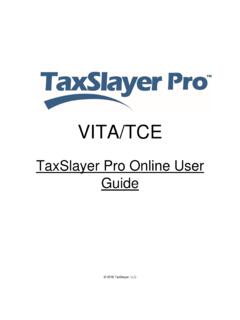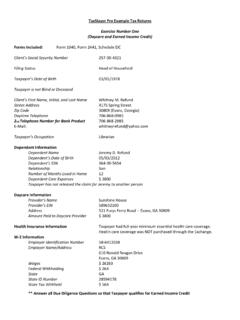Transcription of 2018 TaxSlayer Pro Usernames-Passwords
1 2017 TaxSlayer Pro Desktop Logging in to the Program Usernames/Passwords 1 Contents Logging in to the Program .. 2 First Time Logging In Prior Year Preparers Pulled Forward .. 2 First Time Logging In New Preparers .. 3 Forgot username / password - Preparer .. 6 Logging in as ADMIN .. 11 Resetting the Program password - ADMIN .. 13 Resetting Passwords for Preparers .. 18 2 Logging into the Program The 2017 TaxSlayer Pro Program requires that each preparer who uses the software log in with a unique username and a strong password .
2 During the initial configuration of the program, a default Administrator (ADMIN) account was created. The default username is ADMIN. Usernames were also assigned for each preparer entered in the Preparer Setup Menu. If 2016 TaxSlayer Pro was installed on this computer and prior year preparers were pulled forward, their prior year usernames, passwords and security roles were pulled forward and can be used in 2017 TaxSlayer Pro. First Time Logging In Preparers Pulled Forward From 2016 The first time a preparer opens the program TaxSlayer Pro displays the TaxSlayer Pro Login window: Enter the username and password in the boxes provided.
3 Click Ok or press the Enter key. If the preparer cannot remember their password , see page 6. If the preparer cannot remember their username , the ADMIN Account owner or another preparer who has been assigned the role of Unlimited must log in to the program to obtain the information. The preparer will have access to areas of the program as defined by their security role pulled forward from the 2016 program. If the preparer needs access to an area of the program that is not accessible because of their assigned security role, the ADMIN Account owner or another preparer who has been assigned the role of Unlimited must log in to the program and change the preparer s role or grant access to the specific area of the program.
4 3 First Time Logging In New Preparers The first time a preparer opens the program TaxSlayer Pro displays the TaxSlayer Pro Login window: Enter the assigned username in the box provided. Click Ok or press the Enter key. TaxSlayer Pro displays a message at the top of the screen: Click Ok. TaxSlayer Pro displays the New password Entry box and instructions for creating a strong password : Enter a strong password in the box provided. The strong password must be between 8 and 30 characters and: 4 Use upper and lower case letters (Example: AaBb) Use a number (Example: 123) Use a special character (Example: @!)
5 #$) Press Enter. TaxSlayer Pro displays the Confirm New password window: Re-enter the password that you entered on the previous screen. If the password you enter does not match the first password , TaxSlayer Pro displays an error message: Click Ok. Re-enter the strong password . Confirm the new password and press Enter. TaxSlayer Pro displays the Security Question window: Select a security question from the drop-down menu. Enter the answer to the question in the box provided. Click Ok or press the Enter key. TaxSlayer Pro Tip: The security question will be used to verify the preparer if the preparer forgets their password .
6 TaxSlayer Pro displays the TaxSlayer Pro Login Box: 5 Enter the strong password that was just created and click Ok or press the Enter key. TaxSlayer Pro displays a welcome message: Click Ok or press the Enter key. The preparer will have access to areas of the program as defined by their security role. If the preparer needs access to an area of the program that is not accessible because of their assigned security role, the ADMIN Account owner or another preparer who has been assigned the role of Unlimited must log in to the program and change the preparer s role.
7 TaxSlayer Pro Tip: To log out the current preparer, from the Main Menu of the program, click File at the top of the screen and click Logoff User: 6 Forgot username / password - Preparer When TaxSlayer Pro is opened each day, preparers must log in with their assigned username and the strong password they created. The preparer will be given three (3) attempts to log in to the program with the correct username and password . TaxSlayer Pro displays the Login window: Enter the assigned username and password . Click Ok or press the Enter key.
8 If the username or password is incorrect, TaxSlayer Pro displays a warning: Click Ok or press the Enter key. TaxSlayer Pro displays the Login window for a second time: 7 Re-enter the username and password . If the username or password is still incorrect, TaxSlayer Pro displays the same warning. Click Ok or press the Enter key. TaxSlayer Pro displays the Login window for a third time. Re-enter the username and password . If the username and password are still incorrect, TaxSlayer Pro displays a warning: Click Ok or press the Enter key.
9 TaxSlayer Pro displays a message. The preparer will have three (3) attempts to answer their security question correctly: Click Ok or press the Enter key. TaxSlayer Pro displays the preparer s security question: Enter the answer to the question. If the question is answered correctly, TaxSlayer Pro displays a prompt. You will need to provide a new password : Click Ok or press the Enter key. 8 Create a new password . The password must contain between 8 and 30 characters and use upper case and lower-case letters, a number and a special character.
10 Click Ok or press the Enter key. Confirm the new password . Click Ok or press the Enter key. TaxSlayer Pro displays a message that the password has been reset: Click Ok or press the Enter key. TaxSlayer Pro displays the Login window. Enter the new password in the box and click Ok or press the Enter key. TaxSlayer Pro Tip: If you cannot remember the password , click Forgot password ? on the TaxSlayer Pro Login Window: TaxSlayer Pro displays a message. The preparer will have three (3) attempts to answer their security question correctly: 9 Click Ok or press the Enter key.