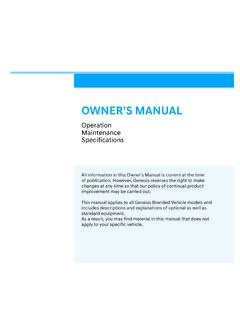Transcription of 2022 GV70 Getting Started Guide
1 Getting Started . Guide . G e n e s is GV 70. GETTIN G START E D. GUI DE. Aud i o, Co n n ect i v i t y, a n d Navigation Thank you for joining the Genesis family. This easy-to-follow Guide will show you how to use various Genesis GV70 features and how to adjust their settings to your preferences. We hope you enjoy the distinctive luxury of a customized and convenient ownership experience. TABLE OF CONTENTS. PHONE PROJECTION 3. PHONE PAIRING 4. CUSTOM BUTTON 6. MAKING A CALL 7. NAVIGATION 10. Dynamic Voice R ecognition 13. Dual Voice Recognition 14. Map Displays 15. Advanced Driver Assistance Systems 17.
2 C onvenience Settings/Features 19. C ontrol Knob 22 Main menu P HO NE PROJ ECT I O N. Android AutoTM and Apple CarPlay allow you to access the most commonly used smartphone features, including calling, navigation, text messaging, and playing music all from your driver's seat. 1. Connect' a USB data cable from your phone to the vehicle's USB port.*. Android Auto Apple CarPlay 2. Allow permission'. from your phone to connect to your vehicle. Please note that your phone must be unlocked. Android Auto Apple CarPlay 3. Enjoy using the applications displayed on your vehicle's multimedia screen.
3 Android Auto Apple CarPlay Note Android Auto users will be prompted to view a tutorial. Select your option and proceed. *. USB data port will typically be located in or near the front in-dash console. Check your vehicle's owner's manual for specific location. Data cable for iOS device is required for Apple CarPlay. OEM data cables are recommended. Apple CarPlay is a registered trademark of Apple Inc. Android Auto is a trademark of Google LLC. 3 O N L I N E R E S O U R C E S A N D I N F O R M AT I O N AT M YG E N E S I S .C O M. Main menu P HO NE PAIR I NG. 1. The vehicle's shifter must be in Park.
4 '. Then press the Setup' button. 2. Select Device Connection'. on the screen. Then press Bluetooth .'. 3. Select Bluetooth Connections.'. 4. Press Add.'. Note Bluetooth settings can be found in the Settings' app on most smartphones. Refer to your phone's owner's manual or visit for more information. 4 O N L I N E R E S O U R C E S A N D I N F O R M AT I O N AT M YG E N E S I S .C O M. Main menu P HO NE PAIR I NG. 5. Select your Bluetooth Preference'. and select OK.'. 6. Turn on your phone's Bluetooth,'. select the device (GV70) found by your phone, and follow any additional prompts on your phone.
5 Depending on the phone manufacturer and model: Some phones may request approval to download contacts;. this process will take a few minutes Contact list may start with First or Last Name, depending on phone models Some phones may require additional confirmation to allow contacts to sync Note If your phone is supported, then your contact list may be transferred to your vehicle automatically. 5 O N L I N E R E S O U R C E S A N D I N F O R M AT I O N AT M YG E N E S I S .C O M. Main menu C U STO M BU T TO N. INITIA L S E T U P. The Custom Button ( ) is easy to set up and use so that you can enjoy your favorite features with just a touch of a button.
6 Learn how to set up your Custom Button by reviewing the steps below. 1. Press the Custom Button.'*. 2. Select from the listed options**. to set as your custom button. For example, select Phone.'. Button location may differ from the image shown. *. **. Listed options may differ from the image shown. 6 O N L I N E R E S O U R C E S A N D I N F O R M AT I O N AT M YG E N E S I S .C O M. Main menu M AK ING A CAL L. BY VOI CE CO M MAN DS U SI N G BLU ETOOTH. BEFORE YOU START. Make sure your phone is connected to your vehicle and your phone contacts have been downloaded to the vehicle. If this has not been done, please follow the instructions on page 4.
7 1. Press the Push to Talk' button on the steering wheel.*. You will hear Please say a command, followed by a beep. 2. After the beep, say the command Call followed by the name of the desired contact. Example: Call Alex . 3. If the contact has multiple phone numbers, you can select the phone number you would like to call by saying One or Two.. Steering wheel appearance may differ depending on trim level. *. 7 O N L I N E R E S O U R C E S A N D I N F O R M AT I O N AT M YG E N E S I S .C O M. Main menu M AK ING A CAL L. BY VOI CE CO M MAN DS U SI N G BLU ETOOTH. 4. The selected number will be dialed and your contact's name and phone number will appear on the screen.
8 5. To end the call, press the Call' button located on the steering wheel. 8 O N L I N E R E S O U R C E S A N D I N F O R M AT I O N AT M YG E N E S I S .C O M. Main menu M AK ING A CAL L. COMMO N VO I C E C O MMAN DS. To enable voice command, press the Push to Talk' button located on the steering wheel. HERE ARE A FEW COMMON VOICE COMMANDS TO USE AFTER. YOUR PHONE HAS BEEN PAIRED: Help provides guidance on commands that can be used within the current function. Say Call to initiate a call followed by saying the name of the saved contact with whom you wish to speak. For example: Call John Smith.
9 Dial makes a call by dialing the spoken numbers. For example: Dial 1-800-633-5151.. Note Compatibility and performance may vary based on your phone, the phone's software, and your wireless carrier. 9 O N L I N E R E S O U R C E S A N D I N F O R M AT I O N AT M YG E N E S I S .C O M. Main menu N AVIGATIO N. FI N D I NG A DESTI N AT I O N U SI N G VO I CE COMMAND S. 1. Press the Push to Talk' button located on the steering wheel. You will hear Please say a command, . followed by a beep. After the beep, say the command Find Coffee Shop.. 2. The results will be listed on the screen. Say the line item number (for example: Three ) to make your selection.
10 3. Select either the recommended or alternate route. The destination route will display on the screen and route guidance will begin. 4. Press the Push to Talk' button located on the steering wheel and say Cancel Route to stop route guidance. 10 O N L I N E R E S O U R C E S A N D I N F O R M AT I O N AT M YG E N E S I S .C O M. Main menu N AVIGATIO N. INP U TT I NG A DEST I N AT I O N. 1. The vehicle must be in Park.'*. Press the Nav' button.**. 2. Select Search.'. 3. Enter the address of your destination or the name of your POI and press the Search' icon. 4. The route to your destination will be displayed on the map.