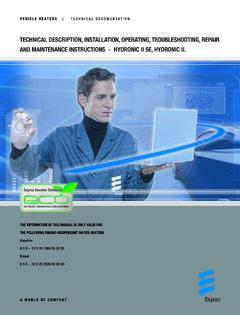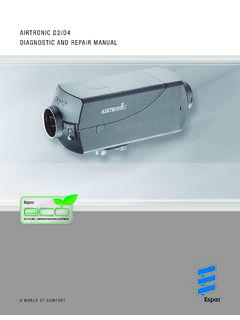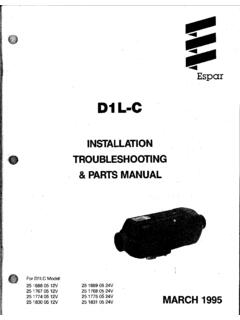Transcription of 22 1541 89 00 00 22 1545 89 00 00 - Espar of Michigan
1 Espar DIAGNOSTIC TOOLS 01-2013 This is a review of diagnostic tools available from Espar to diagnose Espar heaters. The review includes EDiTH diagnostic with ISO adapter, Digi-Diagnostic and Diagnostic Unit (also known as Error Retrieval Device). The comparison table below lists most important features of the tools: EDiTH+ISO adapter 22 1541 89 00 00 Diagnostic Unit 22 1545 89 00 00 Digi-diagnostic (discontinued) Allows to read fault codes and unlock ECUs + + + Works with all current heaters + + Tested with Airtronic and Hydronic 4/5 Does not require computer + + Supports all current models of heaters + + - Reads advanced information from heaters memory including run-time hours + - - Real-time diagnostic on running heater with displaying status of internal components + - - Records and replays internal work processes of running heater + - - High Altitude kit diagnostic + + - Required for warranty claims (reads hours counter) yes 1.
2 Computerized diagnostic with EDiTH and ISO adapter In order to use advanced technology for heater diagnostic, Espar recommends to use computerized diagnostics everywhere where possible, which allows you to have more detailed information needed for troubleshooting. With computerized diagnostics you also have an option to easily share the recorded file with Espar specialist using E-mail. EDiTH diagnostic is required for submitting warranty claims. This chapter lists necessary adapters to perform EDiTH diagnostic and offers some extra information, but it is not a complete manual for the diagnostic or troubleshooting itself. Following items are needed for computerized diagnostics of heaters: Tools ISO adapter with USB-to-Serial adapter and VISTA/7 compatible EDiTH software p/n 22 1541 89 00 00 Prior to installing software, check if a newer version or software update is available for download (please see below)Optional: Approved USB-to-Serial adapter with driver and VISTA/7 compatible EDiTH software, p/n 22 1543 89 00 00 Needed if no serial port is available on computer.
3 Does not include ISO adapter. EDiTH software for Windows 98 and up, including Windows VISTA and Windows 7*: *See note for VISTA and 7 users below English and French versions are available for download free of charge for use with ISO adapter and with EDiTH Expert Adapter (ECU testing unit, special tool for heater repair centers). Current version of software is EDiTH S4V1-F, please update your software Adapter cables (only one appropriate adapter is needed for each kind of installation) Part # Used with Comment 22 1000 30 6900 B/D1/LCCompact B/D3/LCCompact Y-cable. Works with all Compact heaters. 20 2900 70 5046 Airtronic 2-4-5 Hydronic M-II series heaters 8-10-12 kW Cable with two connectors. Use for installations with black 8-pin diagnostic connector (optional, otherwise remove spiral cable from ISO adapter and plug adapter directly to diag. connector on harness) 22 1000 31 8600 Airtronic 2-4-5 Use if no diagnostic connectors installed. 20 2900 70 5028 Hydronic 4/5 Y-cable (not good for Cascadia 2009 w/round connector).
4 25 2786 70 0001 Hydronic 4/5 Freightliner Cascadia 2009 Y-cable. Can be used only with Hydronic 5 with round 4 pin connector, factory installed on Freightliner Cascadia trucks in 2009. Not compatible with other heaters. 22 1000 31 6300 Hydronic 4/5 Z Y-cable with switchbox. May also be used for other Hydronic 4/5 heaters except of Cascadia w/round connector. 22 1000 33 7800 Hydronic-II Hydronic 5E 3 pin to 6 pin adapter for 3 pin diagnostic connector 22 1000 33 3100 Airtronic 2-4-5 and Hydronic 4/5 Use only when High Altitude Sensor p/n 22 1000 33 22 00 is used (H-Kit). Do not use other adapters with H-Kit 22 1000 33 22 00 or remove sensor while use other adaptors (sensor will not be tested in this case) 20 2900 70 5031 D8LC Y-cable with round connectors, not compatible with Hydronic 10 20 2900 70 5030 Hydronic 10 Y-cable with round connectors, not compatible with D8LC 20 2900 70 5044 Hydronic 10/M Y-cable with square connectors, not compatible with Hydronic M-II series heaters 25 2800 70 1004 Hydronic M-II series heaters 8-10-12 kW Y-cable.
5 Use for installations without diagnostic connector. Not compatible with earlier versions of Hydronic M. 22 1000 31 66 00 Hydronic 16/24/30/35 H-cable ISO adapter requires a computer with serial port (RS232). On computers with no serial port available, the included Serial-to-USB adapter can be used. Use only USB adapters as ISO adapter is not compatible with USB serial-to USB adapters. Recommended adapter is listed in the table above. Diagnosis software EDiTH S4V0-F: The latest diagnostic software EDiTH is available for download at Espar service portal, ( => Diagnostic Software). The software is available in the following languages: English, French, German, Italian, and Russian. Currently version S4V0-F does not require installing of database update file. The following modifications have been made at version S4V0-F: - Several OEM/universal heater versions have been added into the data base: - Newer heaters are automatically recognized Installation notes Download Zipped folder from (subfolder for Diagnostic Software) or from The zip folder files are about After downloading the file, which may take some time and some browsers do not indicate download progress during the process, copy the content of zipped folder into a special folder and run EDiTH All previous versions of EDiTH must be removed from computer prior to installation of EDiTH S4V0-F If you do not previously unpack the content of the zipped folder, the program will ask if you wish to Extract all or Run.
6 Choose Extract all, then Run EDiTH setup. Running Setup on some computers, you may have RS232 option disabled even if the computer has available serial port. In this case choose USB, install EDiTH, run it and change communication setting to an available COM port. You may check existence and assigned port # of the serial (RS232) port using Windows Device Manager. Make sure that existing port does not belong to modem or not used by other applications. Problem extracting files from Zipped Folder You may experience a problem extracting files from Zipped Folder if you have expired trial version of WinZip. In this case right click the zipped folder and choose Open with compressed (zipped) folders Specific information for Windows Vista / 7 Step 1 -Using your internet browser of choice, navigate to: Software/ - Click on the most current version of the EDiTH software ftware -Follow the prompts that appear in order to download the so Step 2 -Once the download has completed, navigate to the location where the download was saved.
7 - Click on the setup file -follow the on screen prompts for EULA, saving location and confirmation of installation -Windows Security will prompt several times during installation asking for permission to install the software. Click Allow . Step 3 -Open the start menu and launch EDiTH Step 4 -Minimize the EDiTH screen -If using a Serial to USB convertor plug it into the computer now(don t connect the cable to the ISO adapter yet) -Windows Vista / 7 should recognize the Serial to USB adapter and automatically install the required driver. If you receive a message stating that the driver was unsuccessfuinstalled please see the troubleshooting section at the end of this tutorial. lly -Unplug the adapter. Step 5 -Maximize the EDiTH screen - Click Ok on the EDiTH flash screen - You may be prompted to make a COM port selection, just pick one it doesn t matter at this point. - Make a mental note as to which ports are displayed (COM3, in this case) Step 6 -Plug the Serial to USB interface back into the computer.
8 -You may see the messages from step 4 again this is normal -At the top of the screen there is a menu option called Options , Click it. Then select Serial Interface. -You should now see another option for available COM ports (COM 8 in this case). Highlight it and select OK . -Close EDiTH Step 7 -Navigate to Control Panel > Hardware and sound > Power options Click on the text Change plan settings . - Click on the text Change advanced power settings - Ensure that the USB selective Suspend is disabled by clicking on the highlighted text Step 8 -Plug the Serial to USB cable into the ISO adapter -Connect the ISO adapter to the Heater to be worked on Basic Setup Communications setup is fairly straightforward. Select the correct Com port under the Options menu bar and select Serial interface . In the selection box that appears, select the communications port that corresponds to the port in which the ISO adapter is connected (White Box).
9 *Note: If you receive this message, either you selected the incorrect com port or the USB to serial adapter has been configured improperly. If you have any problems getting communications to work correctly, contact your system administrator to check if you have available COM port on your system. Some computers may have installed software that unnecessary occupies existing COM port and makes it unavailable for other programs. Another reason for having communication problem is using USB-to Serial adapter without properly installed driver. In the last case the COM port is not listed in Device Manager (right click My Computer => Properties => Hardware => Device Manager). If Serial-to-USB adapter is used, it is usually easy to see if it is properly configured by simply unplugging replugging it into USB port and seeing which COM port disappears/appears in the Device Manager. Use the same port # in EDiTH communication setup. Using EDiTH with Airtronic D2 Much of the setup for using the diagnostic software will be the same for all heaters, what follows is merely an example of what is possible using the popular Airtronic D2 (25 2069) model of heater.
10 Once EDiTH has been opened and the basic setup has been completed, a heater model must be selected. In the top left corner of the screen is a drop down menu called heater , hover the mouse pointer over it and click on select heater . The next popup screen will have three columns; on the left is the selection for heater type (Airtronic, Hydronic 4/5, Hydronic 10/ M, etc), the center shows the model number, and on the right, the type of tests that are available. Select the heater type that corresponds to the heater that you are working on. Next, select the model number of the heater (some popular heater types have the option for automatic detection). In our example of the Airtronic D2 model 25 2069) there are three possible tests which may be performed; General data, functional test or switch on component. General data General data will give details such as number of hours, error codes and other details about the history of the heater s operation.