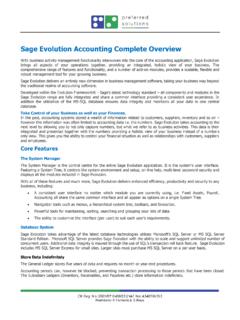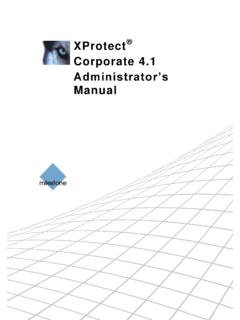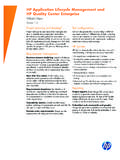Transcription of 3300 SERIES VoIP - TeleMatrix Hotel Phones
1 3300 SERIES VoIPUSER GUIDE3300IP MWB, 3300IP MWD5, 3300IP MWD, 3302IP MWD5, 3302IP MWD, 3300 TRM-IP, 3302 TRM-IPTable of Contents2 3300 SERIES VoIP USER GUIDE3300 SERIES VoIP Phone Map ..33300 Trimline VoIP Phone Map ..4 Functions ..5 Standards and Protocols ..51 . Introduction ..61 .1 Overview of Hardware ..61 .1 .1 ..61 .1 .2 ..61 .2 Overview of Software ..62 . Handset Keys for 3300 SERIES ..72 .1 Function Table of Keystrokes ..72 .1 .1 MWI Message Waiting Indication ..72 .1 .2 Call Volume Control ..72 .1 .3 Hold Function ..72 .1 .4 Redial Function ..72 .1 .5 Speed Dial Keys ..73 . Web Browser User Interface to Configure the Phone ..83 .1 Login ..83 .2 Current Status .. 83 .3 Network ..83 .3 .1 WAN Configuration ..83 .3 .2 LAN Configuration ..93 .4 VoIP ..93 .4 .1 SIP Configuration ..93 .5 Advance ..123 .5 .1 DHCP Server ..123 .5 .2 NAT Configuration ..123 .5 .3 STUN Configuration.
2 133 .5 .4 Net Service ..133 .5 .5 Firewall Configuration ..133 .5 .6 VLAN Configuration QoS Configuration ..143 .5 .7 Digital Map Configuration ..153 .5 .8 Call Service ..163 .5 .9 Memory Key Programming ..173 .5 .10 MMI Filter ..183 .5 .11 DSP Configuration/Audio Settings ..183 .6 Configuration Management ..183 .7 Update Firmware ..193 .7 .1 Update Configuration ..193 .7 .2 Autoprovision Firmware Update ..193 .8 System Manage ..203 .8 .1 Account Manage ..203 .8 .2 Syslog Configuration ..203 .8 .3 Phone Book ..203 .8 .4 Time Set via Simple Network Time Protocol (SNTP) ..203 .8 .5 MMI Configuration ..213 .8 .6 Logout and Reboot System ..214 . Operating Method for Dialing ..214 .1 How to Dial an IP Phone ..214 .2 Set Up the Phone to Register to a SIP Server ..214 .2 .1 Set the WAN Interface ..214 .2 .2 SIP Configuration ..22 Reference Quick Keys ..23 Reference SIP Quick Start to Register a Single Phone.
3 24 Program Your Connection Under the VoIP -> SIP Configuration Screen ..24 Speed Dial and OneTouch Message Keys Are Programmed Under Advance -> Memory Key ..24 Reset to Factory Default ..24 Reference DECT Handset Base Registration / Deregistration ..25 Register One Handset ..25 Register Up To 4 Additional Handsets ..25 Delete Handset Registrations from DECT-SIP Base ..25 Changing Handset Ring Tone: 6 Ring Tones to Choose From ..25 Important Safety Instructions ..26 FCC Interference Information ..26 FCC RF Radiation Exposure Statement ..27 Industry of Canada Requirements ..27 Requirements of Part 15 FCC Rules ..28 Requirements of Part 68 FCC Rules ..28 Technical Specifications ..29 Dimensions ..29 Weight ..29 User Guides ..29 Service ..29 Statement of Limited Warranty ..293300 SERIES VoIP USER GUIDE 33300 SERIES VoIP Phone MapBASE FEATURES AND CONTROLS 1 . 2 . 3 . 4.
4 5 . 6 . 7 . 8 . 9 . 10 . 4 3300 SERIES VoIP USER GUIDE3300 Trimline VoIP Phone MapBASE FEATURES AND CONTROLS 1 . 2 . 3 . 4 . 5 . 6 . 7 . 8 . 9 . 10 . Functions Support failover connection to a redundant SIP server Support NAT (Network Address Translation), Firewall Support DHCP for phone to accept IP via WAN port or assign IP address via LAN port Support PPPoE (used when connecting the ADSL or cable modem) Update the firmware and/or configuration file program through HTTP, FTP, and TFTP Hold function Hotline function (dial a specific number as soon as going off-hook or set a delay before dialing) Speed-dial Call-forward, Three-way conference call (in select 2-line models) Caller ID display DND (Do Not Disturb), Black List, Limit List Auto-answer Program settings through a standard web browser Remote management functionality via Telnet Classification management for common user s password and superuser s passwordStandards and Protocols IEEE 802.
5 3 / 802 .3 u 10 Base T / 100 Base TX PPPoE DHCP Client and Server Support G .711a/u,G729, G7231 5 .3/6 .3 audio Codec SIP RFC3261, RFC 2543 Support IAX2 TCP/IP: Internet transfer and control protocol (Transport Control Protocol/Internet Protocol) RTP: Real-time Transport Protocol RTCP: Real-time Control Protocol VAD/CNG save bandwidth (Voice Activity Detection) Telnet: Remote login protocol DNS: Domain Name Server TFTP: Trivial File Transfer Protocol3300 SERIES VoIP USER GUIDE 51. IntroductionThis is the User Guide for the 3300 SERIES VoIP phone . This phone is a standard SIP (Session Initiation Protocol) phone, and some configuration is necessary before it is ready for use . This manual will illustrate how to set up the phone through keyboard and Web User Interface (UI) . Overview of The two RJ-45 network interfaces support 10/100M Ethernet . The default WAN interface is a DHCP Client.
6 The user connects the WAN interface to a Power Over Ethernet (POE) enabled switch to obtain power and an IP address . (Alternatively, the phone can be assigned a static IP address .) The LAN port is commonly used for bridging a guest computer to the network . You can use the default administrator s user name admin and password admin to login and setup the device s configuration . the WAN interface supports POE (802 .3af) . Overview of SoftwareNetwork Protocol SIP v1 (RFC2543) SIP v2 (RFC3261) IP/TCP/UDP/RTP/RTCP IP/ICMP/ARP/RARP/SNTP TFTP Client/DHCP Client/PPPOE Client Telnet/HTTP Server DNS ClientsCodec G .711: 64K bit/s (PCM) G .723 .1: 63k/5 .3k bit/s G .726: 16k/24k/32k/40k bit/s (ADPCM) G .729A: 8k bit/s (CS-ACELP) G .729B: Adds VAD & CNG to G .729 Voice Quality VAD: Voice Activity Detection CNG: Comfortable Noise Generator LEC: Line Echo Canceller Packet Loss Compensation Adaptive Jitter BufferCall Function Call Hold Call Forward Call Waiting Three-way ConferenceTone Ring Tone Dial Tone Ring Back Tone Busy TonePhone Function Volume Adjustment Phone Book Speed Dial KeyIP Assignment IP (Static IP) DHCP PPPoESecurity HTTP 1.
7 1 Basic/Digest Authentication Web Setup MD5 for SIP Authentication (RFC2069/RFC2617)QoS QoS FieldNAT Traversal STUNC onfiguration Web Browser Console/Telnet KeypadDTMF DTMF RELAY DTMF SIP Info DTMF RFC 2833 SIP Server Support two SIP servers working at the same time Provide a backup SIP serverFirmware Upgrade TFTP HTTP FTP6 3300 SERIES VoIP USER GUIDE2. Handset Keys for 3300 SERIES Function Table of KeystrokesNameStatusFunction/DisplayHold CallHold onMWIOn-HookPress flashing light to retrieve messagesMutePressMute voice pathRedialCall/DialingCall the number dialed last timeSpkrSpeakerVolume +CallIncrease the volumeVolume CallDecrease the volumeM1 M7On-Hook7 speed dial numbers1 Dialing 1 2 Dialing 2 3 Dialing 3 4 Dialing 4 5 Dialing 5 6 Dialing 6 7 Dialing 7 8 Dialing 8 9 Dialing 9 0 Dialing 0 *Dialing * #DialingIt can be regarded as the first number being dialed out or the end mark for ending MWI MESSAGE WAITING INDICATIONThe Messages key serves as an indicator that messages are present as well as a speed dial key to dial in and retrieve those messages.
8 If messages are present, press the flashing red MWI key labeled Messages to go off-hook and dial the programmed voicemail number . First, program the speed dial to the correct voice mail port of your PBX in the Web UI (found under Advanced -> Memory Key -> MWI Number) . CALL VOLUME CONTROL Press Volume + to increase the volume and Volume to decrease the volume . HOLD FUNCTIONHold the current line s call . REDIAL FUNCTIONR edial the last number dialed . SPEED DIAL KEYS The 3300 SERIES phone has 7 speed dial keys programmable through the Web UI under Advanced -> Memory Key . 3300 SERIES VoIP USER GUIDE 78 3300 SERIES VoIP USER GUIDE3. Web Browser User Interface to Configure the PhoneIn most cases, the phone will obtain an IP address from the local DHCP server . You may find this IP address from the phone by using a simple diagnostic code.
9 On the phone s dialpad, press * * 4 7 # (* * I P #) . The phone will read out the IP address (and display it on the LCD if the phone has a screen) . To access the phone, it is necessary that your computer s IP is on the same network with the phone IP, so make sure it gets a compatible IP address within the same network . Then open a web browser, input the phone s IP address in the address field, and you will enter the web-based User Interface pages of the 3300 SERIES phone . LoginThe default Username and Password are admin/admin and guest/guest . Current StatusThe Current Status page shows the working state of the VoIP phone . The network part shows the connection state of the WAN interface and the LAN interface as well as the network setting (DHCP or Static): the MAC address of the phone and the Firmware version . Here you can also see whether the phone is registered to the IP/PBX server or not.
10 The Phone Number section shows the telephone numbers in SIP Line 1 and SIP Line 2 . (SIP Line 2 is commonly used as a failover to a second IP/PBX in case of emergency .) WAN CONFIGURATIONWAN PORT NETWORK SETTING PAGE Supports Static IP, DHCP (Dynamic Host Control Protocol), and PPPoE .CONFIGURE STATIC IP Enable Static Set 3300 SERIES IP address in the IP Address field Set the Subnet mask in the Netmask field Set router IP address in the Gateway field DNS Domain Set local DNS server IP addresses in the Primary DNS and the secondary IP address in the Alternate DNS field3300 SERIES VoIP USER GUIDE 9 Configure to dynamically obtain the IP .Enable DHCP .If there is a DHCP server in your local network, the 3300 SERIES phone will automatically obtain the WAN port network information from your DHCP server .CONFIGURE PPPOE Enable PPPoE PPPoE Server: Enter ANY if not specified from your ITSP Enter PPPoE username and pin in the Username and Password entriesThe 3300 SERIES phone will automatically obtain the WAN port network information from your ITSP if the PPPoE setting and the setup are correct.