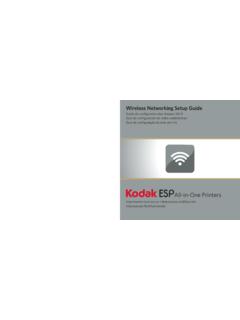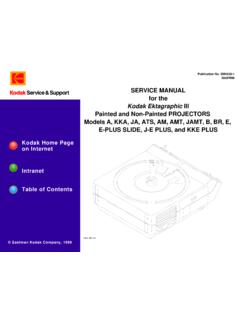Transcription of 5200 Series - Kodak
1 5200 SeriesAll-in-One Printers Imprimantes tout-en-unUser Guide Guide d'utilisationMS SD/HC MMCKODAK ESP 5200 Series All-in-One PrintersYour Kodak All-in-One printer combines ease-of-use and affordable inks to provide high-quality pictures and is available! Go to , and select your printer model for: Frequently Asked Questions (FAQs) software or firmware upgrades Extended User Guide and more!If you prefer, you can chat online, send us an e-mail, or call for technical support. Go to Table of printer panel.
2 5 Home Center Software ..6 Paper ..6 Paper types ..6 Paper sizes ..6 Loading plain 7 Loading photo paper ..82 Basic FunctionsPrinting ..9 Printing documents ..9 Printing .. 12 Ordering supplies .. 123 TroubleshootingBasic troubleshooting .. 13 Getting help on the Web .. 144 Safety and Warranty InformationSafety 15 LCD Screen 15 Ink Cartridge Safety .. 15 Warranty Information .. 16 Limited Warranty .. 16 Limited Warranty Coverage .. 16 Your 17 Outside the United States and Canada .. 17 Declaration of OverviewThis printer lets you print, copy, and scan pictures and documents.
3 Components1Wi-Fi connectivity LED9 Printhead with ink cartridges installed2 Memory card slot10 Right paper-edge guide3 Control panel11 Paper tray4 LCD12 Paper tray extender / paper stop5 USB port13 Left paper-edge guide6 Power cord connection port14 Scanner glass7 Rear-access cleanout area15 Scanner lid8 printer access ESP 5200 Series All-in-One PrinterControl panel FeatureDescription1 LCDD isplays pictures, messages, and menus; lifts for easy viewing2On/Off buttonTurns the printer on or off3 Home buttonDisplays the main menu, and toggles between screens4 Navigation buttonsUsed to navigate menus, scroll through pictures5 Zoom buttonsEnlarge or reduce the size of the displayed picture6 Start buttonBegins copying, scanning, printing, maintenance task, and file transfer7 Cancel buttonStops the current operation and returns to the menu8 Rotate buttonChanges the orientation of the displayed picture9OK buttonSelects a menu item, accepts a zoom setting.
4 And allows you to continue with the current operation10 Back buttonDisplays the previous screen12345679108 printer Center Software The Kodak Home Center Software is installed with your Kodak All-in-One printer Software. The Home Center icon will appear on your desktop. On a computer with WINDOWS Operating System (OS), you can use Home Center Software to browse and edit pictures, print, copy, scan, order supplies, access the Extended User Guide, and configure your all-in-one printer from your a computer with MAC OS, you can use Home Center Software to order supplies and configure your printer from your the best photo printing results, use Kodak Photo Papers, which are optimized to work with Kodak All-in-One the best document printing results, use Kodak Document Papers or a paper with the COLORLOK Technology logo on the package.
5 Use only paper that is designed for inkjet typesYou can use: Plain paper 20 to 24 lb / 75 to 90 gsm Photo paper 10 mils Card stock 110 lb / 200 gsm, max Envelopes most standard types Transparencies inkjet variety with white stripe Labels all commercially available inkjet varieties on x 11-in. or A4 sheets Iron-on transfers all inkjet varieties on x 11-in. or A4 sheetsPaper sizes4 x 6 in. / 10 x 15 cm to x 14 in. / 22 x 36 cmFor more information about paper types and sizes, see the Extended User Guide at or ESP 5200 Series All-in-One PrinterLoading plain paperThe paper tray capacity is 100 sheets of plain load plain paper:1.
6 Open the paper tray. 2. Pull out the paper tray extender until it is fully extended. 3. Lift the paper Make sure the left paper-edge guide is to the far left. 5. Fan and stack the paper, then insert it into the Move the paper forward until it Move the left paper-edge guide until it touches the tray extenderpaper stopleft paper-edge guide printer photo paper The paper tray capacity is 20 sheets of photo load photo paper: 1. Remove any paper from the Fan and stack the photo paper, then insert the paper (short side first) into the tray with the logo side facing up and the glossy side down.
7 IMPORTANT: If the photo paper is loaded the wrong way, the ink on your pictures will be wet and the image quality will be affected. 3. Move the paper forward until it Move the left paper-edge guide until it touches the FunctionsPrintingPrinting documentsTo print a document from your computer: 1. Open the document. 2. Select File > In the Print window, select your Kodak printer . 4. Choose the pages to print, number of copies, etc, then click OK (on a computer with WINDOWS OS) or Print (on a computer with MAC OS). Printing picturesYou can print pictures with your all-in-one printer from: A memory card inserted into a memory card slot An iPhone/iPod Touch or BLACKBERRY Device (may not be available with all models).
8 For information, go to You can also print pictures using Home Center Software from your computer with WINDOWS OS. Home Center Software lets you edit and enhance your pictures a computer with either MAC OS or WINDOWS OS, you can print pictures from Kodak EASYSHARE Software or any picture-editing or photo-management more information, see the Extended User Guide at pictures from a memory cardYour printer accepts the following memory cards: SD Card SDHC Card MMC Card MEMORY STICK Variations of the memory cards above that require an adapter (for example, MEMORY STICK Duo, miniSD, and microSD)Basic print a picture from a memory card: 1.
9 Insert the memory card into the memory card Select a print Press If necessary, use the navigation buttons to select View a n d Pri n t P h o to s. c. Press Press to select Print Press to navigate to the size picture you want to Press to select View Photos, then press Press or to select the picture you want to print, then press Press Start to begin more information about printing, see the Extended User Guide at memory card ESP 5200 Series All-in-One PrinterCopyingTo copy a document or a picture:1.
10 Lift the scanner lid, and place the document or picture face down on the glass. 2. Close the Press Press or to select Copy Document or Copy Photo, then press Press Start to begin copying. For more information about copying, see the Extended User Guide at scanning, make sure that the printer is connected to your computer with a USB cable or a wireless network. To scan a document or picture: 1. Lift the scanner lid, and place the document or picture face down on the glass. 2. Close the Open Home Center Select Scan Pictures and Documents, then follow the on-screen more information about scanning, see the Extended User Guide at suppliesYou can order ink cartridges, paper, and accessories online.