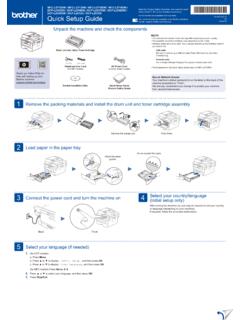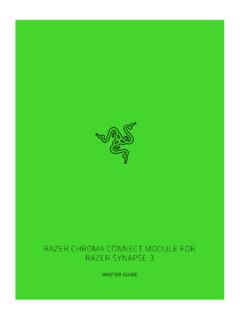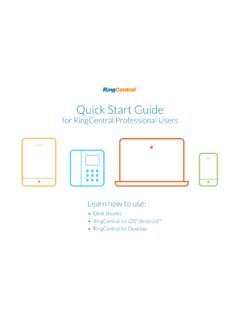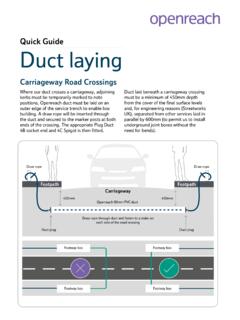Transcription of 802.11ac Indoor/Outdoor AP with Plug & Play Mesh - Ubiquiti
1 Indoor/Outdoor AP with Plug & Play MeshModel: UAP-AC-MIntroductionThank you for purchasing the Ubiquiti Networks UniFi Indoor/Outdoor Access Point with Plug & Play Mesh Technology. This quick Start Guide is designed to guide you through installation and includes warranty : The UAP-AC-M requires the UniFi Controller or higher, available at: ContentsUniFi AC MeshAntennas (Qty. 2)Wall Mount BracketScrews (Qty. 2)Screw Anchors (Qty. 2)Zip Ties ( )Fast-Mount Indoor/Outdoor AP with Plug & Play MeshModel: UAP-AC-MGigabit PoE (24V, ) with Mount Bracket*Power Cord* quick Start Guide* Gigabit PoE and Power Cord are not included with UAP-AC-M 5-PackTERMS OF USE: Ubiquiti radio devices must be professionally installed.
2 Shielded Ethernet cable and earth grounding must be used as conditions of product warranty. TOUGHC able is designed for outdoor installations. It is the customer s responsibility to follow local country regulations, including operation within legal frequency channels, output power, and Dynamic Frequency Selection (DFS) Requirements Wall-mounting: Drill and 6 mm drill bit Phillips screwdriver Shielded Category 5 (or above) cabling with drain wire should be used for all outdoor wired Ethernet connections and should be grounded through the AC ground of the recommend that you protect your networks from harmful outdoor environments and destructive ESD events with industrial-grade, shielded Ethernet cable from Ubiquiti Networks.
3 For more details, visit Surge protection should be used for all outdoor installations. We recommend that you use two Ethernet Surge Protectors, model ETH-SP, one near the UAP-AC-M and the other at the entry point to the building. The ETH-SP will absorb power surges and safely discharge them into the ground. To LANETH-SPETH-SPUS-8-150 WUAP-AC-MDiagram Showing Use of Ethernet Surge ProtectorsSystem Requirements Linux, Mac OS X, or Microsoft Windows 7/8/10 Java Runtime Environment ( or newer recommended) Web Browser: Google Chrome (Other browsers may have limited functionality) UniFi Controller software or newer ( available at: )Wireless Adoption RequirementsThe UAP-AC-M supports wireless adoption into your UniFi Wi-Fi network.
4 This feature requires a currently managed UniFi AP operating with the following configuration: The UniFi AP must be running firmware or newer At least one SSID enabled and operating on 5 GHz band The UAP-AC-M must be within wireless range of the UniFi APNetwork Topology Requirements A DHCP-enabled network (for the UniFi device to obtain an IP address as well as for the wireless clients after deployment) A UniFi Cloud Key or management station running the UniFi Controller (or newer) software, located either on-site and connected to the same Layer 2 network, or off-site in the cloud or NOCUS-16-150 WUSG-PRO-4(DHCP Server)
5 InternetUAP-AC-PROUAP-AC-MUAP-AC-MLANWAN UniFi Cloud Key(UniFi Controller)Remote Access toUniFi ControllerSample Network DiagramAll UniFi devices support off-site management controllers. For setup details, see the User Guide on the website: OverviewLEDS tatus LEDPort CoverFrontRight SideLED ColorStatusFlashing WhiteFactory default, waiting to be White/BlueDevice is busy; do not touch or unplug it. This usually indicates that a process such as a firmware upgrade is taking Flashing BlueUsed to locate and identify a UniFi device. When the Locate feature is activated in the UniFi Controller software, the Status LED will flash blue.
6 It will also display the location of the device on the BlueIndicates the device has been successfully integrated into a network and is working Blue with occasional flashingIndicates the device is in an isolated state (all WLANs are brought down until an uplink is found).PortsEthernet PortResetButtonCable GrommetEthernet The Ethernet port is a Gigabit PoE port used to connect the power and should be connected to the LAN and DHCP server. Power can be provided by one of the following: Gigabit PoE adapter (included) Ubiquiti Networks UniFi Switch with PoE PoE compliant switchNote: The UAP-AC-M supports PoE and 24V Passive PoE.
7 It does NOT support PoE and therefore does not work with The Reset button serves two functions for the UniFi AP: Restart Press and release the Reset button quickly. Restore to Factory Default Settings Press and hold the Reset button for more than five seconds until the Status LED turns InstallationThe UniFi AP can be mounted on a wall, pole, or fast-mount of a Ubiquiti high-gain antenna. Perform the steps for the appropriate installation:Wall MountTo mount the UniFi AP on a wall, use the included Wall Mount Bracket, Screws, and Screw Place the Wall Mount Bracket at the desired location on the wall in the orientation shown Ensure the level is plumb and mark the two screw holes on the Drill out the holes using a 6 mm drill Insert a Screw Anchor into each Secure the Wall Mount Bracket with two Attach the UniFi AP to the Wall Mount Bracket by sliding the mounting tabs into the channel slots until it locks into MountTo mount the UniFi AP on a pole, use the included Zip Ties:1.
8 Insert a Zip Tie through the slot of the mount bracket on the back of the UniFi Position the UniFi AP at the desired location on the pole and then fasten the Zip Tie around the pole. Fasten the second Zip Tie in the same included Fast-Mount Adapter allows the UniFi AP to be mounted on a Ubiquiti high-gain antenna equipped with a fast-mount radio mounting Attach the Fast-Mount Adapter to the fast-mount by sliding the four mounting tabs into the corresponding channel slots until it locks into Mount the UniFi AP to the Fast-Mount Adapter. Attach Antennas1.
9 Remove and discard the two black boot covers. Ensure the Rubber Gaskets remain in Gaskets2. Connect the Antennas to the RP-SMA : For optimal performance, it is recommended to position the Antennas at 45-degree angles.*640-00244-04*640-00244-04 Powering the UniFi AP1. Slide the Port Cover down to remove Remove the Cable Grommet. Slide an Ethernet cable through the Cable Grommet and connect the cable to the Ethernet port. Make the necessary adjustments to ensure that the Cable Grommet is securely back in place, and then replace the Port to a PoE Adapter1.
10 Connect the Ethernet cable from the UniFi AP to the POE port of the Gigabit PoE (Optional for non-mesh setup) Connect an Ethernet cable from your LAN to the LAN port of the Gigabit PoE Connect the Power Cord to the adapter, and then plug the Power Cord into a power the PoE Adapter (Optional)1. Remove the PoE Mounting Bracket from the adapter, place the bracket at the desired location, and mark the two holes. 2. Pre-drill the holes if necessary, and secure the bracket using two fasteners (not included).3. Align the slots on the adapter with the tabs of the PoE Mounting Bracket, and then slide the adapter to a PoE SwitchConnect the Ethernet cable from the UniFi AP directly to a PoE port on an switch.