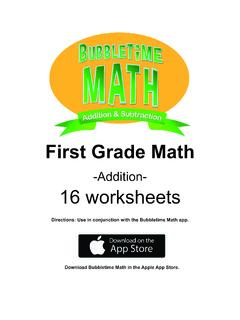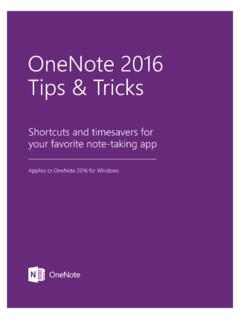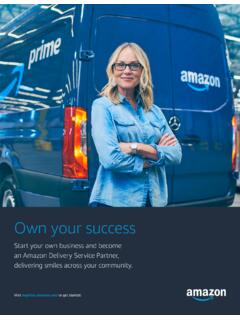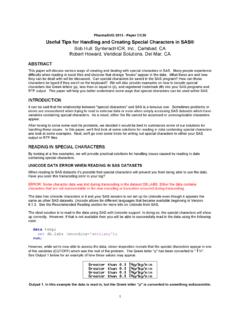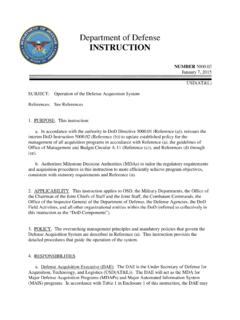Transcription of 90 Tips & Tricks Every Constance Darnell SAP Super User ...
1 NextGen Super Users:Department of the tips & Tricks EverySAP Super User Should KnowAuthored by SAPinsight Members:SAP System Provided by: Constance DarnellGus System Provided by:SAPSAP GUISAP InstanceSAP ClientSAP SessionSAP PortalSAP (Systems, Applications, and Products in Data Processing):The software application known as SAP is part of a category of software known as Enterprise Resource Planning (ERP) software. ERP systems integrate business processes and various business tasks across functional areas into one = name of the , R/3, ERP, S/4 = name of 1 Key System Provided by:SAPSAP GUISAP InstanceSAP ClientSAP SessionSAP PortalSAP Portal provides a single point of access to SAP and non-SAP sources through a web browser.
2 This can be used by employees, customers, partners, and 2 Key System Provided by:SAPSAP GUISAP InstanceSAP ClientSAP SessionSAP PortalSAP GUI (Graphical User Interface):SAP GUI is the local computer application used to access the SAP transactions and 3 Key System Provided by:SAPSAP GUISAP InstanceSAP ClientSAP SessionSAP PortalSAP Instance: Used interchangeably with "server" or "application server" in the SAP system, instance is the server used to run SAP. The instance is a self-contained version of the SAP database containing all clients, customers, materials, and other data necessary to perform all 4 Key System Provided by:SAPSAP GUISAP InstanceSAP ClientSAP SessionSAP PortalSAP Client:A self-contained unit in the SAP system.
3 A client has its own transaction data and its own set of tables but share the transactions applications with other clients in the same do your daily work in a specific client within your Production 5 Key System Provided by:SAPSAP GUISAP InstanceSAP ClientSAP SessionSAP PortalSAP Session:An active SAP connection in which a transaction can run. Users can open up to six sessions at a 6 Key System Provided by:There are commonly two ways to access SAP: SAP Portal SAP GUITip 7 Logging System Provided by:On the main menu bar Click System. From the drop-down menu, select Log off.
4 The log off confirmation box displays. Make sure there is no data that needs to be saved, then click 8 Logging System Provided by:Easy Access ScreenTransactionToolbarSystem MessageTip 9 -Key TermsEasy Access ScreenWhere you start Every session and is the primary user navigation this the equivalent of a main System Provided by:Easy Access ScreenTransactionToolbarSystem MessageTip 10 -Key TermsTransactionA business function program. Executing transactions in SAP creates the day-to-day working data ( , a purchase order, a sales order, etc.) and the data is exchanged between SAP modules.
5 System Provided by:Easy Access ScreenTransactionToolbarSystem MessageTip 11 -Key TermsToolbarA grouping of control functions. Controls that are typically included are buttons (with text or icon). System Provided by:Easy Access ScreenTransactionToolbarSystem MessageTip 12 -Key TermsSystem MessageInformation provided to the user concerning the transaction being executed. There are three , , messages that must be corrected in order to System Provided by:The Menu Bar identifies the functions available within the current task. The menu options change based on the current transaction and screen within the 13 Menu System Provided by:The Standard Toolbar contains buttons used to execute the most common tasks in SAP, including the Command field, Save, Back, Cancel, Exit, Find, First Page, Previous Page, Next Page, Last Page, Create a New Session, Generate a Shortcut, Help, and Customizing the Local Layout.
6 The Commandfield is used to access transactions. Buttons on the Standard Toolbar are grayed out if that function is not available on the current 14 Standard System Provided by:The Title Bar displays directly below the Standard Toolbar. When processing a transaction, the Title Bar displays the current task 15 Title System Provided by:The Application Toolbar contains shortcut buttons to access commonly-used functions for the currently active SAP area. The toolbar content changes as you access different areas of 16 Application System Provided by:The SAP Menu is available only on the SAP Easy Access screen.
7 It is used to navigate to specific SAP transactions. Tip 17 Menu System Provided by:The Status Bar displays system information on the lower-right side of the screen and system messages on the lower-left side of the 18 Status System Provided by: The Status Bardisplays system information and system messages. Click the Expandbutton (drop-down arrow) in the lower-right corner of the screen to display system and client information, the session number in which you are currently working, the current transaction or screen, and other 19 Status System Provided by:There are three types of system messages in SAP.
8 Stop-Identifies an incorrect entry in the system OK -Identifies affirmative system messagesWarning-Identifies information that may be an errorTip 20 System System Provided by:Technical NamesFavoritesUser ProfileTip 21 -Key TermsTechnical NamesThe alpha-numeric code that we all know and love as transaction code. Ex: System Provided by:Technical NamesFavoritesUser ProfileTip 22 -Key TermsFavoritesFavorites allow you to store transactions and frequently-used paths as well as folders, files, and links to the System Provided by:Technical NamesFavoritesUser ProfileTip 23 -Key TermsUser ProfileDisplays a subset of the attributes stored for a user.
9 System Provided by: The Menu Path is used to navigate to specific SAP transactions. By default, SAP displays the text name for transactions but not their associated transaction 24 Display Technical System Provided by:To display the transaction codes: From the SAP Easy Access screen, on the Menu Bar, click Extras. From the drop-down menu, select Settings. On the Settingspop-up box, select the Display technical names checkbox. Click the Enter button to 24 Display Technical System Provided by:The transaction codes display before the transaction 24 Display Technical System Provided by:Tip 25 -Maintain Favorites3 ways to add a transaction to the Favorites folder: From the SAP Easy Access screen, follow the menu path Favorites > Add.
10 Click and drag the transaction from the SAP Menu path and drop it in the Favorites folder. Right-click the transaction and select Add to Favorites from the context System Provided by:To edit your own data:From the menu bar, select System >User Profile >Own Data. The Maintain User Profile screen are 3 tabs: Address Defaults ParametersTip 26 -Maintain User System Provided by:Address tabcontains user information like name, location, phone, and email 27 -Maintain User System Provided by:Defaultstab is used to select SAP settings. Start menu used to specify a custom default menu.