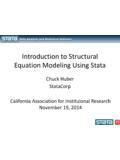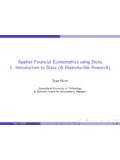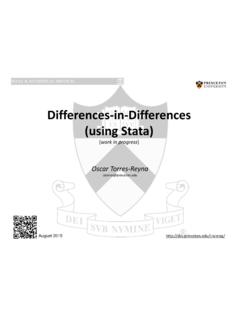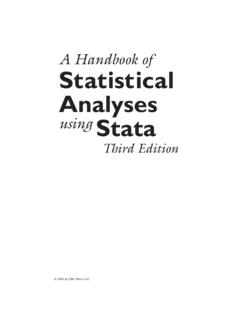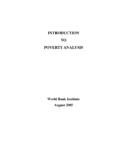Transcription of A Beginner’s Guide to Using Stata - Jason Eichorst
1 A beginner s Guide to Using StataJason Eichorst , Rice 503 August 30, 2009 AbstractThis Guide is intended for an audience that has no background in Using a statisticalsoftware package. I focus explicitly on the foundations of Using such software and ignorestatistical procedures. More specifically, I Guide the reader towards the beginning stepsof Using Stata , this includes Using log-files, Using do-files, understanding ado-files, usinghelp menus and manuals, uploading data, evaluating and analyzing data, and graphingdata. A future Guide will cover statistical procedures. This Guide is produced whileusing Stata Version 10 on a IntroductionStata is a general-purpose statistical software package created in 1985 that offers users agraphical interface to manage, analyze, and graph data.
2 The word Stata is a combinationof the words statistics and data. Stata is not an acronym and should not appear will allletters capitalized. Stata utilizes command line interface so users can type commands toperform specific tasks. Users can also run commands in batch Using a do-file. In addition, Stata hasmenusanddialog boxesthat give the user access to nearly all built-in commands can be added to Stata Using ado-files. Stata is case-sensitive; thus,it distinguishes between lower and upper case letters. Most Stata built-in commands arelower case, a convention most programmers with this Guide are data files in .csv, .txt, and .dta format; the .dta data file isdownloaded converted to .csvand.
3 Txt Using Stata . Save these data files in a folder on your computer and record the filepath you ll be Using this later. This Guide is structured to show what commands look likewhen typed and the subsequent output. You ll see that all commands are preceded with aperiod,., the user does not input this period. The reader will only type the informationthat follows the period. In this Guide , I refer to commands usingtypewriter reader should be aware of a few things before continuing with this Guide . First, unlessotherwise indicated, all commands should be written in full on one line. Further in the1guide, I ll show how to include line breaks in the user s code. You ll want to do this whencommands are long. Because printed pages have constraints on width, I have included linebreaks for presentation purposes.
4 Second, path names are unique to my computer. Thereader needs to change path names so they are unique to his/her computer. Further in theguide, I present a shortcut, by changing the directory, to offer a solution to the meticulousattention required for changing all file at Stata , you ll see four principle boxes: Results, Command, Variables, and your input and output, which includes output procedures. If a commandgenerates lengthy output that one does not want to display, the user can typequietlyinfront of that where the user enters a command. To run a command, press enter. Stata un-derstands most abbreviations for commands and variable names, as long as the abbreviationis unique. For example, the user can abbreviate the commandregresstoreg.
5 However,imagine two variables namedperseatandpercabinet. Stata would be unable to distinguishbetween the two variables if the abbreviationperwas used. However,persandpercwouldbe acceptable. Further, the user could call both variables Using an asterisk,per*.Variablesdisplays the variables listed in the data set. This will be blank when there is nodata in Stata s memory. The user can click on variables to include them on the all previously entered commands. The user can click on any past commandto include it on the command line. Or, the user can page-up or page-down to access pastcommands in the command To StartTypeclearin the command box to clear Stata s Log-FilesA log is a record of your Stata session. It is ideal to maintain a record of everything you dowhen working with data this reduces the possibility of ever wondering what you just did,or, even worse, wondering what you did two weeks ago.
6 The user specifies when to startand save a log-file,log Using file path , and when to end a log-file,log close. Thisfunctions well when entering commands line-by-line in the command box or running batchcommands in a do-file. As a quick example, I ll show you how to start a log file, run a simplecommand, and close the log file. Then, you ll go to where the log-file is saved to see the command box, typelog usingfollowed by where you want the document saved onyour computer. Next, upload the .csv data file usinginsheet usingfollowed by where you2saved the .csv file. Typedescribeand look at the output. Next, typelog closeto endthe log file. Finally, go to where you saved the log document and open the log-file. This willbe a complete replication of everything you just did in Stata after opening the log-file andbefore closing the log Using "/Users/jasoneichorst/documents/Program Help Files/ Stata / ", replace--------------------------------- ---------------------------------------- --------log: /Users/jasoneichorst/documents/Program Help Files/ Stata / type: textopened on: 19 Aug 2009, 09:47:57.
7 Insheet Using "/Users/jasoneichorst/documents/Program Help Files/ Stata / ", clear(12 vars, 74 obs). describeContains dataobs: 74vars: 12size: 3,626 ( of memory free)----------------------------------- ---------------------------------------- ------storage display valuevariable name type format label variable label----------------------------------- ---------------------------------------- ------make str17 %17sprice int % byte % byte % float % byte % int % int % byte % int % float % str8 %9s------------------------------------- ---------------------------------------- ----Sorted by:Note: dataset has changed since last saved.
8 Log closelog: /Users/jasoneichorst/documents/Program Help Files/ Stata / type: textclosed on: 19 Aug 2009, 09:48 Do-FilesDo-Files are perfect for reproducing your work, which is important when applying the scien-tific method. Instead of entering and running commands line-by-line in the command box,do-files allow the user to place commands in a text file and run them in batch. If one wishes,the user can also run sections (or even single lines) of an entire do-file. This is accomplishedby highlighting the part of the do-file of interest and clicking on the do icon or the run icon (for quiet evaluations) at the top right of the page. The user can click on the sameicons without highlighting sections to run the entire file. This text file can easily be savedand run again without having to rewrite every command used in your prior analysis.
9 Toopen a new do-file, go to File, in the menu bar, and select New Do-file. You can also selectthe do-file icon, which looks like a notebook pad, to open a new reads commands. However, there are many times when the users wants to include comments about a command or further explain the motivations behind the code. Forexample, the user may want to provide a reason for Using a particular command so he/shecan recall the motivations when reading the do-file two years in the future. To performthis task, the user need to comment out lines that are used for explanation. Commentindicators include * for single lines, and /* and */ for multiple lines. In addition, the usershould also use the first few lines to state your name, the project/purpose, date, and Stataversion.
10 Also, you can also create log-files in your is how a typical do-file will look Using single line comments (name, date and version),multiple line comments (purpose), and two commands (log commands).* Jason Eichorst * 30 August 2009/* Purpose: I use commands in this do-file that will be used to developA beginner s Guide to Using Stata . */* Stata Version 10* start log filelog Using "/Users/jasoneichorst/documents/Program Help Files/ Stata / ", replace* close log filelog DelimitSome commands are followed by a lot of information. Thus, Using a single line can beoverwhelming and difficult to read. This is particularly the case for path names and whenproducing graphs, which is explained below. The user can instruct Stata when to read a linebreak as a new command or when it is apart of the line above it.