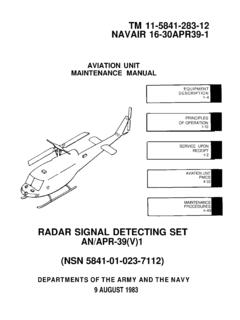Transcription of A. I. S RADAR RECEIVER USER INSTRUCTIONS …
1 DESIGNED ANDMANUFACTUREDIN ENGLANDRoHS2002/95/ECA. I. S RADAR RECEIVERUSER INSTRUCTIONSNASA MARINE LTDINTRODUCTIONThe AIS RADAR consists of a dual frequency RECEIVER , a powerfulcomputer and a high contrast carrying AIS transponders are plotted directly onto the AISradar display. The tracks of each vessel show the true relativemovement of all targets in the RECEIVER is designed to operate from a 12 volt supply andrequires a conventional marine VHF antenna (not supplied) and aninput from a GPS RECEIVER to give the user s THE DISPLAYThe AIS RECEIVER is not waterproof and should only be cabinmounted.
2 Select a convenient position for the display on a panel orbulkhead. The site must be flat and the cavity behind the panelmust remain dry at all times. Cut a hole in the panel 103mm by143mm wide. Unscrew the wing nut from the rear of the RECEIVER and take off themounting clamp. Fit the O ring in the groove on the rear and placethe unit in the hole in the panel. Refit the mounting clamp andfinger tighten the wing nut. Alternatively a cradle mounting kit isavailable where panel mounting is the power cable into the rear of the RECEIVER and connect to 12volts. (The red wire to positive and the wire with the black stripeto negative.)
3 The unit is protected against reverse polarity.)Plug in the UTILITY cable supplied and, using the terminal block,connect as Volt supplyAIS RADARGPSREDBLACKBLUEREDNMEA OUTPUTBLEEPERBLACKUTILITY CABLEC onnect the NMEA output (or NMEA +) of the GPS to the BLUE wire of the UTILITY cable. If the GPS has a NMEA - or NMEAREF connect this wire to the vessel supply negative. The AIS radarrequires an NMEA 0183 signal with RMC sentence. The signallevel must swing above and below 2 THE ANTENNAThe RECEIVER requires its own marine VHF antenna and cannot beshared with a transceiver antenna.
4 It should be mounted as high aspossible to maximise range but should be spaced no less than 1metre from a transmitting antenna. The antenna cable should be atleast 3 metres long and the antenna should be sited at least 2metres from the AIS UP PROCEDUREThe setup procedure allows the user to:1/ Set the RECEIVER sensitivity Set the display Select the source of user position (from GPS or memory).4/ Select the AIS channel (A or B).Once selected, these settings are held in a non volatile THE INTRODUCTION SCREENS elect SETUP1/ TO SET THRESHOLD:- select horizontal bar indicates the strength of the received viewed on air the bar will start from a minimum positionnear the left of the screen and will rapidly shoot to the right of thescreen as the short bursts of AIS signals are received.
5 Using theRAISE LOWER andcontrols move the threshold setting bar untilit is 1 or 2 stops above the minimum of the signal strength TO SET THE CONTRAST:- select to set the desired contrast. LIGHTERDARKER5/ Select the screen update rate (8, 15, 30 or 60 seconds).3/ TO SET POSITION SOURCE:- selectthen CONFIGPOS N. The screen now shows the position change:- select to use the GPS position or press GPSSTOREDto use the previously stored position. Pressto return to the BACK previous store a new position:- with GPS connected select STORED then press SAVE4/ TO SELECT AIS CHANNEL:- select will alternate between the two channels.
6 The display A/Bshows which channel is TO SELECT THE SCREEN UPDATE RATE:- selectCONFIG. UPDATE Pressingrosters through the update rates (8, 15, 30, and 60 seconds.) The display shows what update rate isselectedUSING THE AIS RADARFROM THE INTRODUCTION SCREEN:SelectThis screen shows AIS data received in real time. The LIST. data includes the ship s MMSI number, navigation status symboland its latitude and longitude. It is this raw data that is used to ploton the RADAR display. It is possible tothis data for closer FREEZE inspection and it to return to navigational status symbol shows the vessel s current status.
7 Acomplete list of these symbols can be seen by pressing ICONS from the introduction to plot all the AIS targets on a simulated radarRADAR screen. Pressingfollowed byorwill change the ZOOM IN radius of the outer ring can be set to 1, 2, 4, 8, 16 or 32nautical miles. The selected scale is shown in the data box on theRight of the screen. Pressinggets out of the zoom option. OK As well as plotting the most recent positions of a vessel, the displayshows the last sixteen positions. This leaves a trail on the screenwhose length and direction represent the speed and direction of thevessel relative to the user .
8 The length of the track is also dependanton the screen update rate. For example, if the update rate is set to15 seconds then a vessel will not have moved very far before thenext position is plotted so the track will be short. If the update rateis 30 seconds the vessel will have moved twice as far each time thescreen updates, so the track will be twice as reference a sample vessel is shown in the data box (just belowthe scale) together with its relative AIS RADAR can track up to 30 vessels. If there are more than 30vessels in range it will select the 30 nearest the select a vessel as a target pressThe closest vessel will DATA.
9 Be selected and the target symbol will appear on that roster through all the vessels NEXT PREVIOUSin range order. When the desired vessel is selected its AIS data will be printed in the data box on the next transmission. (The timetaken to receive the information will depend on how frequently thevessel transmits an update.)From the RADAR screen selectingthenputs OPTIONS TRACKS the unit in time lapse mode. This is best appreciated when station-ary. The display will now plot tracks of vessels entering the screenuntil they leave the screen. After a period of time (and this can beseveral hours) a map of shipping routes will - TRACKS WILL BUILD UP WHEN IN THE NORMALRADAR MODE BUT WILL CLEAR IF THE RANGE IS SETUPIt can be useful to place the user at a point other than the centre ofthe screen.
10 To do this select then press andCONFIG BACK UPDATE NEXT simultaneously. Pressingwill roster the centre through eight off-centre positions. Pressingwill return CENTRE to the - The selected range is represented by the second range SELECT THE ALARMFrom the RADAR screen pressto turn the alarm on or off. ALARM When the alarm is active an alarm symbol is shown at the top rightof the screen. With alarm selected an audible alarm will soundwhen any AIS carrying vessel is within the inner range ring on theradar - The screen is completely - Check power supply. It should be 12 volts with the centre pinof the power plug - Signal strength bar remains at left of - The unit is not receiving any AIS signals.