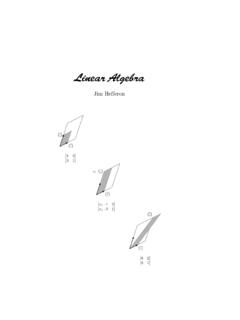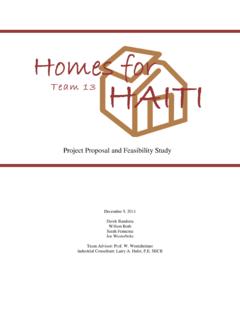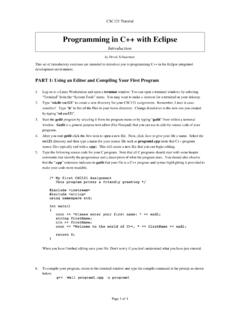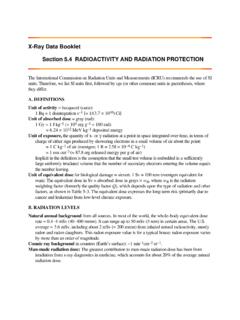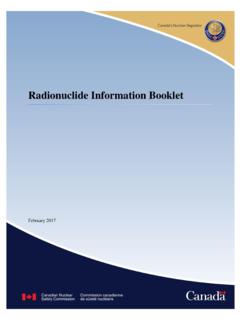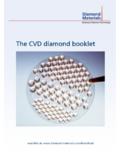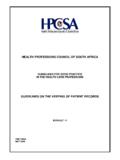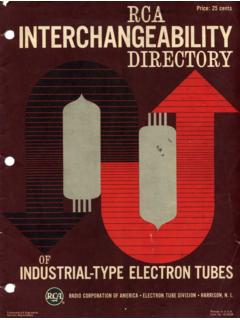Transcription of A Little Book of R For Time Series - Calvin College
1 A Little book of R For time SeriesRelease CoghlanMarch 23, 2015 Contents1 How to install to R .. R .. R packages .. R .. brief introduction to R .. and Further Reading ..102 Using R for time Series Series Analysis .. time Series Data .. time Series .. time Series .. using Exponential Smoothing .. Models .. and Further Reading .. License ..663 Acknowledgements674 Contact695 License71iiiA Little book of R For time Series , Release Avril Coghlan, Parasite Genomics Group, Wellcome Trust Sanger Institute, Cambridge, is a simple introduction to time Series analysis using the R statistics is a pdf version of this booklet available at you like this booklet, you may also like to check out my booklet on using R for biomedical statistics, , and my booklet on using R for multivariate analysis, :Contents1A Little book of R For time Series , Release to install Introduction to RThis Little booklet has some information on how to use R for time Series ( ) is a commonly used free Statistics software.
2 R allows you to carry out statistical analysesin an interactive mode, as well as allowing simple Installing RTo use R, you first need to install the R program on your How to check if R is installed on a Windows PCBefore you install R on your computer, the first thing to do is to check whether R is already installed on yourcomputer (for example, by a previous user).These instructions will focus on installing R on a Windows PC. However, I will also briefly mention how to installR on a Macintosh or Linux computer (see below).If you are using a Windows PC, there are two ways you can check whether R is already isntalled on your computer:1. Check if there is an R icon on the desktop of the computer that you are using. If so, double-click on the R icon to start R.
3 If you cannot find an R icon, try step 2 Click on the Start menu at the bottom left of your Windows desktop, and then move your mouse over All Programs in the menu that pops up. See if R appears in the list of programs that pops up. If it does,it means that R is already installed on your computer, and you can start R by selecting R (or R ,where gives the version of R, eg. R ) from the either (1) or (2) above does succeed in starting R, it means that R is already installed on the computer that youare using. (If neither succeeds, R is not installed yet). If there is an old version of R installed on the Windows PCthat you are using, it is worth installing the latest version of R, to make sure that you have all the latest R functionsavailable to you to Finding out what is the latest version of RTo find out what is the latest version of R, you can look at the CRAN (Comprehensive R Network) website, The latest release (about half way down the page), it will say something like (eg.)
4 This means that the latest release of R is (for example, ).3A Little book of R For time Series , Release releases of R are made very regularly (approximately once a month), as R is actively being improved all thetime. It is worthwhile installing new versions of R regularly, to make sure that you have a recent version of R (toensure compatibility with all the latest versions of the R packages that you have downloaded). Installing R on a Windows PCTo install R on your Windows computer, follow these steps:1. Go to Under Download and Install R , click on the Windows Under Subdirectories , click on the base On the next page, you should see a link saying something like Download R for Windows (or , where gives the version of R, eg.)
5 R ). Click on this You may be asked if you want to save or run a file . Choose Save and save the fileon the Desktop. Then double-click on the icon for the file to run You will be asked what language to install it in - choose The R Setup Wizard will appear in a window. Click Next at the bottom of the R Setup wizard The next page says Information at the top. Click Next The next page says Information at the top. Click Next The next page says Select Destination Location at the top. By default, it will suggest to install R in C:\Program Files on your Click Next at the bottom of the R Setup wizard The next page says Select components at the top. Click Next The next page says Startup options at the top.
6 Click Next The next page says Select start menu folder at the top. Click Next The next page says Select additional tasks at the top. Click Next R should now be installed. This will take about a minute. When R has finished, you will see Completingthe R for Windows Setup Wizard appear. Click Finish .17. To start R, you can either follow step 18, or 19:18. Check if there is an R icon on the desktop of the computer that you are using. If so, double-click on the R icon to start R. If you cannot find an R icon, try step 19 Click on the Start button at the bottom left of your computer screen, and then choose All programs , andstart R by selecting R (or R , where gives the version of R, eg. R ) from the menu The R console (a rectangle) should pop up:4 Chapter 1.
7 How to install RA Little book of R For time Series , Release How to install R on non-Windows computers (eg. Macintosh or Linux com-puters)The instructions above are for installing R on a Windows PC. If you want to install R on a computer that hasa non-Windows operating system (for example, a Macintosh or computer running Linux, you should down-load the appropriate R installer for that operating system at andfollow the R installation instructions for the appropriate operating system at #How-can-R-be-installed_003f). Installing R packagesR comes with some standard packages that are installed when you install R. However, in this booklet I will also tellyou how to use some additional R packages that are useful, for example, the rmeta package.
8 These additionalpackages do not come with the standard installation of R, so you need to install them How to install an R packageOnce you have installed R on a Windows computer (following the steps above), you can install an additionalpackage by following the steps below:1. To start R, follow either step 2 or 3:2. Check if there is an R icon on the desktop of the computer that you are using. If so, double-click on the R icon to start R. If you cannot find an R icon, try step 3 Installing R packages5A Little book of R For time Series , Release Click on the Start button at the bottom left of your computer screen, and then choose All programs , andstart R by selecting R (or R , where gives the version of R, eg. R ) from the menu The R console (a rectangle) should pop Once you have started R, you can now install an R package (eg.)
9 The rmeta package) by choosing Installpackage(s) from the Packages menu at the top of the R console. This will ask you what website youwant to download the package from, you should choose Ireland (or another country, if you prefer). It willalso bring up a list of available packages that you can install, and you should choose the package that youwant to install from that list (eg. rmeta ).6. This will install the rmeta The rmeta package is now installed. Whenever you want to use the rmeta package after this, afterstarting R, you first have to load the package by typing into the R console:>library("rmeta")Note that there are some additional R packages for bioinformatics that are part of a special set of R packages calledBioconductor ( ) such as the yeastExpData R package, the Biostrings R package, etc.
10 These Bioconductor packages need to be installed using a different, Bioconductor-specific procedure (see How toinstall a Bioconductor R package below). How to install a Bioconductor R packageThe procedure above can be used to install the majority of R packages. However, the Bioconductor set of bioinfor-matics R packages need to be installed by a special procedure. Bioconductor ( ) is a groupof R packages that have been developed for bioinformatics. This includes R packages such as yeastExpData , Biostrings , install the Bioconductor packages, follow these steps:1. To start R, follow either step 2 or 3:2. Check if there is an R icon on the desktop of the computer that you are using. If so, double-click on the R icon to start R. If you cannot find an R icon, try step 3 Click on the Start button at the bottom left of your computer screen, and then choose All programs , andstart R by selecting R (or R , where gives the version of R, eg.)