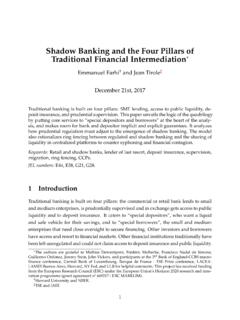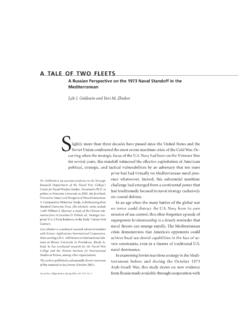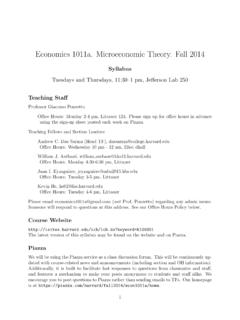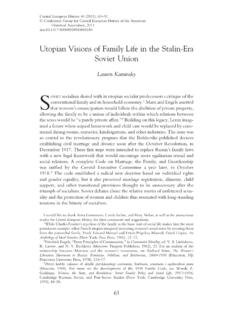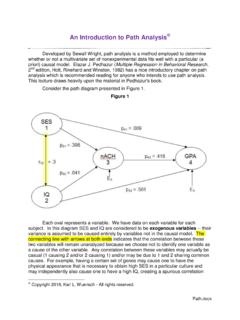Transcription of A Practical Introduction to Stata - Harvard University
1 A Practical Introduction to Stata Mark E. McGovernHarvard Center for Population and Development StudiesGeary Institute and School of Economics, University College DublinAugust 2012 AbstractThis document provides an Introduction to the use of Stata . It is designed to be an overview rather thana comprehensive guide, aimed at covering the basic tools necessary for econometric analysis . Topics cov-ered include data management, graphing, regression analysis , binary outcomes, ordered and multinomialregression, time series and panel data. Stata commands are shown in the context of Practical Opening Stata .. Preliminaries .. Audit Trails .. Getting Help .. Importing Data .. User Written Commands .. Menus and Command Window .. Data browser and editor .. Syntax .. Types of Variables ..82 Data Describing Data .. Generating Variables .. Summarising with tab and tabstat.
2 Introduction to Labels .. Joining Datasets .. Tabout .. with Stata 9/10/11 .. with Stata 8 .. Recoding and Strings .. Missing Values ..14 I gratefully acknowledge funding from the Health Research Board. This document is based on notes for the UCD MAeconometrics module and a two day course in the UCD School of Politics. Preliminary, comments : Macros, Looping and Programming .. Counting, sorting and ordering .. Reshaping Datasets .. Graphs ..173 Regression Dummy Variables .. Outreg2 .. Hypothesis Testing .. Post Regression Commands .. Interaction Effects .. Specification and Misspecification Testing ..244 Binary The Problem With OLS .. Logit and Probit .. Marginal Effects ..295 Time Initial analysis .. Testing For Unit Roots .. Dealing With Non-Stationarity ..336 Ordinal and Multinomial Ordinal Data.
3 Multinomial Regression ..397 Panel Panel Set Up .. Panel Data Is Special .. Random and Fixed Effects .. The Hausman Test .. Dynamics ..518 Instrumental Endogeneity .. Two Stage Least Squares .. Weak Instruments, Endogeneity and Overidentification ..569 Recommended Reading and References58 List of Tables1 Logical Operators in Stata ..82 Tabout Example 1 - Crosstabs ..133 Tabout Example 2 - Variable Averages ..134 OLS Regression Output ..225 OLS Regression Output With Dummy Variables ..236 Outreg Example ..247 Linear Probability Model Output ..268 Logit and Probit Output ..289 Marginal Effects Output ..30210 Alternative Binary Estimators for HighWage ..3111 Dickey Fuller Test Ouput ..3312A Comparison of Time Series Models ..3513 Ordered Probit Output ..3814 OLS and MFX for Ordinal Data ..4015 Multinomial Logit Output ..4216 MFX for Multinomial Logit ..4317xtdescribe Output.
4 4618xtsum Output ..4619xttrans Output ..4720 Test For A Common Intercept ..4921 Random Effects Output ..4922 Fixed Effects Output ..5023 Comparison of Panel Data Estimators ..5224 Correlation Between Income, Openness and Area ..5525 OLS and IV Comparison ..5526 Testing for Weak Instruments ..56 List of Figures1An example of agraph matrixchart ..182 Graph Example 1: Map ..203 Graph Example 2: Labelled Scatterplot ..204A Problem With OLS ..275 Problem Solved With Probit and Logit ..296 Autocorrelation Functions For Infant Mortality and GDP ..327 Partial Autocorrelation Functions For Infant Mortality and GDP ..338 Using OLS To Detrend Variables ..349 Health Distribution ..3610 Height Distribution ..3711 Ordered Logit Predicted Probabilities ..3912 Multinomial Logit Predicted Probabilities ..4113 BHPS Income ..4514 BHPS Income by Job Satisfaction ..4615 Graph Matrix for Openess, Area and Income Per Capita ..5316 Openness and Area.
5 54 ObjectiveThe aim of this document is to provide an Introduction to Stata , and to describe the requirements necessaryto undertake the basics of data management and analysis . This document is designed to complement ratherthan substitute for a comprehensive set of econometric notes, no advice on theory is intended. Althoughoriginally intended to accompany an econometrics course in UCD, the following may be of interest to anyonegetting started with Stata . Topics covered fall under the following areas: data management, graphing,regression analysis , binary regression, ordered and multinomial regression, time series and panel data. Statacommands are shown in red. It is assumed the reader is using version 11, although this is generally notnecessary to follow the Opening StataStata 11 is available on UCD computers by clicking on the Networked Applications . Select the Mathe-matics and Statistics folder and Stata v11.
6 It is also possible to run Stata from your own computer. Log intoUCD connect and click Software for U on the main page. You will first need to download and install theclient software, then you will be able to access Stata 11, again in the Mathematics and Statistics folder. Forfurther details see 11 is recommended, however Stata may also be available on the NAL (Novell ApplicationLauncher). Click Start and open the NAL. Open the Specialist Applications folder and click into , or right-click and add as a shortcut to your desktop. Alternatively, click Start>Run,paste inY:\nalapps\W95\STATASE\ click PreliminariesBefore starting, we need to cover a very important principle of data analysis . It is vital that you keep trackof any changes you make to data. There is nothing worse than not knowing how you arrived at a particularresult, or accidentally making a silly mistake and then saving your data. This can lead to completely incorrectconclusions.
7 For example you might confuse your values for male and female and conclude that men aremore at risk of certain outcomes, etc. These mistakes are embarrassing at best, and career threatening atworst. There are three simple tips to avoid these problems. Firstly keep a log of everything. Secondly, toensure you don t embed any mistakes you ve made in future work, most econometricians never save theirdatasets. Generally people initially react badly to this suggestion. However you don t need to saves changesto the dataset itself if you implement all manipulations using do files. The final tip therefore, is to use dofiles. We will cover each of these in what first thing we need to do is open our data. If we have a file saved somewhere on our hard diskwe could use the menus to load it. FILE, OPEN. Or we could write out the full path for the file, h:\Desktop\ . The path for your desktop will differ depending on the computer your are using, however,if you are on a UCD machine this should be it.
8 This is awkward, and we will also need somewhere to storeresults, and analysis . So we will create a new folder on our desktop called Stata . Right click on yourdesktop, and select NEW, FOLDER. Rename this to Stata . We will also create a new folder within thiscalled Ado which we will use to install new commands. Save the files for this class into the Stata starts with a default working directory, but it is well hidden and not very convenient, so we want tochange the working directory to our new folder. First we check the current working directory withpwd. Nowwe can change itcd h:\Desktop\ Stata . If you are unsure where your new Stata folder is, right clickon it and go to PROPERTIES. You will see the path under LOCATION. Add \ Stata to this. Now wecan load our data files. One final piece of housekeeping, because we can only write to the personal drive( h:\ ) on UCD computers we need to be able to install user written commands here.
9 So we set this folderwithsysdir set PLUS h:\Desktop\ Stata \Ado . This is only necessary if you are running Stata froma UCD we have this set up, accessing files saved in Stata format (.dta) is you make changes to the data, you will not be allowed to open another dataset without clearing Stata smemory year=2010. We will encounter the gen command later. Now if we try and load the dataagainuse icecream2we get the error message no; data in memory would be lost . We need to use thecommandclearfirst, then we can reload the datasetuse icecream2. Alternatively, using the clear optionautomatically drops the dataset in current useuse icecream2, clear. This raises a very important point,we need to keep track of our analysis and our changes to the data. Never ever save changes to a you have no record of what you have done not only willyouget lost and not be able to reproduce yourresults, neither will anyone else. And you won t be able to prove that you re not just making things is where do files come in.
10 A do file (not to be confused with an ado file)1is simply a list of commands1 This is a do file which contains a programme. Stata uses these to run most of its commands. This is also how we are able4that you wish to perform on your data. Instead of saving changes to the dataset, you will run the do fileon the original data. You can add new commands to the do file as you progress in your analysis . This wayyou will always have a copy of the original data, you will always be able to reproduce your results exactly,as will anyone else who has the do file. You will also only need to make the same mistake once. The topjournals require copies of both data and do files so that your analysis is available to all. It is not uncommonfor people to find mistakes in the analysis of published papers. We will look at simple example. Do files havethe suffix .do . You can execute a do file like thisdo tutorial1would run all of the analysisfor this particular tutorial.