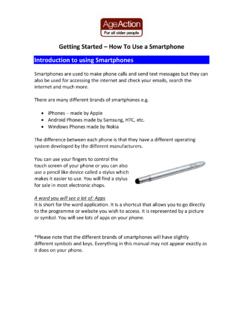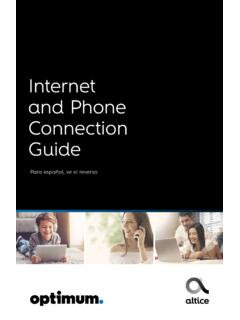Transcription of A Quick Guide to Using CommonHelp - Virginia
1 A Quick Guide to Using CommonHelp Using CommonHelp Introduction CommonHelp is the Commonwealth of Virginia 's fast and easy way to apply online for many Virginia social services assistance programs. Through a single online site, you can find out what assistance you might be eligible for and submit one application saving you time and effort. You can also use CommonHelp to Check your Benefits, Report Household Changes, or Renew your Benefits. This Guide is designed to help you use CommonHelp . When you go online and start working in CommonHelp , you will find a Quick video that introduces CommonHelp . We have also included a video about Using CommonHelp after you have submitted your application. Use these tools to find answers to your questions. Table of Contents Introduction .. 2. About CommonHelp .. 3. your Information Is Kept Private.
2 3. Navigation 3. How to Use CommonHelp .. 4. Am I Eligible .. 4. Apply for Benefits .. 4. After Submitting your Application .. 5. How to Link your Case and Account .. 5. Check your Benefits Online ..5. Report your Changes .. 6. Renew your Benefits .. 6. Stopping your Application to Come Back at a Later Time .. 6. Frequently Asked Questions .. 6. Still Have Questions? Call 1-855-635-4370. Page 2 of 7. Using CommonHelp About CommonHelp Navigation Tips Here are the basics for getting around in the system. CommonHelp is a self-service portal where Virginia citizens can go to apply for assistance. Buttons Buttons are at the bottom of each CommonHelp page. Using CommonHelp , you will be able to submit a single application to apply for assistance from multiple Saves information entered on the page Department of Social Services (DSS) programs such as: and takes you to the next page or tab TANF Temporary Assistance for Needy Families Takes you back to the previous page or SNAP Supplemental Nutrition Assistance tab Program Enables you to include another item to HCC Health Care Coverage the information you're entering, such as EA Energy Assistance an additional person, another employer, a Child Care Assistance for Child Care services source of income, an additional expense, This makes applying easier and more convenient.
3 Or an additional insurance policy Saves your unsubmitted application and After You Have Submitted your allows you to leave it to come back at a later time or date Application Allows you to change information you With CommonHelp you and your authorized representative entered earlier in CommonHelp can check your benefits, report changes and renew your benefits. Lets you remove information you entered earlier in the CommonHelp application, Please note: You cannot use CommonHelp to check your renewal or change. For example, you can benefits, report changes, or renew benefits with Child Care remove a person or an employer or Energy assistance. Lets you tell CommonHelp that something has ended, for example a job or your Information Is Kept Private pregnancy CommonHelp is private and confidential. Information you enter online into CommonHelp is protected.
4 Access to Radio Buttons your information is secured by use of a User ID and Radio buttons allow you to choose only one option as password. shown below. Click on the circle to select it. In this example, the option Yes is selected. Each application also receives a unique tracking number which you should keep. Use this number if you ever need to call or stop by an office to discuss your application. Checkboxes Checkboxes allow you to select and deselect by clicking in the box. In this example, the option No one is selected. Drop-down Menus Drop-down menus allow you to select an option from a list. Drop-down menus are identified by a down arrow to the right of the box. Page 3 of 7. Using CommonHelp How to Use CommonHelp Am I Eligible? Click the Am I Eligible? button on the CommonHelp home Date Fields page to answer short questions and be told if you and the members of your household may or may not be eligible for Date fields allow you to enter a date.
5 To type a date in, assistance. It takes about 15 minutes to complete. The follow the pattern MM/DD/YYYY as shown in the example information you enter here is not saved. below: The Am I Eligible? tool is not required. It's an optional step, but it can help give you an idea of what to expect if you decide to complete and submit an application. Links The Am I Eligible? tool is divided into two sections, Health Links take you directly to another page within Care Only and All Benefit Programs. It will allow you to see CommonHelp . Most links are identified by underlined text. if you and members of your household may be eligible for Click on the underlined text to go to that page. health care coverage only or health care coverage along with other benefit programs. Page Help On every page in CommonHelp , there is a link to helpful Apply for Benefits information you can use if you feel you need more If you only want to apply for Health Care Coverage for you information about the question you're answering.
6 Click on and your family and if you do not want to request any other the Page Help link found in the top right area of the page. benefits, click the Get Started button for the Health Care Only window. If you want to apply for food, child care, cash assistance, heating or cooling benefits, aged/blind/disabled health care, or Long Term Care or you want to apply for Health Care Coverage in addition to any of these programs click the Get Started button of the All Benefit Programs window. Spanish It typically takes about 20-60 minutes to complete. If you The entire CommonHelp system is also available in need to stop, you can save and exit your application at any Spanish. Use the Spanish version of the system by clicking time and return to complete it later. the Habla Espanol? link found in the top right area of the page. The online application includes the following: 1.
7 Get Started Guides you through setting up an account to create a User ID and Password and allows you to begin entering information about yourself. 2. People Allows you to enter details about yourself and the members of your household. Be sure to write down your User ID and Password. You will need them to start your application. You will also need them to re-enter the system should you decide to save and stop the application and need to return to it later. Next, this section collects basic information about you and your household. Prepare for this section by having the following information ready: Names of household members, address and telephone number Household income from jobs, child support and other income sources Page 4 of 7. Using CommonHelp Social Security Numbers and birth dates of After Submitting your Application household members The Virginia Department of Social Services will see if you Current or recent health insurance information qualify for assistance.
8 You will receive a Notice of Action Housing and utility expense information with a case number. Dependent care or disability expense information, including day care and medical You will have the opportunity to link your case to your expenses CommonHelp account Using your User ID and Password. Resource information, such as bank accounts, When the case has been linked, you can Check your vehicles, homes, property, life insurance, etc. Benefits, Report Household Changes, and Renew your Please note: Some social services do not need Benefits through CommonHelp . resource information. Resource questions will only be asked if this information is needed to How to Link your Case and Account determine eligibility Go to the CommonHelp home page and click the Check If you are a citizen, you must declare My Benefits button. Sign into CommonHelp .
9 Click the citizenship and provide proof of identity Manage My Account button. In the Case Association citizens must provide documentation section, click the check box and click the Link Case'. indicating lawful residence in the button. Enter your Case number and Client ID and click For Food Assistance (SNAP), you must include Continue. your case will be successfully linked. children under age 22 and also include anyone else who eats with you Check your Benefits Online To check your benefits online with CommonHelp , go to the 3. Resources Collects information about resources CommonHelp home page and click the Check My Benefits held by you and other household members such as button. Just like before, type your User ID and bank accounts, vehicles, homes, property and life insurance. 4. Financial Information Asks for information about employment income and other types received by you and other members in your household.
10 5. Bills Includes questions about the housing bills, other bills such as medical bills, dependent care bills and deductions for all household members. 6. Additional Information Allows you to enter information about health insurance, foster care and tax credits for members of your household, 7. Summary Asks you to review all the information you've entered in CommonHelp up to this point;. provides you a chance to make additions or View the Case Information page (above). It shows corrections. the cases linked with your account. Select the radio 8. Finish Summary Allows you upload documents to button for the case that you want to review. submit with your application, appoint an authorized representative, authorize a Certified Application Counselor or Navigator or Broker. 9. Comments Allows you to enter additional information on your application.