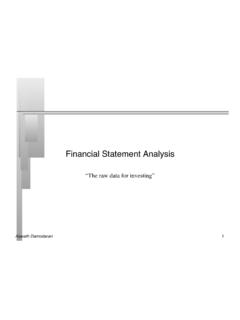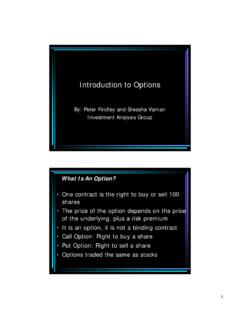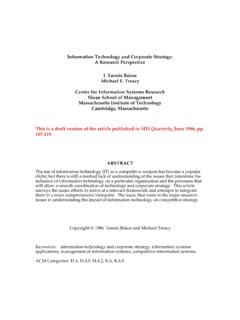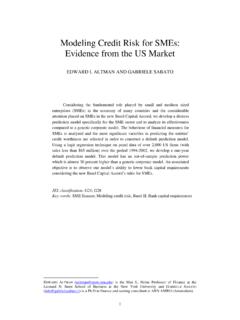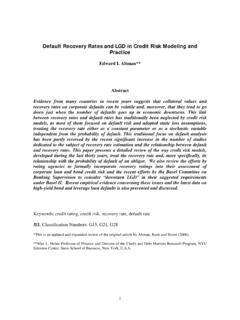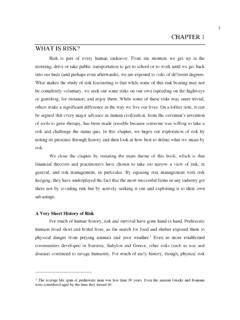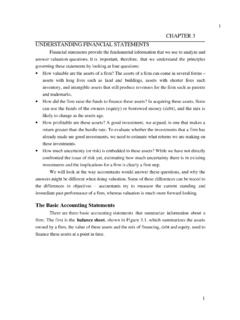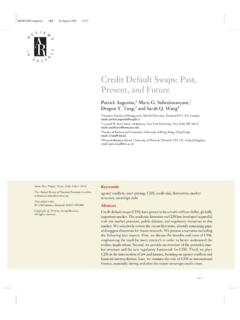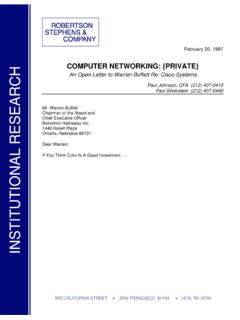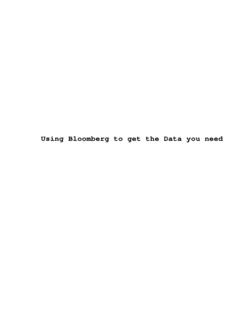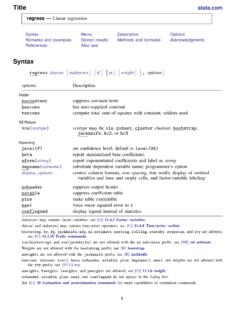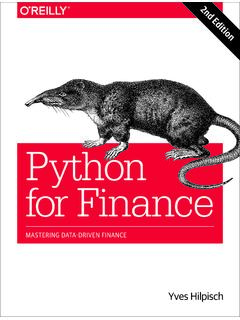Transcription of A Quick Start Introduction to NLOGIT 5 and LIMDEP 10
1 1 A Quick Start Introduction to NLOGIT 5 and LIMDEP 10 2 1986 - 2012 Econometric Software, Inc. All rights reserved. This software product, including both the program code and the accompanying documentation, is copyrighted by, and all rights are reserved by Econometric Software, Inc. No part of this product, either the software or the documentation, may be reproduced, stored in a retrieval system, or transmitted in any form or by any means without prior written permission of Econometric Software, Inc. LIMDEP and NLOGIT are registered trademarks of Econometric Software, Inc.
2 All other brand and product names are trademarks or registered trademarks of their respective companies. Econometric Software, Inc. 15 Gloria Place Plainview, NY 11803 USA Tel: +1 516-938-5254 Fax: +1 516-938-2441 Email: Websites: and Econometric Software, Australia 215 Excelsior Avenue Castle Hill, NSW 2154 Australia Tel: +61 (0)4-1843-3057 Fax: +61 (0)2-9899-6674 Email: 3 Contents I. Introduction 5 II. The Desktop: Startup NLOGIT or LIMDEP 6 III. Operating NLOGIT and LIMDEP 7 A. Data Files 7 B. Operating with the Menus and Dialogs 7 C. Using Commands and the Command Editor 12 IV.
3 Stopping, Restarting and Data Sets 15 V. NLOGIT Commands 17 A. Commands in the Command Editor 17 B. Names 17 C. Command Structure 17 VI. Some Essential Operations 19 A. The Active Sample 19 B. Missing Values 20 C. Transformations 20 D. Variable Lists in Model Commands 21 1. Categorical Variables 21 2. Interaction Terms 21 E. Panel Data 23 F. Robust covariance Matrices and Cluster Corrections 24 VII Econometric Models 26 A. Essential Models: Estimation Commands 26 1. Descriptive Statistics 26 2. Scatter Plot 27 3. Histogram 27 4. Kernel Density Estimator 28 5.
4 Linear Regression 28 6. Instrumental Variables 2 SLS 29 7. Binary Choice 29 8. Count Data 32 9. Ordered Choice Models 33 10. stochastic frontier and Data Envelopment analysis 34 B. Post Estimation Model Results 36 1. Predictions 36 2. Simulations 36 3. Partial Effects 37 4. Retained Results 40 C. Panel Data Forms 41 1. Fixed Effects Models 41 2. Random Effects Models 43 3. Random Parameters Models 43 4. Latent Class Models 44 4 VIII. Multinomial Logit and Multinomial Choice 46 A. Data 46 B. Basic Multinomial Choice Models and Choice Substitution Elasticities 47 C.
5 Multinomial Choice Models 50 1. Multinomial Probit Model 50 2. Nested Logit Model 51 3. Mixed (Random Parameters, RP) Logit Model and Willingness to Pay (WTP) 52 D. Stated Choice (Panel) Data 53 1. Random Parameters Model 54 2. Error Components (Random Effects) Logit Model 55 3. Latent Class Multinomial Logit Model 56 IX. Tools 57 A. Scientific Calculator The CALC Command 57 B. Matrix Algebra 58 C. Procedures 60 D. Bootstrapping 62 E. Displaying Results 64 E. WALD, SIMULATE and Standard Errors for Nonlinear Functions 65 1. The WALD Command 65 2. The SIMULATE Command 66 3.
6 WALD or SIMULATE - Which Should You Use? 66 5 I. Introduction This short getting started guide will show you how to operate NLOGIT and LIMDEP . The manuals for NLOGIT and LIMDEP are several thousand pages long, and document hundreds of models, estimators, and other program procedures. This guide will show you how to operate the program and use it to do some of the most common calculations. The program s interface uses the same basic forms for most of the functions it performs. Based on what we do here, you will be able to construct command streams to do complex analyses using many of the features of the program.
7 The two programs operate exactly the same way, with the same command set and user interface. NLOGIT 5 is in fact, LIMDEP 10 plus one (extremely large) command set. This short manual will show how to operate both programs. For convenience, the discussion will assume you are using NLOGIT , but everything noted applies equally to LIMDEP as well. A short discussion in Section VIII will introduce the specific difference between NLOGIT and LIMDEP . 6 II. The Desktop: Startup NLOGIT or LIMDEP Your program is installed on your computer and you are ready to begin. There is an icon for NLOGIT 5 or LIMDEP 10 on your desktop, and the program is included in your startup menu.
8 Launch your program. When you first Start the program your desktop will look as in Figure 1. ( LIMDEP and NLOGIT use the same desktop and functionality. You can see which program you are using by the name that appears at the upper left corner of the desktop. Notice for our discussion here, we are using NLOGIT 5. Operation of the two programs is identical. (The only difference between them is the (large) set of multinomial choice models that are supported in NLOGIT and not in LIMDEP .) We note two small differences that may appear between our desktop in Figure 1 and yours. First, the setting U:38888 Rows: 38888 appears at the top of the window at the left of our desktop.)
9 This is a setting that we (you) can make that relates to how large a data set you want your program to be able to store. A different value will appear the first time you launch the program. Second, the small editing window we call the command bar that we have indicated with a red arrow in Figure 1 may not be present on your desktop. You can install this as follows: click Tools Options View note the Tools menu item is above the tip of the red arrow then click in the check box next to Display Command Bar and finally, click OK. This setting is fixed until you change it. Finally, your row of buttons may be above your command bar, not below it.
10 You can move this around the screen as you like.) The window that is open at the left of the desktop is called the Project Window. There is a large amount of functionality operated from this window, as will be clear shortly. Figure 1. Initial Desktop A Tip: NLOGIT uses a standard statistical package style, three window mode of operation. The first window you will see is the Project window. A project consists of the data you are analyzing and the results of your computations, such as estimates of coefficients, other matrices you might have computed, and so on. As we ll see shortly, this window contains an inventory of the things you have computed the inventory will grow as you manipulate your data.