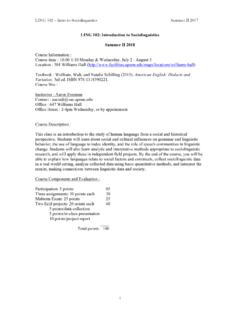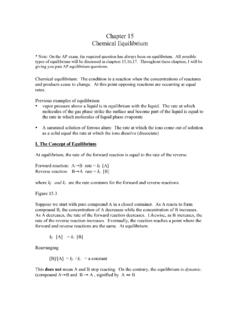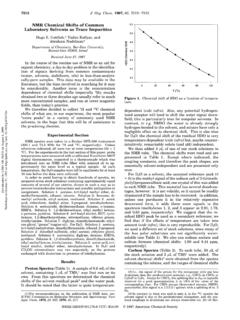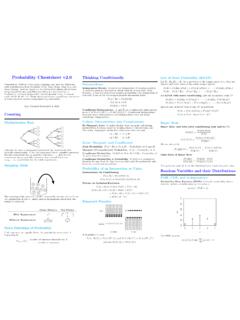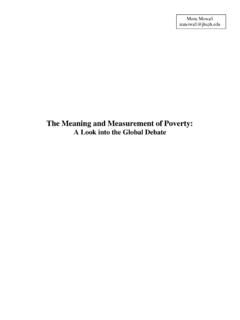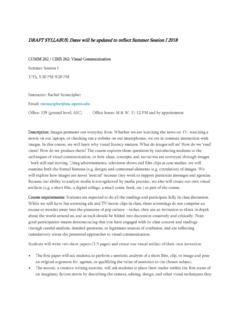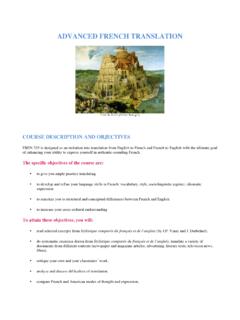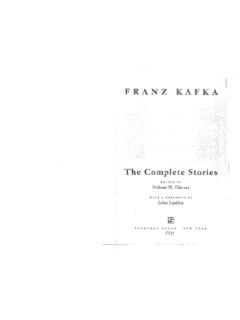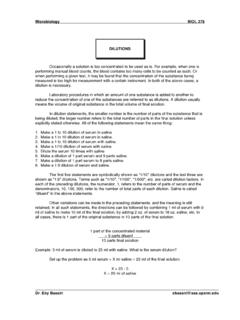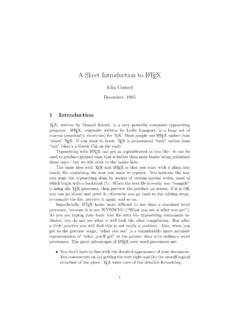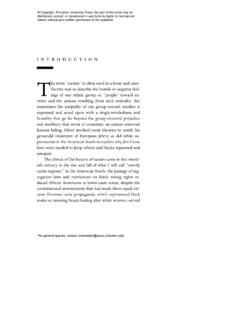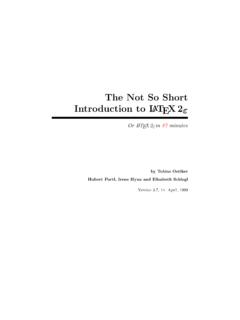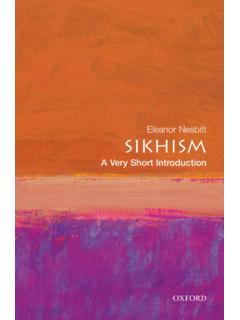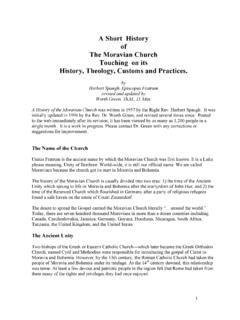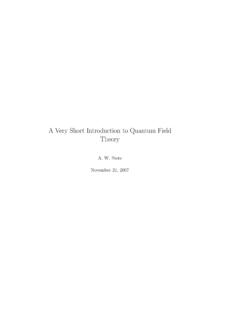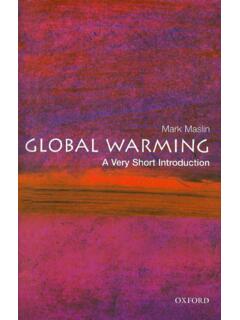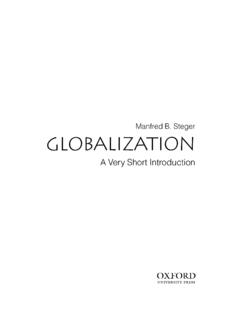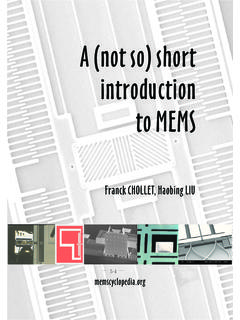Transcription of A Short Introduction to Eviews - sas.upenn.edu
1 A Short Introduction to EviewsNoteYou are responsible to get familiar with Eviews as soon as possible. All homeworksare likely to contain questions for which you will need to use this software dataset to experiment with Eviews is available on Blackboard underCourse Doc-uments. Eviews is installed on all computers in the undergraduate computer lab(UDAL) on the first floor of the McNeil Short Introduction to Eviews21 Getting helpPlease refer to the Eviews handbooks, which are very comprehensive. Of the twohandbooks that accompany Eviews , theUser s Guidewill be the more useful for explains all functions of Eviews step-by-step. (TheCommand and ProgrammingReferenceis useful if you want to write batch programs that perform a sequenceof steps automatically.) Both manuals are also available in the Eviews help menuitself (as .pdf). Very helpful is also the searchable help index in the Eviews helpmenu:Help>IndexandHelp>Find. The best way of getting a first idea of howEviews works is to experiment with the commands presented here and to try othercommands and options and see what Eviews philosophyYou can access most of the Eviews functionality via menus.
2 Just browse through themenus, and find the appropriate command. You will then be guided through severalwindows that prompt you for the information required to perform the organizes data, graphs, output, and so forth, as objects. Each of theseobjects can be copied, saved, cut-and-pasted into other Windows programs, or usedfor further analysis. A collection of objects can be saved together in a Eviews creates new objects with everything you do, it makes sense to deleteunimportant intermediate results to avoid a messy note that you cannot mix data series of different frequencies (annual, quar-terly, monthly, weekly, daily) within the same work file Creating a workfileTo create a new workfile clickFile>New>Workfile. If you have quarterly datafrom the first quarter of 1950 until the last quarter of 2005, then the procedure is:Select: dated - regular frequency , frequency quarterly , start date: 1950:1 ,end date 2005:4 .Notice that there are already two series in the workfile:c, andresid.
3 They stand for coefficients and residuals . Every time you estimate something, the coefficientsare stored incand the residuals Short Introduction to Eviews34 Importing data into EviewsThe are two ways to get your dataset into Eviews . When you have only a fewobservations, you might want to cut-and-paste data into Eviews or even type it inby hand. To do this, you first need to create a workfile of the desired frequency andstart and end date. Then you create a series object within this workfile to hold thedata by clicking onObject>New Object>Serieson the workfile window. Givethe series a beautiful name. Then click onEdit+/-, start entering your data. Whenyour are done, clickEdit+ larger datasets, however, you will probably prefer to use the Eviews First convert your raw data into a format that Eviews understands, such asa text file with comma separated values, a Lotus file, or an Excel you use Excel, for example, make a file with only one spreadsheet. Onthat sheet, put each series directly next to each other - be sure to start yourdata in cell A1.
4 Do not put any titles or names to the columns, but - this isvery important -rememberwhat data is in each column! Also you need toremember to beginning and end of your sample. Save this file as .xls Open Create a new workfile with the frequency and start and end date of your Import the data: SelectFile>Import>Read Text-Lotus-Excel. At the bot-tom of the dialogbox, change Files of type to Excel (*.xls) so that youcan see the file. Then browse to find your Then you are asked: Data order: select by observation , if each series occupies one column;or by series , if each series occupies one row. Upper-left data cell : write A1 . Names of series: write the name of the series you are importing in theright order, for examplergdp rcons rgov rinvor whatever name yougive to the series you are importing. Do not change the import sample period. You should have already se-lected the correct period when you created the Do a cross-check with your raw data file. Compare the number of observations,check if each series got the correct Short Introduction to Eviews45 Generating a new variableClick theGenrbutton on the workfile window and then insert the defining equationof your new variable.
5 For examplexgrowth=log(x)-log(x-1). Note that whenyou writex(-1), Eviews understands that you wantxlagged one Generating multiple graphsSuppose you want to make a plot of the four variablesrgdp rcons rgov Select your four variablesrgdp rcons rgov rinvby keeping the Ctrl keypressed and clicking on the series with your mouse Right click with the mouse and selectOpen>As Then clickView>Graph>Lineon the group window and you are done. Ifyou would like to create multipleseparategraphs, useView>Multiple Graphs> To preserve your work, clickFreezeon the group window and then in the newgraph window clickNameand enter the desired graph Then play around a bit to understand how to format the graph the way youwant. For example, to insert a title clickAdd Text. To shade a certain timeperiod clickLine/Shadeand then selectShaded areaand enter the time spanthat you wish to shade. If you want to shade several periods which are notconnected, you have to repeat this procedure several Running a regression1.
6 In the command window, which is the white area just below the Eviews menubar, typels y c for the name you gave to your dependent vari-able,xfor whatever name you gave to your independent variable andcis means least To modify your estimation, clickEstimateon the equation window. There youcan modify the estimation equation, the estimation method and the You can save the output usingFreezeon the regression Short Introduction to Eviews54. Again, take some time to check out the available views and regression diag-nostics in theViewmenu of the equation Some more Changing the sample periodTo set the workfile sample, simply click on theSamplebutton in the workfile window,and enter the range, 2004Q3.@first @lastis also more information on data manipulation you should consult the Eviews helpfiles. UnderHelp> Eviews Help Topics>Contentsyou find the chapters WorkfileBasics, Object Basics, Basic Data Handling, Working with Data, Series, Groups,Statistical Graphs from Series and Groups, Graphs, Tables and Text Objects andBasic Regression, which cover the topics of this Introduction in much more Creating a time dummyOne common task in time series analysis is the creation a variable that representsthe time trend.
7 Eviews has a time trend variable already built-in. If you type@TREND instead of a series name, then this returns a time trend that increases byone for each observation of the Taking differencesEviews also provides a shortcut to compute the first and second differences. If youtyped(x)instead of a series name, it means you want to use the first difference Scatter plot of regressionTo create a scatter diagram ofxagainsty, just type:scat x y. Or, you can makea group containingxandy, and then selectView>Graph>Scatter with regressionin the group Short Introduction to Command window and Quick menuMany actions can be done more quickly in the command window, which is the whitewindow below the menu bar, instead of browsing through the menus. For example,transformations are most easily specified there: Typeseries lgdp = log(gdp),which generates a new serieslgdp, thenaturallog ofgdp. Similarly, to generate anew group consisting ofgdpandd(gdp), just typegroup bothgdp gdp d(gdp).
8 If you don t know the name of the command, often the menuQuickcontains theprocedure you Exporting Eviews graphsEviews generates graphs, but they may not look they way you want them to. Inorder to use an Eviews graph in another program you can save it as a Windowsmetafile ( *.wmf ). ClickProc>Save graph to diskin the graph window (you mayhave toFreezethe graph first). Choose metafile for Word, or the .eps formatotherwise, and choose a file path. The picture can then be imported into a Worddocument usingInsert>Picture>From Filein Word.