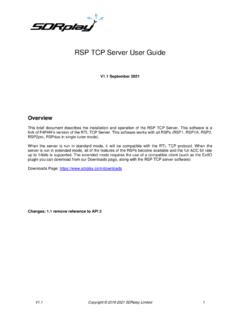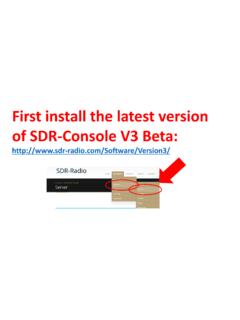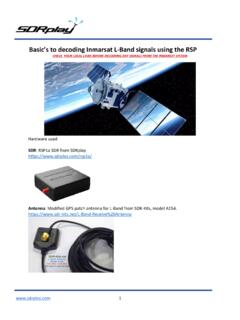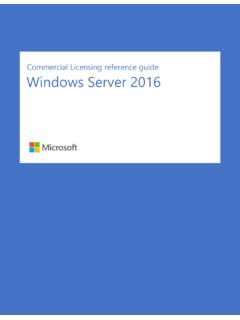Transcription of A step-by-step walk through of how to use the ... - SDRplay
1 A step-by-step walk through of how to use the SDR-Console V3 remote server facilityfor popular SDR radios(Rev 2 -Updated Feb13th2018) The instructions are on this guide is to help you visualise what to do, screen by screenFirst install the latest version of SDR-Console V3 Beta*: *Make sure it is Version 3118 or newerclick hereDonations welcome!Scroll to the bottom And choose any of these (most modern PCs are 64-Bit) The software will download and you choose Run and follow the prompts to get the latest SDR Console V3 beta installed on your PC V3 server website instructions are hereLaunch SDR Console V3 First, click hereSecond, click hereInitially ignoreany radios listed hereAgain, ignoreany radios listed hereThen, click Search Click on V3 server Click on SDR Space for list of active serversExpand box to see all radio & antenna info for each serverDouble click on your choice of server /radioClick OK Click replace to add this new networked radio and remove any prior ones which may no longer be active*Highlight your newly chosen radio Then Press Start andSDR Console will burst into life And now, if you want to add your own Radio on for others to.
2 Click on Tools Then, click on server Manager (and say YES to allowing the app to make changes to your device)Create an account (you need at least one)Fill in your first account (you can several accounts with different access controls)Forpublicuse, an hour is a sensible limit with a one minute lockout to let others in!Don t forget to press OK and Add to store this step!First select Radios : we re going to add your particular SDR to make it availableThen select Definitions To getthisscreen:Then select Search to getthe list of supported radios: Then choose your radio from the supported list. In this example we re using an SDRplay RSP2 Make sure your radio is now connected to your PC via USB (worth checking it out as a local receiver beforehand to make sure no driver issues or antenna connection problems )Your SDR should appear found , so click on Add The radio then appears in the definitionsSo click Save tostoreitKeep the default Firewall Allow settingBut you will need to open up your broadband router to allow port forwarding to Port 50101 for the specific PC you are going to use as a server .
3 The IP address of your PC needs to remain staticKeep the default Network settings to start with this gives up to 200kHz spectrum visibility If you can reliably have more than up and down, then you can allow more bandwidthNow go to the ON Air tab and click the Enable Box Fill in a username and password others can useTogether whatotherwisewouldbeyourinternetpoint of-presence. The description information together with Welcome Text will be seen by others browsing the choice of radios on to the Service tab and click on InstallFrom then on, you can Start and Stop the service from this panelWhensomeoneconnectstoyourradio,youw illseealineappearinthe Connections of the entry in the live updates on out the remote SDRplay RSPs or visit more informationThe SDRplay family of RSPs receive from 1kHz to 2 GHz with no gaps with 10 MHz visible bandwidth