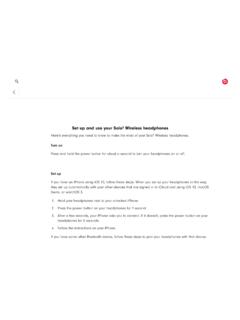Transcription of A t a r i V C S P C Mo d e | C reating a Windows Bootable ...
1 Atari VCS PC Mode | Creating a Windows Bootable Flash Drive Overview The process to create a Bootable external Windows drive is straightforward, but can be time consuming. At a high level, you following the following steps: - Download the free app Windows 10 Media Creation Tool - Use Windows 10 Media Creation Tool to create a Windows ISO file - Download the free app WinToUSB. - Use WinToUSB to install the Windows ISO on an external hard drive or USB stick Requirements You will need access to a computer in order to create a Windows Boot drive. Computer running Windows Keyboard and mouse Internet connection External hard drive or flash drive, a 64 GB SSD or larger is recommended Step-by-Step Instructions 1. Download the Windows 10 Media Creation Tool . Under Create Windows 10 installation media , click Download tool now.
2 1. 2. Launch Windows 10 Media Creation Tool. Select Create installation media . 2. 3. At the Select language, architecture, and edition screen, make sure that the architecture is listed as 64-bit (x64). 3. 5. Select ISO file , and select a location where the image file will be downloaded. Note: ignore the reference to a DVD drive. 4. 6. Wait for the download to complete. 5. 7. Wait for the download to be verified. 6. 9. Click finish when done. Ignore the references to burning a DVD, just click finish. You will find the .iso file at the location shown ( C:\Users\.. ). 7. 10. Download and install the application WinToUSB, which can be found here . This application allows you to create a Bootable external Windows drive. 8. 11. Launch WinToUSB. and select the Windows image file. 9. 13. Click on the folder icon to the right of Image File and navigate to and select the Windows ISO you created.
3 Select Windows 10 Home , and click Next . We have only tested Windows 10 Home, but any 64-bit version of Windows 10 should work. 10. 15. Plug the drive onto which you would like to install Windows into your computer. 16. Click on the drop-down list next to Please select the destination disk and select the drive you want to install Windows onto. If you do not see the drive in the list, you may need to give it a general formatting so that Windows recognizes the drive. 11. 17. In the popup window that appears, check that GPT for UEFI is selected, and click Yes . 18. If you are asked to format the disk before proceeding, select Format Disk.. 12. 20. On the next screen you will be shown the disk you selected. Installation mode should be set to VHD.. Virtual hard disk size will default to the maximum size of your drive or USB.
4 Select Next to begin the installation. 13. 22. You will see this message in WinToUSB while you wait for the Windows ISO to be written to your drive. Depending upon the computer you use, and the speed of your USB port, this process can take a very long time. 23. When the process ends select Exit and remove/disconnect the drive from your computer. 24. Plug the external drive or flash drive into the Atari VCS and cycle the power button. 14. 26. The VCS should now boot into Windows . You should see the Windows icon and spinning progress circle graphic. Please note, Windows will often go through a number of updates, many of which require restarts, when it is first installed. Once those updates are all completed you should be able to use Windows . 15.