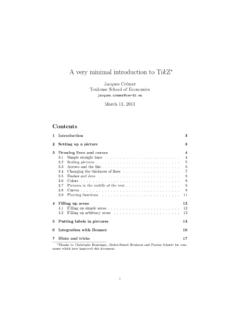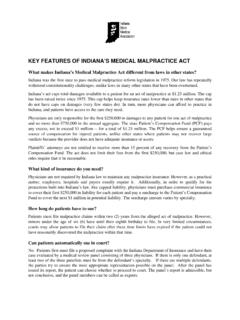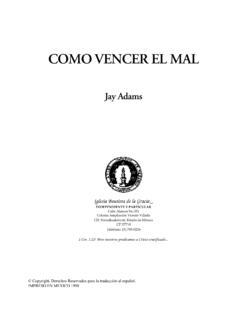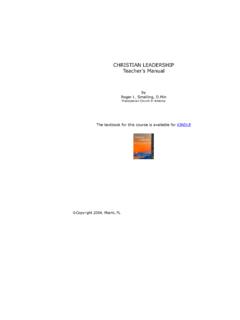Transcription of A very minimal introduction to Ti - cremeronline.com
1 A very minimal introduction to TikZ Jacques Cr emerToulouse School of 11, 2011 Contents1 Introduction32 Setting up a picture33 Drawing lines and Simple straight lines .. Scaling pictures .. Arrows and the like .. Changing the thickness of lines .. Dashes and dots .. Colors .. Pictures in the middle of the text .. Curves .. Plotting functions .. 114 Filling up Filling up simple areas .. Filling up arbitrary areas .. 135 Putting labels in pictures136 Integration with Beamer167 Hints and tricks17 Thanks to Christophe Bontemps, Michel-Beno t Bouissou and Florian Schuett for com-ments which have improved this Hotelling .. whole picture .. by step .. Vertical differentiation .. whole picture .. by step .. A curve .. whole picture .. by step .. Tangency .. whole picture .. by step .. Consumer surplus.
2 Whole picture .. by step .. Plotting lots of curves .. 239 Conclusion2421 IntroductionThe aim of this document is to provide the minimum useful introduction to theTikZ package (written by Till Tantau), which enables you to do nice figures inLATEX. I hope it will encourage for further exploration, but I also believe thatat least 70% of the figures found in the economic literature can be drawn withthe commands I present are certainly mistakes left in this document. Be careful and if youfind a mistake, drop me an e-mail!The latest version of this document can be found Setting up a pictureJust write2\usepackage{tikz}in the preamble of your document. ModernTEX engines3such as MikTeX will automatically install the package. Thenwhen you want to do a picture just write\begin{tikzpicture}code\end{tikzpic ture}If you want to do a figure (you know the kind of thing that floats to the topof the page) you need to set it up as\begin{figure}\begin{tikzpicture}code\ end{tikzpicture}\caption{Do not forget!}
3 Make it explicit enough that readerscan figure out what you are doing.}\end{figure}You then compile your document usingpdfTEX or is another popular package for doing figures in LATEX, PSTricks, whose originalversion is due to the economist Tim van Zandt. The two packages are pretty much equivalentin terms of ease of use and features. TikZ has the advantage of better compatibility withpdfTEX; PSTricks has the advantage of some nice commands for drawing curves. You canfind an introduction to PSTricks in the book The LATEX Graphics Companion .2 This assumes that you are using LATEX. TikZ can also be used in raw TEX, but if youare hardcore enough to do that, you probably are better off going straight to the do not know how to set up TikZ for use with Scientific Word (which you should not beusing in any case). If you know how to do it, please tell me so that I can put the instructions inthe next version of this document. (I assume that if you can do it is still pretty uncomfortable,as the code for the pictures will be in the infamous gray boxes.)
4 3 There is a very extensive (over 700 pages!) manual. You can find it ,5,63 Drawing lines and Simple straight linesTo draw a line you do something like\begin{tikzpicture}\draw (0,0) --(1,2);\end{tikzpicture}and you getTikZ automatically draws a line between the points(0,0)and(1,2)and setsup the right space for the figure (by default, coordinates are in centimeters).You can do a sequence of segments which goes from point to point:\begin{tikzpicture}\draw (0,0) --(1,2) -- (2,3) -- (1,0);\end{tikzpicture}to get(I have added the grid lines on the graphic to make it clearer. This is donethrough the command\draw[help lines] (0,0) grid (2,3);, which draws agrid from (0,0) to (2,3). The help lines option makes the presentation neater4 You can also find it on your computer once TikZ is installed. Go to the command linewindow and typetexdoc pgfand the list which is offered. Or, ifyou are using the WinEdt editor, you you can go to LATEX help and ask it for the help of thepgfpackage.)
5 (See the manual about the reasons for the two names TikZ andpgf.)5In French, there also exists an introduction to TikZ which is shorter (but still 189 pageslong) and may be more accessible than the manual. It is called TikZ pour l impatient , waswritten by G erard Tisseau and Jacques Duma, and can be found are a number ofwysiwygor semi-wysiwygtools which can help you do instance, while still in beta state TikZEdt seems useful ( ).4 I discuss this below. I will add grid lines as useful in what follows withoutputting the corresponding line in the code.)Of course, you can put several lines on the same graph:\begin{tikzpicture}\draw (0,0) --(1,2) -- (2,3) -- (1,0);\draw (3,0) -- ( , );\end{tikzpicture}yieldsNotice the semi-colons ; at the end of lines it is these semi-colons whichmark the end of instructions. You will see below examples where one instructionis spread over several lines. We could also put several instructions on one line:in the last picture I could have written\draw (0,0) --(1,2) -- (2,3) -- (1,0); \draw (3,0) -- ( , );without changing the output.
6 You can also add and suppress spaces, for instancein order to make the code easier to read, without changing anything in Scaling picturesOne very useful feature of TikZ is that you can blow up the picture, by addingan option scale to the environment.\begin{tikzpicture}[scale=3] \draw (0,0) -- (1,1);\end{tikzpicture}to getwhich you can compare to the following:\begin{tikzpicture}\draw (0,0) -- (1,1);\end{tikzpicture}5which yieldsYou can scale only one dimension:\begin{tikzpicture}[xscale=3]\ draw (0,0) -- (1,1);\end{tikzpicture}to getor both dimensions in different proportions:\begin{tikzpicture}[xscale= ,yscale= ]\draw (0,0) -- (1,1);\end{tikzpicture}to Arrows and the likeYou can decorate the lines. For instance we can put arrows or bars on one ofboth extremities:\begin{tikzpicture}\draw [->] (0,0) -- (2,0);\draw [<-] (0, ) -- (2, );\draw [|->] (0,-1) -- (2,-1);\end{tikzpicture}which yieldsWhen you draw several segments, the arrows are placed at the extremities ofthe first and the last segments.
7 This is convenient, among other things to drawaxes (we will see later how to label them):\begin{tikzpicture}\draw [<->] (0,2) -- (0,0) -- (3,0);\end{tikzpicture}which gives Changing the thickness of linesOther decorations include changing the thickness:\begin{tikzpicture}\draw [ultra thick] (0,1) -- (2,1);\draw [thick] (0, ) -- (2, );\draw [thin] (0,0) -- (2,0);\end{tikzpicture}to obtainYou can use: ultra thin, very thin, thin, semithick, thick,very thickand ultra thickThere is also the help lines option, discussed above, which is made speciallyto be fine gray lines for showing special points:\begin{tikzpicture}\draw [<->] (0,2) -- (0,0) -- (4,0);\draw [thick] (0, ) -- (3,0);\draw [ultra thick] (0,0) -- (2,2);\draw [help lines] (1,0) -- (1,1) -- (0,1);\end{tikzpicture}which yieldsYou can also use custom widths:\begin{tikzpicture}\draw [line width=12] (0,0) -- (2,0);\draw [line width= ] (4,.75) -- (5,.25);\end{tikzpicture}which gives a line 12pt wide ( the default dimension for width is point) andanother one.
8 2cm Dashes and dotsYou can also make dotted and dashed lines\begin{tikzpicture}\draw [dashed, ultra thick] (0,1) -- (2,1);\draw [dashed] (0, ) -- (2, );\draw [dotted] (0,0) -- (2,0);\end{tikzpicture}This gives:The top line shows you that you can mix types of decorations. You have lots ofcontrol over the style of your dotted and dashed lines (see the manual). ColorsAnd finally, you can color your lines.\begin{tikzpicture}\draw [gray] (0,1) -- (2,1);\draw [red] (0, ) -- (2, );\draw [blue] (0,0) -- (2,0);\end{tikzpicture}This givesYou have direct access to the following colors: red, green, blue, cyan, magenta, yellow, black, gray, darkgray, lightgray,brown, lime, olive, orange, pink, purple, teal, violetand white. And you can define all the colors you might want see Pictures in the middle of the textBy the way, you may wonder how I included these rectangles in the text. TikZmakes a picture whereveryou want; I just typedwherever \begin{tikzpicture} \draw [yellow, line width=6](0,0) -- (.)
9 5,0); \end{tikzpicture} you want(To make these constructions easier to type you can use the command\tikz see the manual.) CurvesYou are not limited to straight lines:8\begin{tikzpicture}\draw [blue] (0,0) rectangle ( ,1);\draw [red, ultra thick] (3, ) circle [radius= ];;\draw [gray] (6,0) arc [radius=1, start angle=45, end angle= 120];\end{tikzpicture}This gives:(The arc is of radius 1, starts at the point (6,0) leaving it at an angle of 45degrees and stops when its slope is 120 degrees this is not the most convenientnotation!)You can make paths take smoother turns:\begin{tikzpicture}\draw [<->, rounded corners, thick, purple] (0,2) -- (0,0) -- (3,0);\end{tikzpicture}which gives youIf you want a precise curve you can do it by computing lots of points in aprogram such as Mathematicac and then putting them into TikZ:\begin{tikzpicture}[xscale=25,yscal e=5]\draw [<->, help lines] ( , ) -- ( ,1) -- ( ,1);\draw[orange] ( , ) --( , ) -- ( , ) -- ( , ) -- ( , ) -- ( , ) -- ( , ) -- ( , ) -- ( , ) -- ( , ) -- ( , ) -- ( , ) -- ( , ) -- ( , ) -- ( , ) -- ( , ) -- ( , ) -- ( , ) -- ( , ) -- ( , ) -- ( , ) -- ( , ) -- ( , ) -- ( , ) -- ( , ) -- ( , ) -- ( , ) -- ( , ) -- ( , ) -- ( , ) -- ( , ) -- ( , ) -- ( , ) -- ( , ) -- ( , ) -- ( , ) -- ( , ) -- ( , ) -- ( , ) -- ( , ) -- ( , ) -- ( , ) -- ( , ) -- ( , ) -- ( , ) -- ( , ) -- ( , ) -- ( , ) -- ( , ) -- ( , ) -- ( , ) -- ( , ) -- ( , ) -- ( , ) -- ( , ) -- ( , ) -- ( , ) -- ( , ) -- ( , ) -- ( , ) -- ( , ) -- ( , ) -- ( , ) -- ( , ) -- ( , ) -- ( , ) -- ( , ) -- ( , ) -- (1,1) ;\end{tikzpicture}9which gives youTwo remarks: This was overkill: I do not need so many points; This can also serve as a reminder that one TikZ instruction can be spreadover several lines and cut arbitrarily over several lines.
10 The marker is thesemi-colon, not the end of line!There are a number of ways by which you can do curves without plotting allthe points. Here is an easy one:\begin{tikzpicture}\draw[very thick] (0,0) to [out=90,in=195] (2, );\end{tikzpicture}This gives us a curve from (0,0) to (2, ) which leaves at an angle of 90 andarrive at an angle of 195 :Note that I had to replace the by to . Notice how the angles work: When the curves goes out of (0,0), you put a needle with one extremityon the starting point and the other one facing right and you turn it coun-terclockwise until it is tangent to the curve. The angle by which you haveto turn the needle gives you the out angle. When the curves goes in at (2, ), you put a needle with one extremityon the arrival point and the other one facing right and you turn it coun-terclockwise until it is tangent to the curve. The angle by which you haveto turn the needle gives you the in with straight lines you can put severaltoinstructions in the same TikZinstruction:\begin{tikzpicture}\draw [<->,thick, cyan] (0,0) to [out=90,in=180] (1,1)to [out=0,in=180] ( ,0) to [out=0,in=-135] (4,1) ;\end{tikzpicture}which gives you10 Note that we can put arrows on curves also.