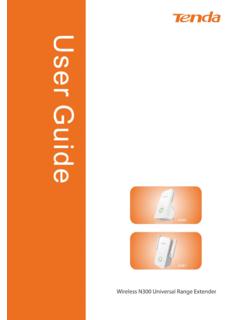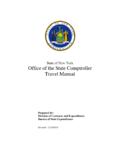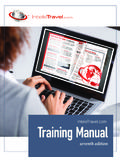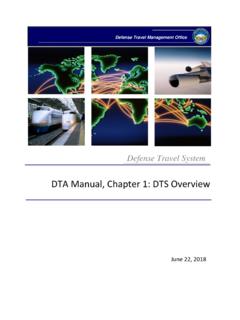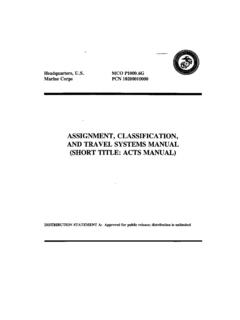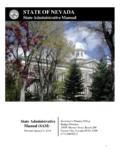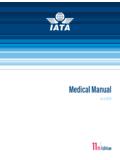Transcription of A5 150Mbps Travel Wireless N Router User Manual …
1 A5 150 Mbps Travel Wireless N Router user Manual 0 A5 150 Mbps Travel Wireless N Router user Manual 1 Copyright Statement is the registered trademark of Shenzhen Tenda Technology Co., Ltd. All the products and product names mentioned herein are the trademarks or registered trademarks of their respective holders. Copyright of the whole product as integration, including its accessories and software, belongs to Shenzhen Tenda Technology Co., Ltd. Without prior expressed written permission from Shenzhen Tenda Technology Co., Ltd, any individual or party is not allowed to copy, plagiarize, reproduce, or translate it into other languages.
2 All photos and product specifications mentioned in this Manual are for references only. Upgrades of software and hardware may occur; Tenda reserves the right to revise this publication and to make changes in the content hereof without obligation to notify any person or organization of such revisions or changes. If you would like to know more about our product information, please visit our website at A5 150 Mbps Travel Wireless N Router user Manual 2 CONTENTS COPYRIGHT 1 CHAPTER 1 PRODUCT 4 4 PACKAGE 4 PANEL 4 MINIMUM SYSTEM 5 OPERATION ENVIROMENT 6 CHAPTER 2 7 HARDWARE 7 WIRED WA N 7 Wireless WA N 8 CONFIGURE YOUR PC TO CONNECT TO A5 9 IN WINDOWS XP.
3 9 IN WINDOWS 7 .. 12 QUICK INTERNET CONNECTION 17 WIRED INTERNET CONNECTION 17 Wireless INTERNET CONNECTION (WISP) 19 QUICK Wireless SECURITY 21 CHAPTER 3 22 ADVANCED 22 SYSTEM STAT 22 WA N 23 LAN 28 MAC ADDRESS 29 DNS 30 WA N MEDIUM 31 BANDWIDTH 32 STAT I ST IC 35 Wireless 36 BASIC 36 Wireless 38 MAC-BASED Wireless ACCESS 40 A5 150 Mbps Travel Wireless N Router user Manual CONNECTION STAT 41 42 .. 42 DHCP 43 VIRTUAL 45 PORT RANGE 45 DMZ 47 UPNP 48 SECURITY 48 CLIENT 49 MAC ADDRESS 51 URL 52 REMOTE WEB-BASED 54 ROUTING 55 ROUTING 55 STAT I C 56 57 TIME 57 DDNS.
4 58 BACKUP/RESTORE 58 RESTORE TO FACTORY DEFAULT 61 FIRMWARE 61 62 CHANGE 63 64 64 APPENDIX 1 65 APPENDIX 2 SECURITY 66 A5 150 Mbps Travel Wireless N Router user Manual 4 Chapter 1 Product Overview Description The Tenda 150 Mbps Travel Wireless Router (A5) allows you to create an instant Wireless network when you are at hotel, job site or wherever you need one. Just plug it into an electrical outlet, connect to your DSL or cable modem, an existing Ethernet network or a Wireless hotspot from ISP (WISP), up to 10 users at a time can surf, chat, play wirelessly and more using PC, Mac, iPad, iPhone or other WiFi-enabled devices.
5 Plus, the A5 supports wired and Wireless WAN connections. Package Contents Please unpack the box and check the following items: A5 150 Mbps Travel Wireless Router Quick Installation Guide If any of the above items are incorrect, missing, or damaged, please contact your Tenda reseller for immediate replacement. Panel Overview LED overview: A5 150 Mbps Travel Wireless N Router user Manual 5 The Router has only one LED. It displays a solid light upon and during Router s startup, which indicates the Router is correctly powered and system is starting, and thereafter, a flashing light. Port/Button Overview Port/Button Description: Port/Button Description WAN WAN port: Internet port for connection to a DSL/cable Modem or community broadband via an Ethernet cable or ISP s WIFI hotspot.
6 Reset Pressing this button for 7 seconds restores the Router to factory default settings. Note: The RJ45 port functions as a WAN port when you are using a wired WAN connection and a LAN port when you are using a Wireless WAN (WISP) connection. Minimum System Requirements Computer with: 9 128M or larger memory 9 Windows 98/2000/XP/Vista/WIN7/MAC OS 9 A installed network adapter 9 Internet broadband service, Ethernet access or WIFI hotspot 9 Microsoft Internet Explorer , Firefox or higher A5 150 Mbps Travel Wireless N Router user Manual Operation Environment Requirements 9 The device operates correctly only with a specified voltage rating; otherwise it may be damaged.
7 9 Keep it away from heat source. 9 Keep it away from electrical appliances (such as a microwave oven) to avoid electromagnetic interference. 9 Disconnect the device s power supply in presence of thunder or storm. A5 150 Mbps Travel Wireless N Router user Manual 7 Chapter 2 Installation Hardware Installation Wired WAN Connection 1. Connect your ADSL/Cable modem to the WAN port on A5 using an Ethernet cable. 2. Plug A5 into a power outlet nearby. A5 150 Mbps Travel Wireless N Router user Manual Wireless WAN Connection With the unique Wireless WAN feature enabled, the A5 can work both as a Wireless client for connection to a WIFI hotspot or an Internet-service-enabled Wireless Router and as a Wireless AP to extend Wireless signal to your reachable distance.
8 Here we explain it using the Tenda W316R, a Wireless broadband Router . 1. Connect W316R to Internet. 2. Plug A5 into a power outlet nearby. A5 150 Mbps Travel Wireless N Router user Manual Configure Your PC to Connect to A5 Wirelessly By default, the RJ45 port is used as a WAN port, so you can only connect to A5 via a Wireless connection. The Wireless security feature is disabled by default. So there is no need to enter a security key for first-time connection to A5. To configure your PC to connect to A5 wirelessly, Windows XP users refer to section and Windows 7 users skip to section In Windows XP Step1.
9 Right click My Network Places and select Properties . Step2. Right click Wireless Network Connection and select Properties . A5 150 Mbps Travel Wireless N Router user Manual 10 Step3. Select Internet Protocol (TCP/IPv4) and then click Properties . Step4. There are 2 ways to configure your PC s IP address in this TCP/Ipv4. A. The first one is Obtain an IP address automatically as below: A5 150 Mbps Travel Wireless N Router user Manual 11In the IP Address field, Input: (XXX stands for any value from 2 to 254) and in the Subnet Mask field, input: For example: IP Address: Subnet Mask: DNS Server: you can either enter your local DNS server addresses (Consult your ISP if you are not clear.)
10 Or use the device as a proxy DNS server. After you finish all settings, click OK to submit and click the OK button for properties on Local Area Connection interface to save them. Step5. Right click Wireless Network Connection and select select View Available Wireless Networks . A5 150 Mbps Travel Wireless N Router user Manual 12 Step6. Select A5 s SSID ( Wireless network name) and click Connect . Note: A5 s default SSID is Tenda_XXXXXX (XXXXXX stands for the last 6 characters in A5 s MAC address). Step7. When you see Connected displayed next to A5 s SSID, you have successfully connected to A5 wirelessly.