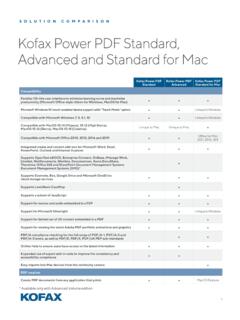Transcription of ABBYY® FineReader PDF 15
1 abbyy FineReader PDF 15 User s Guide 2019 ABBY Y Production LLC. All rights FineReader PDF 15 User s GuideInformation in this document is subj ect to change w ithout notice and does not bear any commitment on the part of softw are described in this document is supplied under a license agreement. The softw are may only be used or copied in strictaccordance w ith the terms of the agreement. It is a breach of the "On legal protection of softw are and databases" law of theRussian Federation and of international law to copy the softw are onto any medium unless specifically allow ed in the licenseagreement or nondisclosure part of this document may be reproduced or transmitted in any from or by any means, electronic or other, for any purpose,w ithout the express w ritten permission of FineReader PDF 15 User s GuideContentsIntroducing abbyy 8 About abbyy 9 What's New in abbyy FineReader PDF 11 The New Task 14 Viewing and editing 16 Quick 18 Creating PDF 21 Creating Microsoft Word 23 Creating Microsoft Excel 25 Other 27 Advanced 28 Comparing 31 Scanning and saving 34 Scanning to the OCR 37 Scanning to 39 Scanning to Microsoft 41 Scanning to Microsoft 43 Scanning to image 45 Scanning to other 47 PDF 48 Viewing PDF 49 Viewing 50 Navigating PDF 53 Background 55 PDF security 56 Searching PDF 56 Keyword 57 Search and 59 Search and 61 Copying data from PDF 62 Copying an area as an 62 Copying an area as 63 Copying an area as a 65 Reviewing PDF 68 Marking up 68 Drawing 71 Adding a Text block annotation to a PDF 74 Collaborating on PDF
2 754 abbyy FineReader PDF 15 User s GuideContentsAdding 80 Working with PDF 83 Inserting and editing 84 Inserting and editing 92 Inserting and editing 93 Recognizing 95 Working with 96 Adding 100 Adding headers and 102 Adding 105 Adding file 106 Viewing 107 Enhancing page 108 Working with interactive PDF 109 Filling out 110 Creating 112 Editing 114 Text 120 Drop-down 125 Check 130 Radio 136 Signature 146 List 149 Signing PDF 153 Digital 154 Text 156 Picture 157 Protecting PDF documents with 157 Passwords and 158 Deleting confidential information from PDF 159 Creating PDF 160 Creating PDF documents from selected 160 Using a virtual printer to create PDF 160 Saving and exporting PDF 161 Saving PDF 162 Saving in 163 Saving in other 165 Reducing the size of your PDF 166 Sending PDF documents to the OCR 1675 abbyy FineReader PDF 15 User s GuideContentsE-mailing PDF 167 Printing PDF 168 Splitting PDF 168 Splitting by file 169 Splitting by page 170 Splitting by 171 OCR 172 Launching the OCR 172 OCR Editor 173 Obtaining 177 Opening images and 178 Scanning paper 179 Recognizing 180 OCR proj 181 Group work with OCR proj 186 Improving OCR 187If your document image has defects and OCR accuracy is 188If areas are detected 191 Editing area 195If the complex structure of a paper document is not 196If you are processing a large number of documents with identical 197If tables and pictures are not 198If a barcode is not 201If an incorrect font is used or some characters are replaced with "?
3 " or " ".. 202If your printed document contains non-standard 203If your document contains many specialized 206If the program fails to recognize certain 207If vertical or inverted text was not 209 Checking and editing 210 Checking recognized 211 Using 214 Editing 215 Editing 216 Removing confidential 216 Copying content from 217 Saving OCR 218 Saving in 220 Saving editable 221 Saving 223 Saving 2246 abbyy FineReader PDF 15 User s GuideContentsSaving in 225 Saving 226 Sending OCR results to the PDF 227E-mailing OCR 228 Sending OCR results to 229 Integration with other 229 Integration with Windows 230 Integration with Microsoft 233 Cloud 234 Automating and scheduling 235 Automating document processing with abbyy 236 abbyy Hot 239 abbyy Compare 244 Launching abbyy Compare 245 Comparing 246 The main 248 Improving
4 Comparison 249 Viewing comparison 251 Saving comparison 253 abbyy Screenshot 258 How to set abbyy FineReader PDF 15 as your default PDF 259 Types of PDF 261 Scanning 264 Taking photos of 267 Options dialog 270 Format 273 PDF 274 DOC(X)/RTF/ODT 278 XLS(X) 281 PPTX 282 CSV 282 TXT 283 HTML 284 EPUB/FB2 285Dj Vu 286 Supported OCR and document comparison 288 Supported document 2957 abbyy FineReader PDF 15 User s GuideContentsDocument features to consider prior to 298 Image processing 301 OCR 304 Working with complex-script 307 Recognition of text written using a Gothic 310 Supported interface 313 Current date and time on stamps and in headers and 314 Fonts required for the correct display of texts in supported 317 Regular 319 Using the command 321 Command line parameters for converting 321 Command line parameters for comparing 323 Saving the results via the command 326 LangName parameter values for the command 329 Installing, activating.
5 And registering abbyy FineReader PDF 337 System 338 Installing and starting abbyy 339 Activating abbyy 340 Registering abbyy 342 Data 344 Keyboard 350 Technical 361 Third-party 3618 abbyy FineReader PDF 15 User s GuideIntroducing abbyy FineReaderThis chapter provides an overview of abbyy FineReader and its features. Chapter contents About abbyy FineReader What's New in abbyy FineReader PDF 159119 abbyy FineReader PDF 15 User s GuideAbout abbyy FineReaderABBYY FineReader PDF 15 is a universal PDF tool for managing documents in the digital by abbyy s AI-based OCR and document -conversion technologies, FineReader unlocks theinformation contained within a document to increase business productivity. FineReader makes it easyand efficient to digitize, retrieve, edit, convert, protect, share, and collaborate on all kinds of PDF andpaper documents in the modern working you can do with abbyy FineReader PDF 15: Work with any type of PDF, including scanned documentsoEdit text (even whole paragraphs, also within table cells), hyperlinks, and picturesthroughout a by keywords in the text, comments, bookmarks, and metadata within , add, delete and enhance (rotate, crop, deskew) pages in text, tables, and pictures from PDFs, scans, or photos in a few PDFs into Microsoft Word, Excel, or another editable comments and annotations to watermarks, headers and footers, bates numbering, and stamps to and verify digital signatures.
6 OProtect PDFs with passwords and sensitive information from documents through / combine PDF documents, including industry standards PDF/A for long-termarchiving and PDF/UA for out PDF and print differences in the text from two versions of the same document , whether theversions be PDFs, scans, images, Microsoft Word documents, or any combination ofsupported digital and share these differences as a Microsoft Word document in Track Changesmode. Scan and convert documents8493925796108621616710510280154 158159162163110491682442531410 abbyy FineReader PDF 15 User s GuideoScan and convert PDF and paper documents into editable and searchable formats(including Microsoft Word, Microsoft Excel, searchable PDF, PDF/A, PDF/UA, and manymore) to further edit, reuse, or store paper documents, document images, and PDFs quickly and accurately - whileretaining their original layout, formatting, and structure - with the advanced OCR Editor.
7 OImprove quality and correct distortions in the digital images of documents(scans/photographs) before converting them, either automatically or check how recognized text matches up with the original document and make anynecessary changes with a built-in text editor and verification tools before the accuracy of converting documents with advanced tools: adj ust or specifydocument areas, train the program to recognize unusual or decorative fonts, and createuser dictionaries and languages for specific terminology, abbreviations, codes, etc. Compare texts to identify differences between two versions of the same document *oABBYY FineReader PDF 15 can compare two versions of the same document even if theyare in two different formats. For example, you can compare a scanned document and thesame document in Microsoft Word (in either DOC and DOCX formats).oSave and share the differences as a simple list of changes, as an entire Microsoft Worddocument in Track Changes mode, or as an entire PDF with highlighted text mark-ups andcomments.
8 Automate your personal document conversion routines with abbyy Hot Folder*oABBYY Hot Folder is a conversion scheduling tool included with abbyy FineReader PDF 15that watches for documents in user-defined folders and converts them on a schedule withpre-set parameters. Take a snapshot of any part of the screen with abbyy Screenshot ReaderoIf a screenshot contains text or tables, it can also be extracted and saved as an editableformat.** This feature is not available with all versions of abbyy FineReader . Please visit our home page formore information.** In order to use abbyy Screenshot Reader, you must first register your copy of abbyy FineReader PDF 15 User s GuideWhat's New in abbyy FineReader PDF 15 Editing PDFs Editing text within paragraphsNow, editing text in PDFs of any kind including scanned documents can be done within awhole block of text. When you add or delete text, it automatically flows from line to line,which provides you with a convenience and freedom similar to editing in a word processorlike Microsoft Word.
9 Reformatting textYou can also change the text formatting (font type and size, typeface, color, line spacing, textalignment, and direction) either for the whole paragraph or for only a selection of text. Editing page layoutYou can even change the layout of any page in a PDF. Add or delete paragraphs, changetheir positioning or order, and make them wider, narrower, higher, or lower to align themwith rest of the page. Throughout the process, the text will automatically flow into the layoutto fit with the changes you make. Editing table cellsEach cell in a table can now be edited individually, as a separate paragraph, and it will notaffect content in the other cells in the same FineReader PDF 15 User s GuideViewing PDFs Faster viewerFineReader s PDF viewer has become faster. Opening any kind of PDF is now as quick asyou would PDFs Creating interactive PDF formsCreate your own fillable PDF forms from a blank document or by adding fields to an existingPDF.
10 Choose from fillable fields, drop-down lists, multiple-choice questions, action buttons,and more. Edit and rearrange the forms as PDFs Detecting text-layer qualityDetect the quality of a text layer when working with digital PDFs. If the text layer in a page isproblematic (corrupted, encoding problems, etc.), FineReader applies OCR to convert thewhole page rather than extracting the text layer. This allows for the most accurate resultswhen converting digitally-created PDFs into editable formats. Detecting text in fields and annotationsWhen converting an interactive PDF form or a PDF with annotations into an editable format, FineReader ensures that the text from fields and certain kinds of annotations (such as a TextBox or Typewriter) is accurately and reliably extracted. Improved layout retentionReconstructing paragraphs when converting digital PDFs into editable formats has beenimproved as documents Export in Track Changes modeNow, you can export the comparison results as a Microsoft Word document highlighting thedifferences in Track Changes mode, the mode commonly used in organizations, particularlyin the legal field.