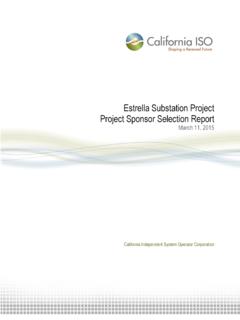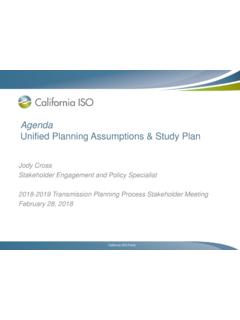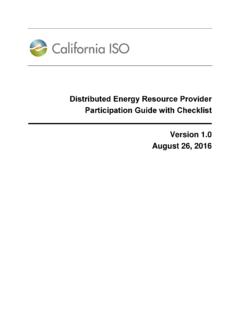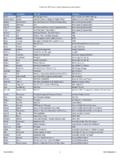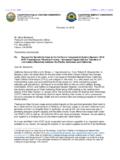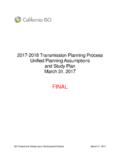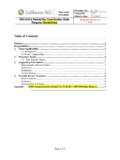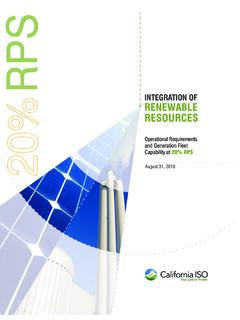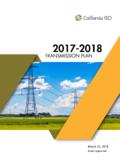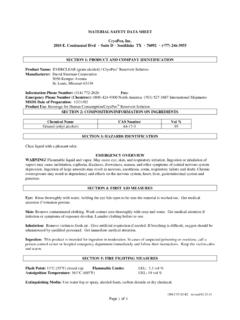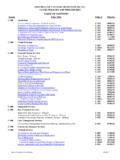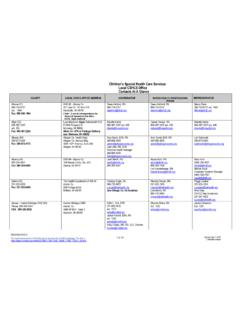Transcription of Access and Identity Management (AIM) User Guide
1 Owner: Massih Ahmadi Customer Services and Stakeholder Affairs Copyright 2017 California ISO Access and Identity Management (AIM) user Guide Document Owner: Massih Ahmadi 2 Owner: Massih Ahmadi Customer Services and Stakeholder Affairs Copyright 2017 California ISO Technology ISO Version: Access and Identity Management (AIM) user Guide Effective Date: 02/16/17 REVISION HISTORY VERSION NO. (Must match header) DATE REVISED BY DESCRIPTION 7/16/13 RMadrigal Initial document created 8/29/13 RMadrigal Supplemental edits 9/9/13 RMadrigal Supplemental edits 9/17/13 RMadrigal Updated screenshots 10/9/13 RMadrigal Final edits 12/23/13 RMadrigal Added release 2 functionality 3/5/14 RMadrigal Added list of auto-provisioned applications. Added notes regarding certificate creation and renewal. Added note regarding requests for endorsed users.
2 7/1/14 RMadrigal Updated with ACL functionality, weekly expiry email. 7/25/14 RMadrigal Updated with new Create ACL Group button 1/14/16 LStoloski Updated with new endorsed user enhancements and email configuration 2/10/16 LStoloski Updated with new auto provisioned applications 4/20/16 LStoloski Revised endorsed user step by step instructions 02/16/17 Mahmadi Revised ACL Group function and replaced all POC with UAA. Improve flow of information for users. 3 Owner: Massih Ahmadi Customer Services and Stakeholder Affairs Copyright 2017 California ISO Technology ISO Version: Access and Identity Management (AIM) user Guide Effective Date: 02/16/17 TABLE OF CONTENTS Introduction .. 4 UAA/POC Profile Landing Page .. 5 Create New Users .. 8 How to Create New user .. 8 Submit Access Request .. 10 How to Submit an Access 10 How to Submit Endorse user 15 UAA Submits Initial Endorse user Access Request to another UAA.
3 15 UAA to Grant Endorse user Access Request .. 18 UnEndorse Users Endorsed to Me .. 21 View Endorsed Access Request History .. 22 View List of Endorsed Users .. 23 Create ACL Groups .. 25 How to Create a New ACL Group .. 25 How to Modify an ACL Group .. 27 How to Add Assets to an ACL Group .. 28 How to View an ACL Group .. 30 How to Renew a Certificate .. 31 How to Let a Certificate Expire .. 31 How to Revoke a Certificate .. 32 Request History .. 33 Check Status of an Access Request .. 33 Email Configuration .. 36 Features of user Interface .. 39 Application Toolbar .. 39 Filter Toolbar user Access Tab .. 39 Results Window .. 40 Multiple Column Sorting .. 40 Export Menu .. 42 Print Menu .. 43 4 Owner: Massih Ahmadi Customer Services and Stakeholder Affairs Copyright 2017 California ISO Technology ISO Version: Access and Identity Management (AIM) user Guide Effective Date: 02/16/17 Introduction The Access and Identity Management (AIM) application has been developed to improve the process for requesting, obtaining, updating and maintaining user Access to ISO applications.
4 The ISO maintains approximately 4,000 secured customer accounts granting Access to roughly two dozen ISO applications. Each customer has designated one or more individuals within their organization to act as the user Access Administrator (UAA), authorized to initiate and maintain Access to ISO applications. To view a list of DRS or OMAR users, contact your client representative or send an e-mail to The AIM application provides registered UAAs with the ability to view application-level Access for all of their organization s users as well as any users from other organizations who have Access to their resources (endorsed users). Additionally, the AIM application will allow the registered UAA to view the expiration date of their users certificates and automatically request a renewal from within the application. If you are not a registered AIM UAA, please submit a request to to be placed in the queue to obtain Access as AIM will be the only method to renew your users certificates going forward.
5 5 Owner: Massih Ahmadi Customer Services and Stakeholder Affairs Copyright 2017 California ISO Technology ISO Version: Access and Identity Management (AIM) user Guide Effective Date: 02/16/17 UAA/POC Profile Landing Page The UAA/POC Profile Tab displays contact information for an individual UAA. Note: Endorsed user Enhancements: A link to the AIM user Guide is located on the top left of the UAA/POC Profile tab Endorsed Users without Access This new box displays a list of all Endorsed Users waiting for Access Authorized Contracts is on Organization level and it shows the UAA what applications they can provision in AIM 6 Owner: Massih Ahmadi Customer Services and Stakeholder Affairs Copyright 2017 California ISO Technology ISO Version: Access and Identity Management (AIM) user Guide Effective Date: 02/16/17 UAA/POC Status (read/write) UAA/POC ID: This is an internal reference number within AIM Primary UAA: This indicates whether or not the UAA is listed as the primary contact for the organization.
6 There is no functional differentiation between the primary and secondary UAA(s) within AIM. Weekly Expiry Email: Click the pencil icon to change this field to No in order to opt-out of the weekly certificate expiry email messages. Start Date: The date the individual became an AIM registered UAA. End Date: This is the projected end date of the UAA term. This will typically be an arbitrary date far into the future. Contact Information (read/write) The Contact Information section contains the personal contact information for the UAA. Click on the pencil icon to update email, phone number, or address information. The First Name, Last Name, and Organization fields cannot be changed by the UAA. If these items need to be updated, contact your client representative or send an e-mail to Organization (read/write) The address listed in the Organization section is for the home office of the organization.
7 This may be a different address than what is listed for the UAA Contact Info. Click on the pencil icon to update the organization s address. The Name cannot be changed by the UAA as this is the organization s legal name. If the organization name needs to be updated, contact your client representative or send an e-mail to Authorized Contracts (read only) The Authorized Contracts section displays a list of the contract types that are associated with the UAA. 7 Owner: Massih Ahmadi Customer Services and Stakeholder Affairs Copyright 2017 California ISO Technology ISO Version: Access and Identity Management (AIM) user Guide Effective Date: 02/16/17 Associated Applications (read only) The Associated Applications section displays a list of the ISO applications that the UAA is authorized to provision Access to, based on contract types. Authorized Entity (read only) The Authorized Entity section displays a list of the organization s entities that are associated with the UAA.
8 Authorized ACL Group (read only) The Authorized ACL Group section displays a list of the Access Control List (ACL) groups that isolate and grant Access to a single asset (or group of assets). 8 Owner: Massih Ahmadi Customer Services and Stakeholder Affairs Copyright 2017 California ISO Technology ISO Version: Access and Identity Management (AIM) user Guide Effective Date: 02/16/17 Create New Users The Users Tab provides the ability to view a list of users. This is also the screen that the UAA will Access in order to create a new user . The user list is separated into two sections: My Users (users who belong to the UAA s organization) and Endorsed Users (users from another organization who have been granted Access to specific Entities (usually an SCID) or resources in specific applications). How to Create New user 1. To add a new user , navigate to the Users tab and click the Create New user Button.
9 2. Enter the user s first name, last name, email address, and address information. 3. Select an account type of Externals for an individual person or Externals_System for system accounts. 4. Click Submit. Note: The user must be created before an Access request can be submitted. A new user will have a status of New until a certificate is posted for the user ; at which time, the status will change to Active . 9 Owner: Massih Ahmadi Customer Services and Stakeholder Affairs Copyright 2017 California ISO Technology ISO Version: Access and Identity Management (AIM) user Guide Effective Date: 02/16/17 Note: After a new user is created, the UAA will receive an email regarding the certificate that has been created for the new user . The UAA has the option to forward this email to the user , or register for the certificate directly and then install it on the user s machine. 10 Owner: Massih Ahmadi Customer Services and Stakeholder Affairs Copyright 2017 California ISO Technology ISO Version: Access and Identity Management (AIM) user Guide Effective Date: 02/16/17 Submit Access Request The UAA will use the Access Request screen to submit new application Access requests as well as view the status of submitted requests.
10 How to Submit an Access Request 1. Navigate to the Access Request tab. 2. Click the pencil icon to add a new request. 3. Click the New Row button. 4. Type a description for the request and click the Update button. 11 Owner: Massih Ahmadi Customer Services and Stakeholder Affairs Copyright 2017 California ISO Technology ISO Version: Access and Identity Management (AIM) user Guide Effective Date: 02/16/17 5. From the Select Users tab, choose the names from the list of Available Users. (Note: Use Ctrl + click or Shift + click to select multiple names). 6. Click on the Select Applications and Roles Tab. 12 Owner: Massih Ahmadi Customer Services and Stakeholder Affairs Copyright 2017 California ISO Technology ISO Version: Access and Identity Management (AIM) user Guide Effective Date: 02/16/17 7. Click on the desired application and role and click the Add button.