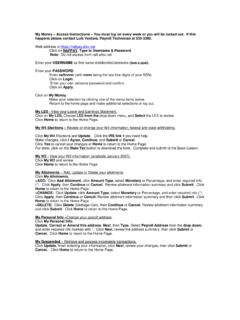Transcription of Access the JR Simplot Password Self-Service Portal and ...
1 How to register for multi-factor authentication Overview This document provides instructions for users to register for multi-factor authentication through the Password Self-Service Portal at Access the JR Simplot Password Self-Service Portal and configure MFA. 1. In your browser URL or navigation bar type: (or click here). You should see the page below. 2. Enter your JR Simplot email address. Then click Next'. Note: If you are a contractor or CWF without a Simplot email type your username and add to the end, then click next. Note: If you are not prompted for an email address it is likely because your browser has another Microsoft account already logged in. To circumvent this launch an incognito Chrome window, you can find instructions for this here then start again at step 1. 3. You will be directed to where you will enter the same email again, in addition you will enter your Password .
2 Do this and click Sign in'. 4. When you receive the prompt asking if you want to stay logged in click No'. 5. You will see the following message letting you know you are required to register for multi-factor authentication. Click Next'. 6. You will see the screen below, click Set Up'. 7. Enter your country and phone number and click Next'. 8. You will receive a phone call asking you to press a button to verify the phone number. Press it and you will be returned to the screen below. Click Choose security info'. 9. Select Authenticator app'. 10. Follow the one screen instructions to set up the mobile authenticator application. 11. When returned to the screen below click on Change default' and select the authenticator application option.