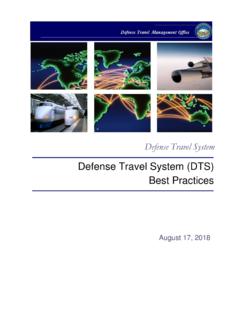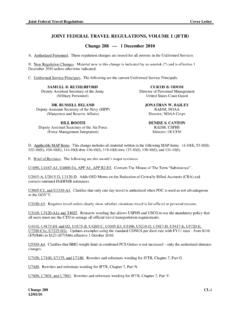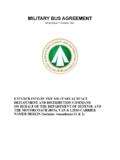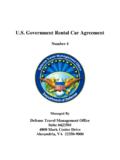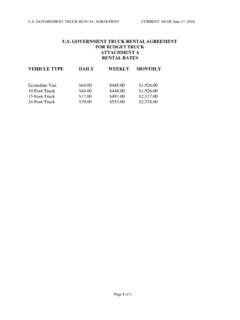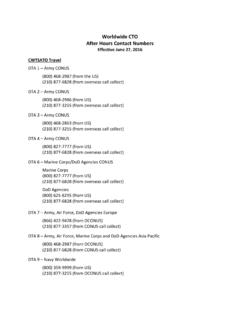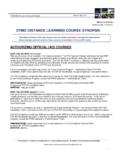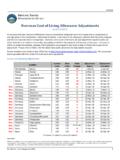Transcription of Accessing DTS (Basic) Training Classes in TraX
1 Defense Travel Management Office August 2018 This document is maintained on the DTMO website at Printed copies may be obsolete. 1 DEFENSE TRAVEL MANAGEMENT OFFICE The DTS (Basic) series includes web based Training (WBT) Classes that introduce Defense Travel System (DTS) fundamentals. These WBTs are available for anyone, but are best suited for personnel new to the DoD and DTS. This Training is accessible 24 hours a day, 7 days a week through the Travel Explorer (TraX). To access the Classes , go to the DTMO Passport (Figure 1) at You must have a user account to log into Passport. If you don t have one, select Register. After you complete and submit the form, you ll receive an email telling you that your account has been created.
2 There are two ways to register an account in TraX. After filling out your mandatory information: Register an account email and password: Enter an email address and password, then select Submit Registration. After your account has been created, you ll be able to log into Passport by entering your email address and password, then selecting Password Login. Register with your CAC: Select Register with CAC. After your account has been created, you ll be able to log into Passport by selecting CAC Login and entering your CAC PIN. We recommended you do both. Why? If you only use the CAC option and then replace your CAC, you won t be able to access your old TraX account. If you have an email address and password on file, you ll always be able to access your account. You can always update your email address if it changes.
3 See the Updating Account Information section. Information Paper: Accessing DTS (Basic) Training Classes Introduction Accessing TraX Defense Travel Management Office August 2018 This document is maintained on the DTMO website at Printed copies may be obsolete. 2 DEFENSE TRAVEL MANAGEMENT OFFICE Figure 1: DTMO Passport Account Login screen If you have access to more than one Passport tool, you ll see a screen that asks you to select which tool you want to use. Select TraX. However, if you only have access to TraX, Passport skips that step and takes you directly to the TraX home page (Figure 2). Navigate to the Training module by selecting the Training icon at the top of the page. Figure 2: DoD Travel Explorer Home Page Defense Travel Management Office August 2018 This document is maintained on the DTMO website at Printed copies may be obsolete.
4 3 DEFENSE TRAVEL MANAGEMENT OFFICE The Available/Recommended Training screen (Figure 3) opens by default, and displays all Classes available in TraX. = Figure 3: Available/Recommended Tab To only view Classes that you have not yet taken and that support your role, select My Roles. The Roles screen (Figure 4) opens. Figure 4: My Roles Screen TraX Training Defense Travel Management Office August 2018 This document is maintained on the DTMO website at Printed copies may be obsolete. 4 DEFENSE TRAVEL MANAGEMENT OFFICE Select all roles that apply to you. The minimum you should select is I am a DoD Traveler and/or I use DTS. After you have chosen all your roles, select View Recommended Training . The Available/Recommended screen re-opens (Figure 5), displaying a shortened list of Classes .
5 Figure 5: Updated Available/Recommended Tab You can always view all available Classes by selecting the View All radio button next to the Distance Learning tab. Start a web based Training class by selecting Launch in the left column (Figure 6). Figure 6: Available/Recommended Tab; Detail on Launch Button Defense Travel Management Office August 2018 This document is maintained on the DTMO website at Printed copies may be obsolete. 5 DEFENSE TRAVEL MANAGEMENT OFFICE A browser window opens with a Welcome screen (Figure 7) that provides information about the class, including system requirements needed to access it. When you have verified that your computer is properly equipped and the settings are configured correctly, select Launch Course.
6 Figure 7: Welcome Screen The first screen of the selected course (Figure 8) displays. Figure 8: About DTS Welcome Screen If you ever need to update your TraX user profile ( , your email address changes), select User Profile, which is visible in the upper left corner of Figure 3. A screen opens which allows you to change the details of your account. Updating Account Information