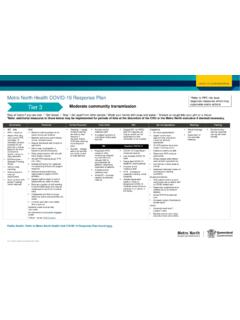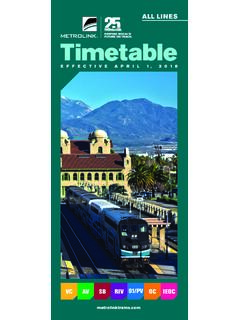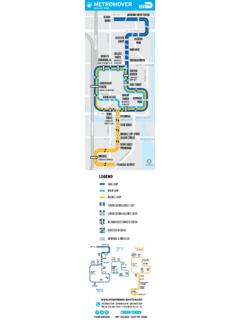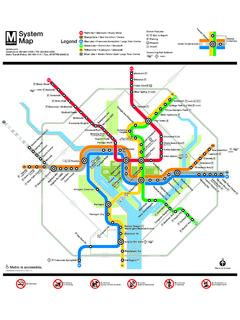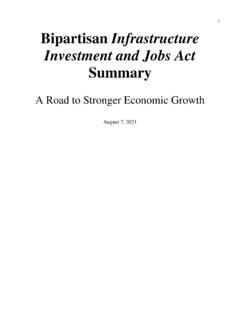Transcription of Accessing MyApps with an On-Demand Tokencode | Metro …
1 Page 1 of 1 Effective: May 2020 Review: May 2021 Document ID: 09-QDA-QRG Accessing MyApps with an On-Demand Tokencode MyApps is a web-based portal that allows you to access your work applications on your personal devices. Important: You need to have the Citrix Receiver downloaded on your device and your RSA PIN. 1. Open Citrix Receiver on your device, if you do not have it installed go here to download the application for your device. 2. In Citrix Receiver, enter the server address to add an account and select Add. Important: Citrix Receiver looks different on different devices. 3. Enter your Queensland Health username and password to login. 4. In the passcode field enter your RSA PIN.
2 5. You will receive a Tokencode by SMS. Note: If not received within 10 minutes call the IT Support Centre on 1800 198 175. 6. Input the Tokencode and the click OK. 7. You are now logged into MyApps and all of your applications will display.