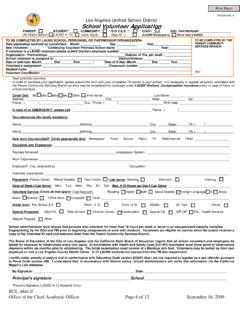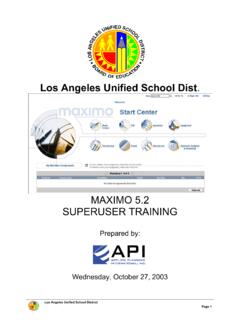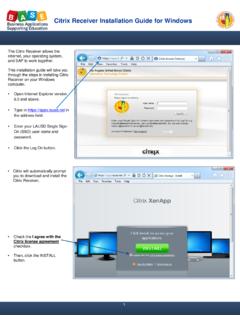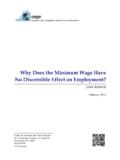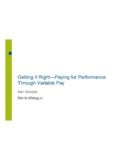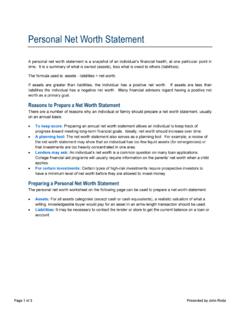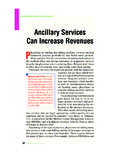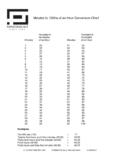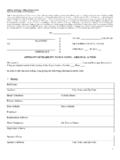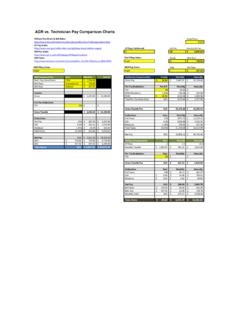Transcription of Accessing new Employee Self Service using a …
1 Accessing new Employee self Service using a Personal Computer or Laptop Updated: 1/25/2018. Introduction Purpose of this document is to provide you a general guideline for using new Employee self - Service (ESS) portal. With new ESS you will be able to view paystub, time statement, W2's, enrolled benefit plans and personnel profile. System Requirements Following is the supported configuration Browser Windows IE version Chrome version 56. Firefox version 51. MAC Safari version For Windows we recommend using Internet Explorer and for Mac we recommend using Safari.
2 For security reasons please log off and close all your browser windows when you are done. Technical Assistance Please contact the ITD-Helpdesk at (213) 241-5200. Details Type the following URL in your browser to access new ESS, you will see a login screen. Page 1 of 30. Accessing new Employee self Service using a Personal Computer or Laptop Updated: 1/25/2018. Enter your LAUSD email address and password, then click Sign in. Page 2 of 30. Accessing new Employee self Service using a Personal Computer or Laptop Updated: 1/25/2018.
3 Each tile indicates an application. Page 3 of 30. Accessing new Employee self Service using a Personal Computer or Laptop Updated: 1/25/2018. My Paystubs To view your paystubs, click My Paystubs tile. Page 4 of 30. Accessing new Employee self Service using a Personal Computer or Laptop Updated: 1/25/2018. The screen is divided into two sections. Left side of the screen displays a list of pay dates. Right side of the screen displays the paystub. Latest pay date is displayed on top. To view additional paystubs you can scroll down the list and click more.
4 To view a paystub, click pay date. To view the entire paystub, click on Open as PDF button. It displays the paystub in new window. Page 5 of 30. Accessing new Employee self Service using a Personal Computer or Laptop Updated: 1/25/2018. You can save or print paystub. Page 6 of 30. Accessing new Employee self Service using a Personal Computer or Laptop Updated: 1/25/2018. You can search for paystub by typing the pay date (mm/dd/yyyy) in search area. Click to go back to Launchpad. Page 7 of 30. Accessing new Employee self Service using a Personal Computer or Laptop Updated: 1/25/2018.
5 Time Statement To view your time statement, click Time Statement tile. Page 8 of 30. Accessing new Employee self Service using a Personal Computer or Laptop Updated: 1/25/2018. The screen is divided into two sections. Left side of the screen displays a list of months. Right side of the screen displays the time statement. Latest month is displayed on top. To view additional months you can scroll down the list. Up to last 36 months of time statements can be viewed. To view a time statement, click month. You can save or print time statement.
6 Click to go back to Launchpad. Page 9 of 30. Accessing new Employee self Service using a Personal Computer or Laptop Updated: 1/25/2018. My W2. To view your W2's, click My W2 tile. Page 10 of 30. Accessing new Employee self Service using a Personal Computer or Laptop Updated: 1/25/2018. The screen is divided into two sections. Left side of the screen displays a list of years. Right side of the screen displays the W2. The last 5 years of W2's can be viewed. To view a W2, click on the year of your interest. You can save or print W2.
7 Click to go back to Launchpad. Page 11 of 30. Accessing new Employee self Service using a Personal Computer or Laptop Updated: 1/25/2018. My Benefits To view benefit plans you are enrolled in, click My Benefits tile. Page 12 of 30. Accessing new Employee self Service using a Personal Computer or Laptop Updated: 1/25/2018. The screen is divided into two sections. Left side of the screen displays a list of plans. Right side of the screen displays the plan details. You can view plan details of your health, life insurance, savings and flexible spending accounts.
8 The scroll bar on the left allows you to see all of your enrolled plans. To view plan details, click on the plan. The cost for your coverage is shown. You can also view dependents enrolled in your plan. Page 13 of 30. Accessing new Employee self Service using a Personal Computer or Laptop Updated: 1/25/2018. To access provider website, you can click and click the link displayed. A new window opens for the provider website. Page 14 of 30. Accessing new Employee self Service using a Personal Computer or Laptop Updated: 1/25/2018.
9 Go back to the previous screen by closing this window. Click to go back to Launchpad. Page 15 of 30. Accessing new Employee self Service using a Personal Computer or Laptop Updated: 1/25/2018. My Profile To view your profile, click My Profile tile. Page 16 of 30. Accessing new Employee self Service using a Personal Computer or Laptop Updated: 1/25/2018. The screen is divided into two sections. Left side of the screen displays overview of my profile which includes Permanent Address, Emergency Contact Information, Additional Emergency Contact Information and Doctor's Information and the right side of the screen displays in detail.
10 To view permanent address in detail section click Permanent Address, similarly click respective record to view in detail section. Page 17 of 30. Accessing new Employee self Service using a Personal Computer or Laptop Updated: 1/25/2018. To change the address click Edit. If the relavant address is not in the system click to create address. Page 18 of 30. Accessing new Employee self Service using a Personal Computer or Laptop Updated: 1/25/2018. Notice the effective date of this modification in the message section on top and if there is no related message then changes are effective immediately.