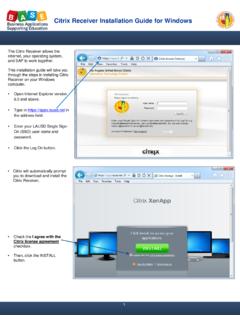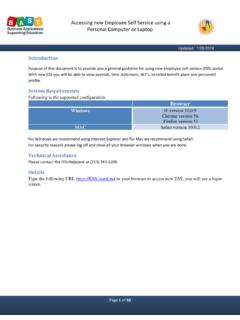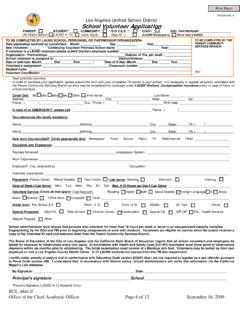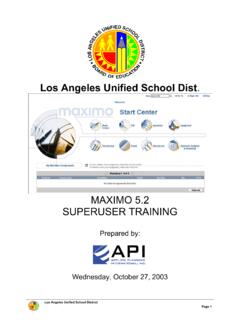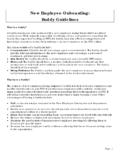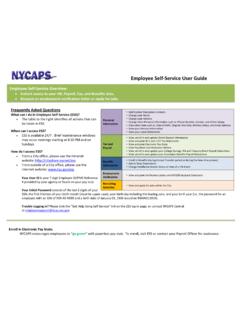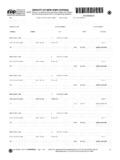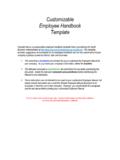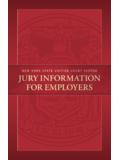Transcription of Accessing new Employee Self Service using mobile device
1 Accessing new Employee self Service using mobile device Page 1 of 63 Updated: 1/25/2018 Introduction Purpose of this document is to provide you a general guideline for using new Employee self - Service (ESS) portal. With new ESS you will be able to view paystub, time statement, W2 s, enrolled benefit plans and personnel profile. The new ESS can be accessed using the SAP Fiori app or through a browser. System Requirements Following is the supported configuration of mobile device . device Operating System and Browser Apple IOS (Safari ) Android Android (Chrome) For security reasons please log off and close all your browser windows when you are done. Technical Assistance Please contact the ITD-Helpdesk at (213) 241-5200. Please note If you have previously installed the SAP Fiori application on a mobile device before June 16th 2017, you may need to delete it and reinstall the application from your app store.
2 Accessing new Employee self Service using mobile device Page 2 of 63 Updated: 1/25/2018 Table of Contents Setting up SAP Fiori app 3 Accessing using a browser 12 Description of Tiles 14 Log off new ESS 57 Creating a bookmark 58 FAQ 62 Accessing new Employee self Service using mobile device Page 3 of 63 Updated: 1/25/2018 Setting up SAP Fiori mobile app You have the option of installing the SAP Fiori mobile app from the App Store. To install, do a search in the App Store for sap fiori client . Accessing new Employee self Service using mobile device Page 4 of 63 Updated: 1/25/2018 Select and install the SAP Fiori Client. Accessing new Employee self Service using mobile device Page 5 of 63 Updated: 1/25/2018 Once you have finished installing the app, click Open from the App Store or select the SAP Fiori app from the Home Screen.
3 Accessing new Employee self Service using mobile device Page 6 of 63 Updated: 1/25/2018 Click Log In . Accessing new Employee self Service using mobile device Page 7 of 63 Updated: 1/25/2018 For SAP Fiori URL click on the QR code icon or type Accessing new Employee self Service using mobile device Page 8 of 63 Updated: 1/25/2018 The SAP Fiori Client will ask you for permission to access the camera, click OK . Scan the code above. Accessing new Employee self Service using mobile device Page 9 of 63 Updated: 1/25/2018 Click Disable Passcode . Accessing new Employee self Service using mobile device Page 10 of 63 Updated: 1/25/2018 Enter your LAUSD email address and password, click Sign in. Accessing new Employee self Service using mobile device Page 11 of 63 Updated: 1/25/2018 You have now setup the SAP Fiori APP.
4 Each tile indicates an application. Accessing new Employee self Service using mobile device Page 12 of 63 Updated: 1/25/2018 Accessing new ESS through browser Type the following URL in the browser of your mobile device to access new ESS, you will see a login screen. Enter your LAUSD email address and password, click Sign in. Accessing new Employee self Service using mobile device Page 13 of 63 Updated: 1/25/2018 Each tile indicates an application. Accessing new Employee self Service using mobile device Page 14 of 63 Updated: 1/25/2018 Description of Tiles My Paystubs To view your paystubs, click My Paystubs tile. Accessing new Employee self Service using mobile device Page 15 of 63 Updated: 1/25/2018 A list of paystubs is displayed by pay date. The latest pay date is displayed on top.
5 To view additional paystubs, you can scroll down the list and click more. To view a paystub, click pay date. Accessing new Employee self Service using mobile device Page 16 of 63 Updated: 1/25/2018 Based on your mobile device you may have additional capabilities to print / download. You can use to save paystub as a favorite tile on Launchpad. To view the entire paystub, click on Open as PDF button. It displays the paystub in new window. Accessing new Employee self Service using mobile device Page 17 of 63 Updated: 1/25/2018 Go back to the previous screen by closing this window. Accessing new Employee self Service using mobile device Page 18 of 63 Updated: 1/25/2018 Click to return to list of pay dates. Accessing new Employee self Service using mobile device Page 19 of 63 Updated: 1/25/2018 Click to return to Launchpad.
6 Accessing new Employee self Service using mobile device Page 20 of 63 Updated: 1/25/2018 Time Statement To view your time statement, click Time Statement tile. Accessing new Employee self Service using mobile device Page 21 of 63 Updated: 1/25/2018 As seen, a list of time statements is displayed by month. Latest month is displayed on top. To view additional months you can scroll down. To view time statement, click on the month. Accessing new Employee self Service using mobile device Page 22 of 63 Updated: 1/25/2018 To view the entire time statement, click on Open as PDF button. It displays the time statement in new window. Accessing new Employee self Service using mobile device Page 23 of 63 Updated: 1/25/2018 Go back to the previous screen by closing this window.
7 Accessing new Employee self Service using mobile device Page 24 of 63 Updated: 1/25/2018 Click to return to list. Accessing new Employee self Service using mobile device Page 25 of 63 Updated: 1/25/2018 Click to return to Launchpad. Accessing new Employee self Service using mobile device Page 26 of 63 Updated: 1/25/2018 My W2 To view your W2, click My W2 tile. Accessing new Employee self Service using mobile device Page 27 of 63 Updated: 1/25/2018 A list of W2 s is displayed. The last 5 years of W2 s can be viewed. To view W2, click on the year. Accessing new Employee self Service using mobile device Page 28 of 63 Updated: 1/25/2018 To view the entire W2, click on Open as PDF button. It displays the W2 in new window. Accessing new Employee self Service using mobile device Page 29 of 63 Updated: 1/25/2018 Go back to the previous screen by closing this window.
8 Accessing new Employee self Service using mobile device Page 30 of 63 Updated: 1/25/2018 Click to return to list. Accessing new Employee self Service using mobile device Page 31 of 63 Updated: 1/25/2018 Click to return to Launchpad. Accessing new Employee self Service using mobile device Page 32 of 63 Updated: 1/25/2018 My Benefits To view benefit plans you are enrolled in, click My Benefits tile. Accessing new Employee self Service using mobile device Page 33 of 63 Updated: 1/25/2018 You can view plan details of your health, life insurance, savings and flexible spending accounts. To view plan details, click on the plan. Accessing new Employee self Service using mobile device Page 34 of 63 Updated: 1/25/2018 The cost for your coverage is shown.
9 You can also view dependents enrolled in your plan. Accessing new Employee self Service using mobile device Page 35 of 63 Updated: 1/25/2018 To access provider website, you can click and click the link displayed. A new window opens for the provider website. Accessing new Employee self Service using mobile device Page 36 of 63 Updated: 1/25/2018 Go back to the previous screen by closing this window. Accessing new Employee self Service using mobile device Page 37 of 63 Updated: 1/25/2018 Click to return to list of plans. Accessing new Employee self Service using mobile device Page 38 of 63 Updated: 1/25/2018 Click to return to Launchpad. Accessing new Employee self Service using mobile device Page 39 of 63 Updated: 1/25/2018 My Profile To view your profile, click My Profile tile.
10 Accessing new Employee self Service using mobile device Page 40 of 63 Updated: 1/25/2018 It displays overview of my profile which includes Permanent Address, Emergency Contact Information, Additional Emergency Contact Information and Doctor s Information. To view permanent address in detail click Permanent Address, similarly click respective address to view in detail. If the relavant address is not in the system click to create. Accessing new Employee self Service using mobile device Page 41 of 63 Updated: 1/25/2018 To change the address click Edit. Accessing new Employee self Service using mobile device Page 42 of 63 Updated: 1/25/2018 Notice the effective date of this modification in the message section on top. If there is no related message then changes are effective immediately.