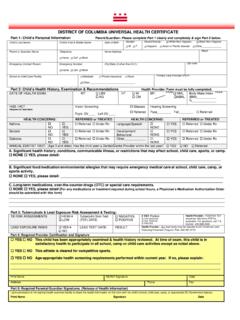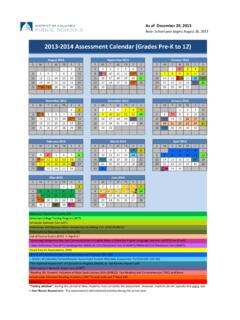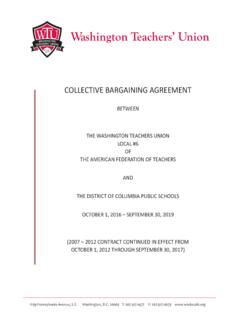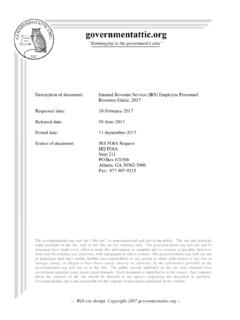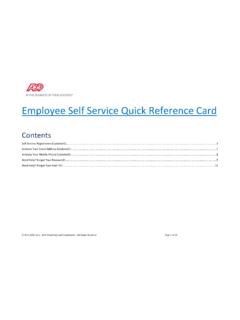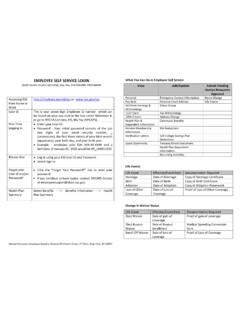Transcription of Accessing PeopleSoft Employee Self Service
1 PeopleSoft Employee Self Service Guide for New Hires Accessing PeopleSoft Employee Self Service Purpose PeopleSoft Employee Self Service (ESS) is the system employees use to manage several components of their DCPS employment, including: Benefits enrollment Direct Deposit enrollment Tax (state and Federal) elections Time reporting Paycheck viewing/downloading Address updates How to Log into Your PeopleSoft Employee Self Service Account 1. Log onto Employee Self Service . If you are using a computer on the DCPS network use - If you are using a computer from home or outside the DCPS network use - 2.
2 We highly recommend that the first time you log onto ESS, that you use a DCPS networked computer. Additionally, you will be required to change your password. Minimum of 6 characters, must be a mix of letters and numbers. What You Need To Update In Your Profile All employees must update their personal information, direct deposit information, tax withholdings and enroll in benefits. Note, only benefits eligible employees will be able to access the benefits enrollment screen within the first 31 days of hire. If you are transferring positions, you are not eligible to enroll in benefits.
3 You will be required to change your password. Minimum of 6 characters- must be a mix of letters and numbers. PeopleSoft Employee Self Service Guide for New Hires 1. 2. 3. PeopleSoft Employee Self Service Guide for New Hires Page 2 of 12 What You Need To Update In Each Section Personal Information Payroll & Compensation Benefits Update from any computer Can only update from DC Gov t Computer Update from any computer Add Contact Information Add Email Address Add Emergency Contacts Verify Personal Details Add Direct Deposit Information Add W-4 Information Add State Tax Information(Select the state where you live)
4 Benefits EnrollmentPersonal Information You can change all of your personal information through ESS except for Name Change and Marital Status. To change this information, provide proof of the requested status change to Employee services either in person or via fax to 202-442-5316 Attention: Data Changes. For more information, contact Employee services at or via phone at 202-442-4090. Payroll and Compensation You can only make changes to your direct deposit and tax information through a computer connected to the DCPS network and using the weblink.
5 Update your Direct Deposit, W-4 Tax, and State Tax Information. *Note- This is the section where you will review your paycheck every two and Marital Status changes must be submitted to the Office of Human Resources for processing. PeopleSoft Employee Self Service Guide for New Hires Page 3 of 12 Direct Deposit You are strongly encouraged to utilize the direct deposit system to receive your paycheck. Pay is deposited to your account at 12:00am on the pay date. The maximum number of accounts that you can have in the system is four.
6 Reminder: You can only add Direct Deposit information while at a DCPS location AND using the in-network web address, 1. Click Add Account. 1 2. Type in the Routing Number of your banking institution. 3. Type in the Account Number of your 2 banking institution and select the account type (checking or savings). 4. Select your Deposit Type. Amount: Select a specific amount to be deposited. Balance: Used when selecting more than one account. Percent: You may select any 3 percentage amount. 4 5. Select Deposit Order.
7 6. Click Save. 5 6 PeopleSoft Employee Self Service Guide for New Hires Page 4 of 12 Federal (W-4) Tax Information If you need assistance completing your W-4 tax form, log onto 1. Confirm that your name, social security number, and home address are correct. *If name and/or social security number is incorrect, contact the office of Human Resources to request the change. You will have to provide proof of the correct information. *If home address is incorrect, you can make the correction in the Personal Information section of Employee Self Service .
8 2. Enter the total number of allowances you are claming. If you want an additional amount withheld each paydate, enter that amount also. 3. Indicate your Marital Status. 4. If you are not tax exempt, click Submit. You will be required to re-type your password to finalize the update. 3 4 1 2 3 2 PeopleSoft Employee Self Service Guide for New Hires Page 5 of 12 State Tax Information If you need assistance completing your state tax form, click on the sample form in the State Tax Data Section. the jurisdiction where you live and click the total number of exemptions you plan to claim for the tax year.
9 If you plan to withholdadditional funds, enter that you are not tax exempt, click Submit. You will be required to re-type your password to finalizethe 2 3 PeopleSoft Employee Self Service Guide for New Hires Page 6 of 12 How to Read Your Paycheck through PeopleSoft Log onto Employee Self Service (ESS) through . Select Self Service , then select Payroll and Compensation. Click View Paycheck. STEP 1: REVIEW YOUR PERSONAL INFORMATION. If your address is incorrect and you did not receive your paycheck, complete the attached Application for Stop Check Payment Form and submit to the DCPS Payroll Office via fax (202) 442-5306.
10 If you recently moved and need to change your address, submit those changes in the Personal Information section of ESS. If you need to update your Tax Data, submit those changes in the Payroll and Compensation section of ESS. You must be connected to a networked DCPS computer and use the site To enroll in Direct Deposit, log onto using a computer connected to the DCPS network. 08/12/2012 08/25/2012 09/07/2012 GAX00002944 Seaton ES SEATON ES Net Pay: Total amount paid to you after taxes and deductions.