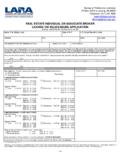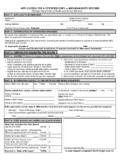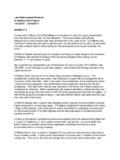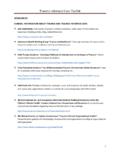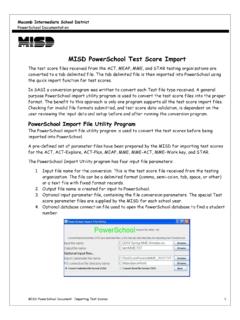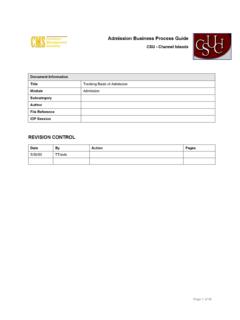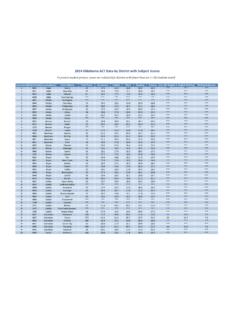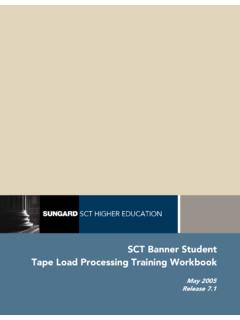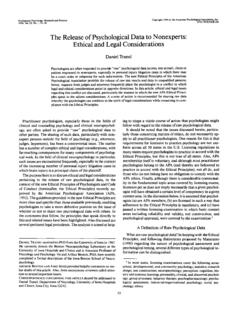Transcription of accessing student test score report directions - michigan.gov
1 1 Division of Accountability Services accessing student Test score Reports accessing student Test score Reports and data Files Division of Accountability Services (DAS) There are many different state assessment reports and data files that are available on the Secure Site for district and school users. This will vary by assessment and by year but the available reports and data files for the test cycle selected will populate in the report Type drop down. The student data file contains student assessment scores and much more information for use by the districts, schools and teachers. This file can be used to upload to data warehouses and also to integrate with other programs to create customized reports. IMPORTANT NOTE: For M-STEP and MI-Access only, reports other than the data files from spring 2015 and on, are available on this page. All other M-STEP and MI-Access reports from Spring 2015 and on are available on the Dynamic score Reports page which can be accessed from the Reports menu or using the Dynamic score Reports link from the student Test Scores page.
2 1. Log in to the Secure Site at with your MEIS login and password 2. From the Reports menu at the top, select student Test Scores 3. From the Test Cycle drop down menu, select the desired test cycle a. The blue links under the report Descriptions at the bottom of the page on the left will change specific to the test cycle selected. This is especially important to know when you are downloading the student data File and Aggregate data File so that you can access the proper file format layouts. 4. From the report Type drop down menu, select the report type or the data file type a. If selecting M-STEP or MI-Access spring 2015 from the Test Cycle drop down, only the data files will be listed in the report Type drop down. All other reports are available from the Dynamic score Reports page. Click on the Dynamic score Reports link to the right if you wish to access other reports for these two assessments. 5. Depending on the Test Cycle and report Type selected, you will be presented with options to select under the report Parameters section: a.
3 Test Type this is only available for MI-Access i. FI = Functional Independence ii. P = Participation iii. SI = Supported Independence b. Grades c. Content Areas d. Home Schooled i. If yes is selected, only students that were identified as home schooled will be returned in the search 6. Select the ISD from the ISD drop down 7. Select the District from the District drop down 2 Division of Accountability Services accessing student Test score Reports a. If you wish to access an ISD Summary report and it is available for the test cycle and report type selected, select the ISD Summary report at the top of the District drop down list and click the Search button at the bottom right 8. Select the School from the School drop down a. If you wish to access a District Summary report and it is available for the test cycle and report type selected, select the District Summary report at the top of the School drop down list and click the Search button at the bottom right 9.
4 Either the requested report or the data file will open in a new window. a. If nothing happens, make sure pop up blockers are disabled for the site If downloading the student data File which contains a lot of information which include the student performance levels and scale scores. When you download the student data File to your desktop, you can use the student data File Format to determine the columns that include the performance level and scale score and delete all other columns that are unneeded. Remember, you can always go back to the Secure Site and download a new complete student data File.