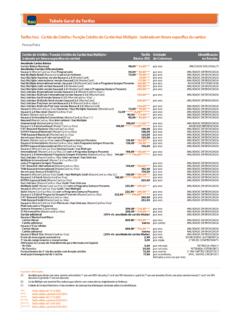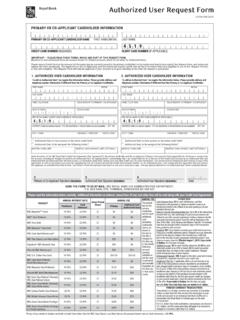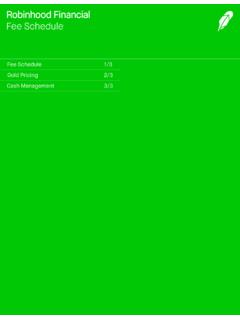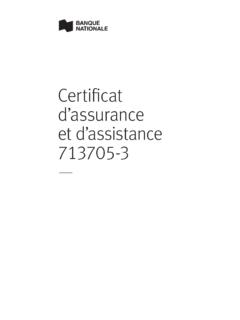Transcription of Activating a My.Tupperware Account - PARTY POWER SALES
1 The Activation Page 1. Connect to the Internet. 2. Enter in your browser 3. Press the Enter key. (The Log In page for displays.) HHoowwttooAAccttiivvaatteeYYoouurrAAcccc oouunnttPart 1 Select a Username Your Account requires you have a Username. The name must be between six and fifty characters. Selecting a good Username is important because: Your Username becomes your e-mail address Your Username identifies your Web site (for Plus and gold members) Your Username cannot be changed once the Account is activated. Note: your Username is not case sensitive; however, your password is case sensitive. 1. Click the Activate Your Account button. 2. Enter your Social Security number, or Consultant ID and Password (your ID can be found in your New Consultant Welcome letter). Click Next 3. Fill out the Personal Account Registration form that displays.
2 4. Click the Register Now button. 5. Click the Click Here To Log In Button. The SALES Force Member Log In screen displays. Part 2 Select an Account Type Once you have created a Username and password you will be prompted to Log In. You must select an Account type and provide an address to complete your Account activation. 1. Enter your Username and Password. 2. Click the Log In button. 3. Enter your information into the boxes for Shipping and Mailing Addresses. 4. Click the Save Changes button. A Message will appear confirming the save. Click Next 5. Click the Account type you wish to activate ( gold , Plus, or Starter) 6. Enter your Credit Card Information (Visa, mastercard , Discover). 7. Enter your Billing Address. 8. Select the General Options you wish to use ( gold and Plus accounts only). 9. Click the Next Read the Terms of Service, and click the checkbox indicating your willingness to abide by the terms.
3 11. Click the Pay Now button. Your Account is now active. Tip: Tupperware s Find a Consultant database uses the address information you enter during the activation process to aid potential customers who seek a Consultant in your area. If your street address is blank or incorrect, you could miss out on a potential SALES opportunity! HHoowwttooLLooggIInnaannddLLooggOOuuttYo u are required to log in each time you use You are not required to log out when you are finished, but to ensure the security of your Account it is best to do so. 1. Connect to the Internet. 2. Enter in your browser. ). 3. Press the Enterkey. The SALES Force Member Log In page displays. 4. Enter your Username and Password. 5. Click the Log In button. The Home page displays. The Welcome section shows your Username and ID. Logging Out Click the Logout link at the top of the page to close when you have finished using it.
4 This ensures the security of your Account . FFoorrggootttteennPPaasssswwoorrddIf you forget your log in password, you can have it automatically sent to an alternate e-mail Account . 1. Click the Forgot Your Password link beneath the Log In button. 2. Type in the designated boxes, your: Your Consultant ID The last four digits of your Social Security number Your e-mail address 3. Click the Your password is sent to the alternate e-mail address you provided when you activated your Account