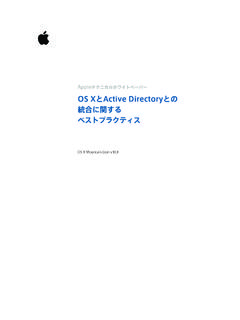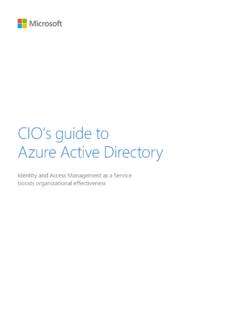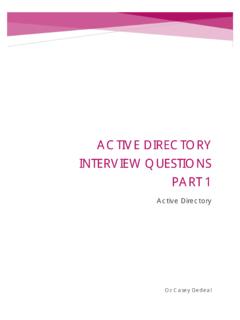Transcription of Active Directory PowerShell Quick Reference - …
1 Active Directory PowerShell Quick Reference Getting Started To add the Active Directory module: Import-Module activedirectory Get a list of AD Commands: Get-Command -Module activedirectory For help with a cmdlet, type: Get-Help Get-ADUser -Full Forests and Domains To see Forest details: Get-ADForest To see Domain details: Get-ADDomain To raise the Forest functional level: Set-ADForestMode -Identity -ForestMode Windows2008R2 Forest To raise the Domain functional level: Set-ADDomainMode -Identity -DomainMode Windows2008R2 Domain Get the rootDSE from the default domain controller: Get-ADRootDSE Move FSMO roles: Move-ADDirectoryServerOperationMasterRol e -Identity "TESTDC" -OperationMasterRole PDCE mulator,SchemaMaster User Account Tasks To see user account details: Get-ADUser -Identity 'Joe Bloggs' To search for a user: Get-ADUser -Filter 'Name -like "Joe Bloggs"' Or search for users in a particular OU: Get-ADUser -Filter * -SearchBase "OU=Sales,OU=Users,DC=test,DC=local" To see additional properties, not just the default set: Get-ADUser -Identity 'JoeBlogs' -Properties Description,Office To see all the user properties, not just default set: Get-ADUser -Identity 'JoeBloggs' -Properties * To create a new user: New-ADUser -Name "Joe Bloggs" -SamAccountName "JoeBloggs" -GivenName "Joe" -Surname "Bloggs" -DisplayName "Joe Bloggs" -Path 'OU=Users,OU=Sales,DC=test,DC=local' -OtherAttributes @{'Title'="Sales Manager"} -AccountPassword (Read-Host -AsSecureString "AccountPassword") -Enabled $true To change the properties of a user.
2 Set-ADUser Joe Bloggs -City London -Remove -Add -Replace @{title="manager"} -Clear description Other Cmdlets Add-ADComputerServiceAccount Get-ADComputerServiceAccount Remove-ADComputerServiceAccount Remove-ADServiceAccount Set-ADServiceAccount Add-ADDomainControllerPasswordReplicatio nPolicy Get-ADAccountResultantPasswordReplicatio nPolicy Get-ADDomainControllerPasswordReplicatio nPolicy Get-ADDomainControllerPasswordReplicatio nPolicyUsage Remove-ADDomainControllerPasswordReplica tionPolicy Remove-ADFineGrainedPasswordPolicy Remove-ADFineGrainedPasswordPolicySubjec t Set-ADFineGrainedPasswordPolicy Add-ADPrincipalGroupMembership Get-ADPrincipalGroupMembership Remove-ADPrincipalGroupMembership Disable-ADOptionalFeature Get-ADOptionalFeature Get-ADObject Move-ADObject New-ADObject Remove-ADObject Rename-ADObject Set-ADObject Set-ADOrganizationalUnit Remove-ADOrganizationalUnit Get-ADUserResultantPasswordPolicy Remove-ADUser Get-ADAccountAuthorizationGroup Get-ADDomainController Move-ADDirectoryServer Remove-ADGroupMember Search-ADAccount Set-ADAccountControl Set-ADComputer Set-ADDomain Set-ADForest Recycle Bin To enable the AD Recycle Bin feature: Enable-ADOptionalFeature 'Recycle Bin Feature' -Scope ForestOrConfigurationSet -Target ' ' To restore an AD Account from the Recycle Bin Get-ADObject -Filter 'samaccountname -eq "JoeBloggs"' -IncludeDeletedObjects | Restore-ADObject Active Directory PowerShell Quick Reference Service Accounts To see AD Service Accounts: Get-ADServiceAccount -Filter * To create a new AD Service Account: New-ADServiceAccount -Name "Service1" -SamAccountName "Service1" -DisplayName "Service1" -AccountPassword (Read-Host -AsSecureString "AccountPassword") -Enabled $true Install an existing AD service account on the local computer and make the required changes so that the password can be periodically reset by the computer.
3 Install-ADServiceAccount -Identity 'Service1' Uninstall an existing AD service account on the local computer: Uninstall-ADServiceAccount -Identity 'Service1' To reset the AD Service Account password on the local computer: Reset-ADServiceAccountPassword -Identity 'Service1' Group Tasks To see group details: Get-ADGroup -Identity 'Sales Users' To create a new group: New-ADGroup -Name "Sales Users" -SamAccountName SalesUsers -GroupCategory Security -GroupScope Global -DisplayName Sales Users -Path "OU=Groups,OU=Resources,DC=test,DC=local " -Description "All Sales Users" To change the properties of a group: Set-ADGroup -Identity 'SalesUsers' -GroupCategory Distribution -GroupScope Universal -ManagedBy 'JoeBloggs' -Clear Description To remove a group: Remove-ADGroup -Identity 'SalesUsers' -Confirm:$false To see group members: Get-ADGroupMember -Identity 'SalesUsers' -Recursive To add group members: Add-ADGroupMember -Identity 'SalesUsers' -Members JoeBloggs,SarahJane To remove group members: Remove-ADGroupMember -Identity 'SalesUsers' -Members JoeBloggs,SarahJane Computer Account Tasks To see computer account details: Get-ADComputer -Filter 'Name -like "Server01"' To create a new computer account: New-ADComputer -Name "Server01" -SamAccountName "Server01" -Path "OU=Computers,OU=Resources,DC=test,DC=lo cal" -Enabled $true -Location "London" To remove a computer account: Remove-ADComputer -Identity "Server01" -Confirm:$false Organisational Unit Tasks To see OU details: Get-ADOrganizationalUnit -Identity 'OU=Users,OU=Sales,DC=test,DC=local' To create a new OU.
4 New-ADOrganizationalUnit -Name Users -Path 'OU=Marketing,DC=test,DC=local' Active Directory PowerShell Quick Reference How to Get More Information Check out the AD PowerShell Blog Make sure you visit the following sites for PowerShell Podcasts Active Directory PowerShell Quick Reference For the latest version of this doc check Password Policies sks To see the Default Domain Password Policy: Get-ADDefaultDomainPasswordPolicy -Identity To change the properties of the Default Domain Password Policy: Set-ADDefaultDomainPasswordPolicy -Identity -LockoutDuration 00:40:00 -LockoutObservationWindow 00:20:00 -MaxPasswordAge :00:00 -MinPasswordLength 8 To create a new Fine-Grained Password Policy: New-ADFineGrainedPasswordPolicy -Name "Standard Users PSO" -Precedence 500 -ComplexityEnabled $true -Description "Standard Users Password Policy" -DisplayName "Standard Users PSO" -LockoutDuration " :00:00" -LockoutObservationWindow " :15:00" -LockoutThreshold 10 To see all Fine-Grained Password Policies: Get-ADFineGrainedPasswordPolicy -Filter {name -like "*"} To apply a Fine-Grained Password Policy to a group of users: Add-ADFineGrainedPasswordPolicySubject 'Standard Users PSO' -Subjects 'Standard Users' To see which users have been applied to a Fine-Grained Password Policy: Get-ADFineGrainedPasswordPolicySubject -Identity 'Standard Users PSO' User Account Security To disable a user account: Disable-ADAccount -Identity JoeBloggs To enable a user account: Enable-ADAccount -Identity JoeBloggs To set the expiration date for a user account: Set-ADAccountExpiration -Identity JoeBloggs -DateTime "10/18/2008" To clear the expiration date for a user account: Clear-ADAccountExpiration -Identity JoeBloggs To change the password for a user account.
5 Set-ADAccountPassword -Identity JoeBloggs -Reset -NewPassword (ConvertTo-SecureString -AsPlainText "p@ssw0rd" -Force) To unlock a user account: Unlock-ADAccount -Identity JoeBloggs